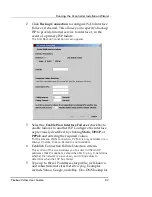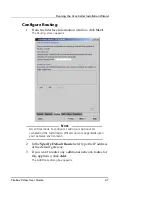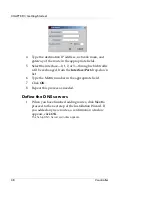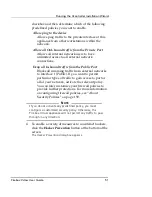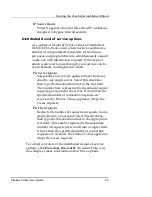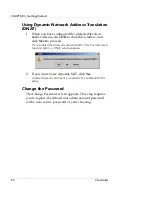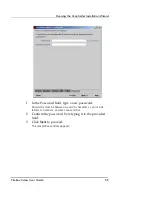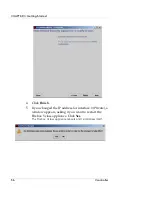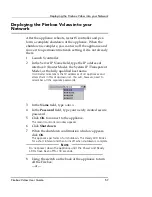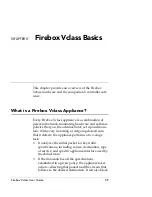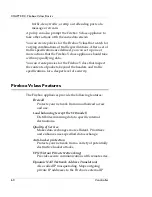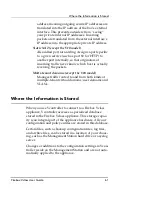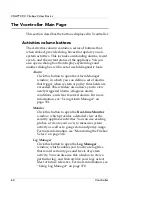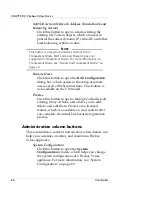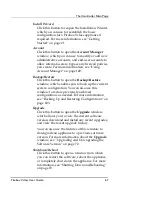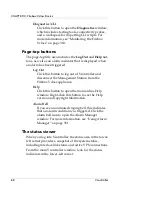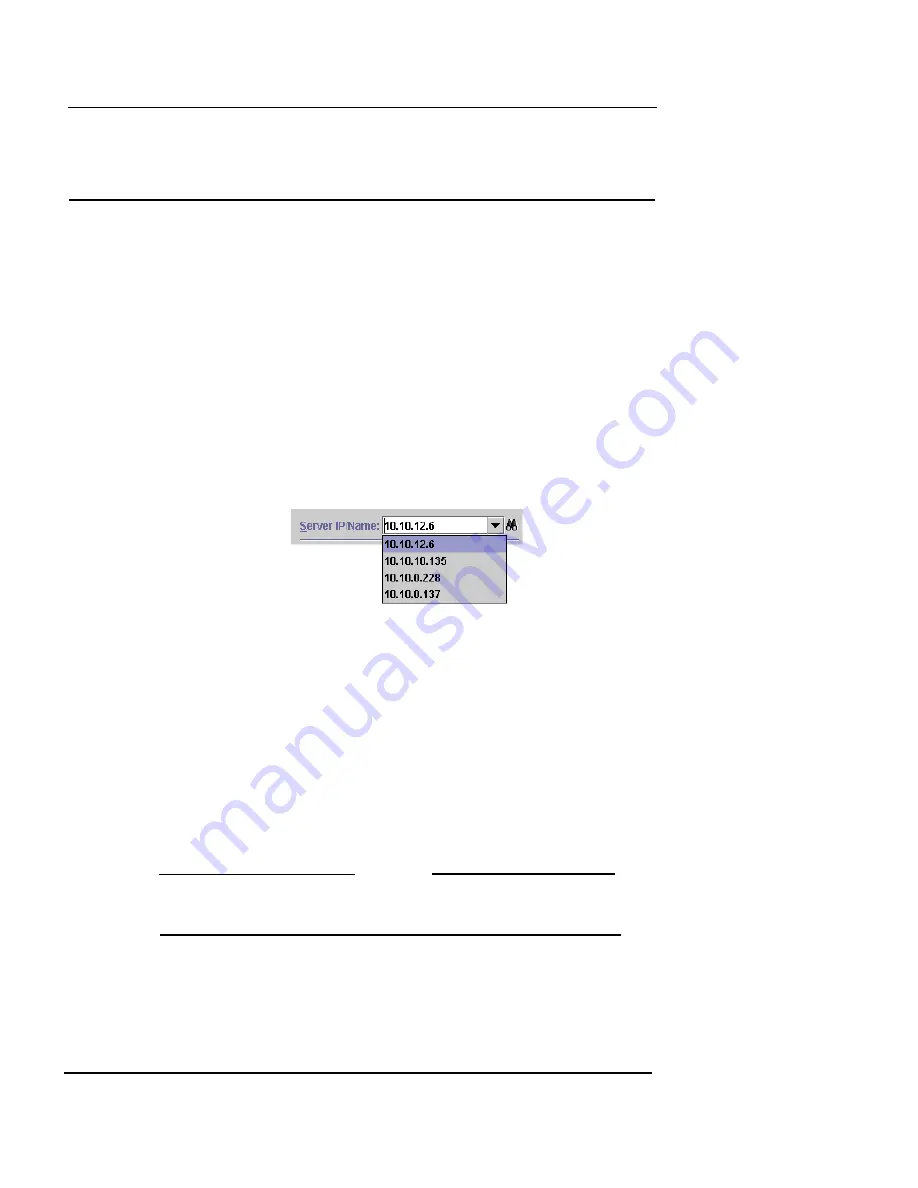
Deploying the Firebox Vclass into your Network
Firebox Vclass User Guide
57
Deploying the Firebox Vclass into your
Network
After the appliance reboots, restart Vcontroller and per-
form a complete shutdown of the appliance. When the
shutdown is complete, you can turn off the appliance and
move it to a permanent network setting, if it is not already
there.
1
Launch Vcontroller.
2
In the Server IP Name field, type the IP address of
interface 0 (Router Mode), the System IP (Transparent
Mode), or the fully qualified host name.
Vcontroller remembers the IP addresses of all appliances and
stores them in this drop-down list. You will, however, need to
remember all the separate passwords.
3
In the
Name
field, type
admin
.
4
In the
Password
field, type your newly created secure
password .
5
Click
OK
to connect to the appliance.
The main Vcontroller window appears.
6
Click
Shut down
.
7
When the shutdown confirmation window appears,
click
OK
.
The appliance performs a full shutdown. The Ready LED blinks
for a short interval and then turns off when shutdown is complete.
N
OTE
Do not power down the appliance until the Power and Ready
LEDs have been off for 30 seconds.
8
Using the switch on the back of the appliance to turn
off the Firebox;
–or–
Summary of Contents for Firebox V10
Page 1: ...WatchGuard Firebox Vclass User Guide Vcontroller 5 0 ...
Page 32: ...xxxii Vcontroller ...
Page 40: ...CHAPTER 1 Introduction 8 Vcontroller ...
Page 52: ...CHAPTER 2 Service and Support 20 Vcontroller ...
Page 70: ...CHAPTER 3 Getting Started 38 Vcontroller ...
Page 110: ...CHAPTER 4 Firebox Vclass Basics 78 Vcontroller ...
Page 190: ...CHAPTER 7 Using Account Manager 158 Vcontroller ...
Page 268: ...CHAPTER 9 Security Policy Examples 236 Vcontroller ...
Page 410: ...CHAPTER 14 Monitoring the Firebox Vclass 378 Vcontroller ...
Page 456: ...CHAPTER 18 Using the Diagnostics CLI Feature 424 Vcontroller ...