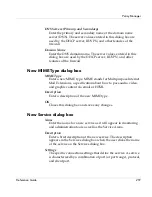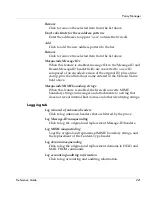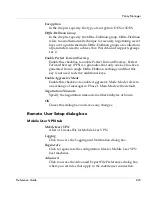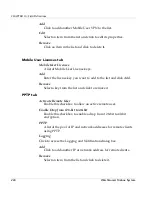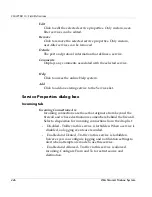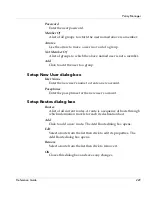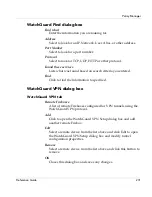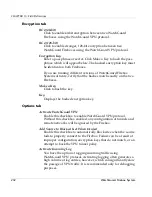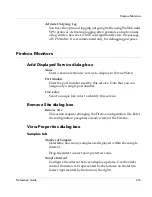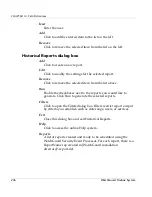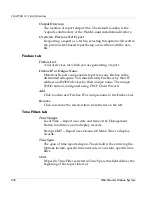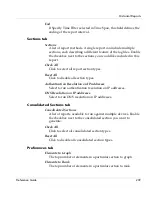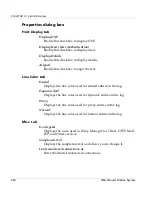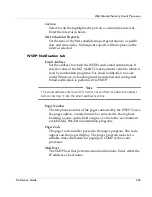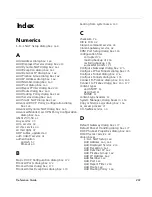Firebox Monitors
Reference Guide
233
Activate Outgoing Log
You have the option of logging outgoing traffic using WatchGuard
VPN protocol. Activating logging often generates a high volume
of log entries, however, which can significantly slow the passage
of VPN traffic. It is recommended only for debugging purposes.
Firebox Monitors
Add Displayed Service dialog box
Name
Enter a name for the new service to display in ServiceWatch.
Port Number
Enter the port number used by this service. Note that you can
assign only a single port number.
Line Color
Select a unique line color to identify this service.
Remove Site dialog box
Remove Site
This action requires changing the Firebox configuration file. Enter
the configuration passphrase (read/write) of the Firebox.
View Properties dialog box
Samples tab
Number of Samples
Determine how many samples are displayed within the sample
interval.
Drag the slider to select your preferred value
Sample Interval
Configure the interval between display updates. Use the slider
control from slowest (represented by the tortoise on the left) to
fastest (represented by the hare on the right).
Summary of Contents for Firebox X1000
Page 1: ...WatchGuard Firebox System Reference Guide WatchGuard Firebox System...
Page 12: ...xii WatchGuard Firebox System...
Page 22: ...CHAPTER 1 Internet Protocol Reference 10 WatchGuard Firebox System...
Page 38: ...CHAPTER 2 MIME Content Types 26 WatchGuard Firebox System...
Page 92: ...CHAPTER 5 Common Log Messages 80 WatchGuard Firebox System...
Page 118: ...CHAPTER 8 Firebox Read Only System Area 106 WatchGuard Firebox System...
Page 164: ...CHAPTER 9 Glossary 152 WatchGuard Firebox System...