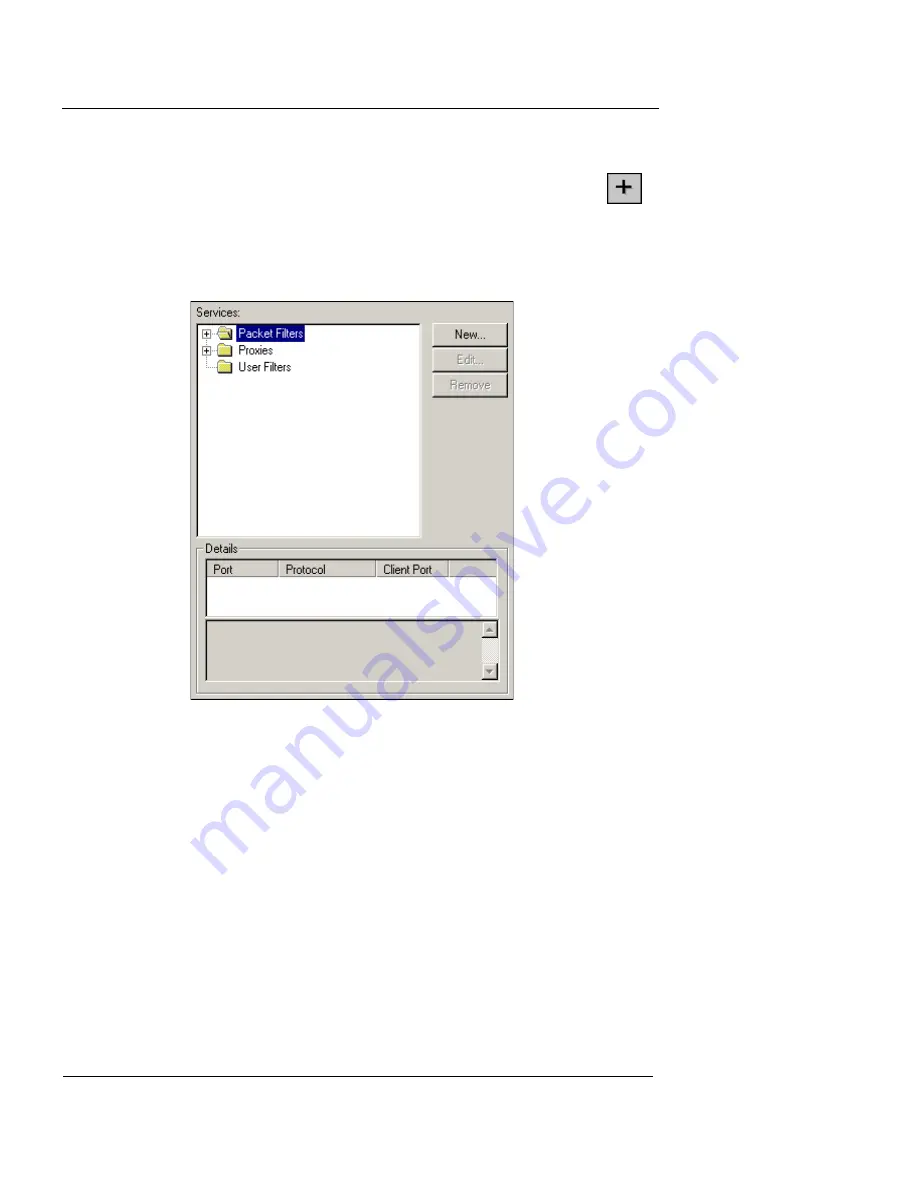
Chapter 8: Configuring Filtered Services
118
WatchGuard Firebox System
To add a new service to your firewall policy:
1
On the Policy Manager toolbar, click the Add
Services
icon (shown at right).
You can also select, from the menu bar, Edit
=>
Add
Service. The Services dialog box appears, as shown in the
following figure. You use this dialog box to add, modify, and
remove the filtered and proxed services you want.
2
Expand either the
Packet Filters
or
Proxies
folder by
clicking the plus (+) sign to the left of the folder.
A list of pre-configured filters or proxies appears.
3
Click the name of the service you want to add.
When you click a service, the service icon appears in the area
below the New, Edit, and Remove buttons. Also, the Details box
displays basic information about the service.
4
Click
Add
.
The Add Service dialog box appears, as shown in the following
figure.
Summary of Contents for Firebox X10E
Page 1: ...WatchGuard Firebox System User Guide WatchGuard Firebox System ...
Page 12: ...xii WatchGuard Firebox System ...
Page 44: ...Chapter 2 Service and Support 22 WatchGuard Firebox System ...
Page 61: ...Cabling the Firebox User Guide 39 ...
Page 68: ...Chapter 3 Getting Started 46 WatchGuard Firebox System ...
Page 78: ...Chapter 4 Firebox Basics 56 WatchGuard Firebox System ...
Page 156: ...Chapter 8 Configuring Filtered Services 134 WatchGuard Firebox System ...
Page 182: ...Chapter 9 Configuring Proxied Services 160 WatchGuard Firebox System ...
Page 220: ...Chapter 11 Intrusion Detection and Prevention 198 WatchGuard Firebox System ...
Page 242: ...Chapter 12 Setting Up Logging and Notification 220 WatchGuard Firebox System ...
Page 256: ...Chapter 13 Reviewing and Working with Log Files 234 WatchGuard Firebox System ...
Page 274: ...Chapter 14 Generating Reports of Network Activity 252 WatchGuard Firebox System ...











































