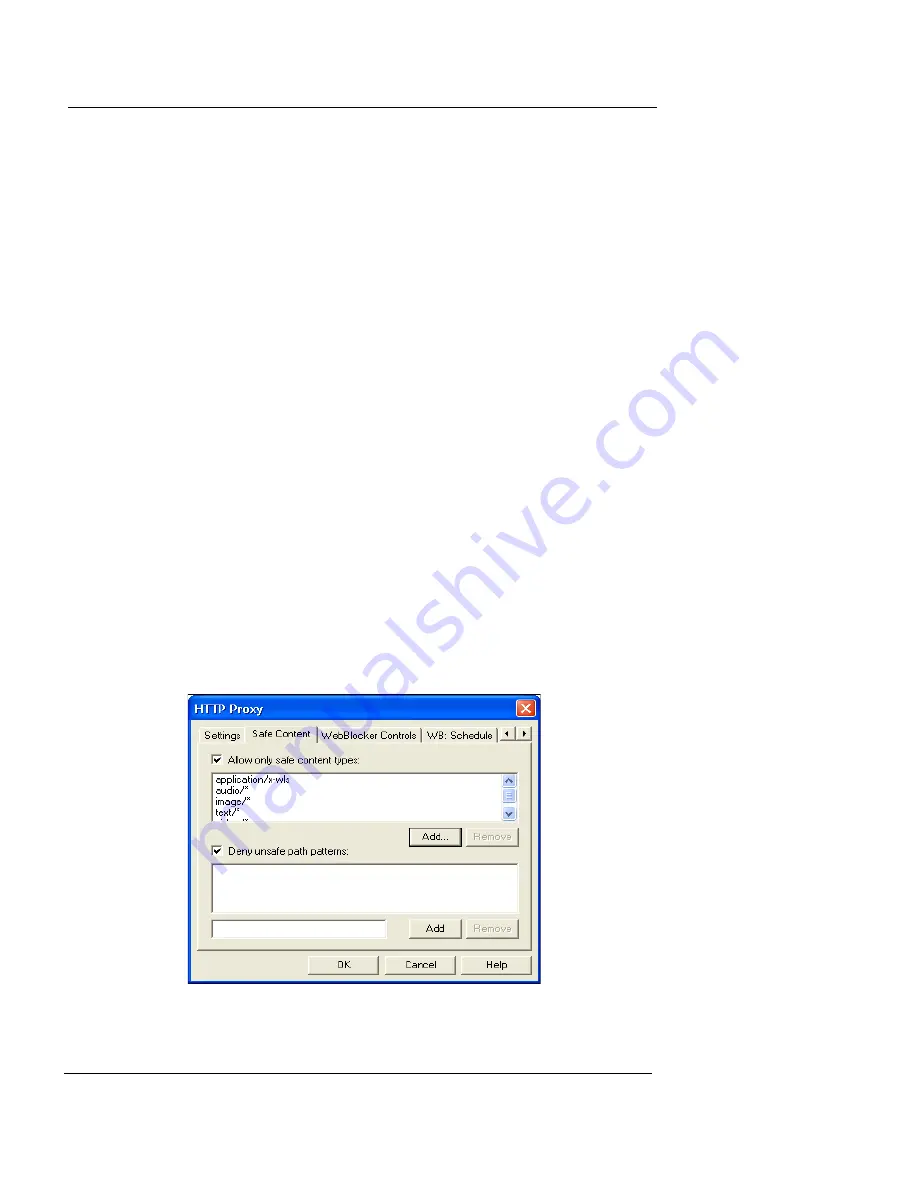
Selecting an HTTP Service
User Guide
153
from Any to the optional network, click
Add
beneath
the
To
list. In the
Add Address
dialog box, add the
optional
Firebox group. Click
OK
.
4
Click the
Properties
tab. Click
Settings
.
5
On the
Settings
tab, enable HTTP proxy properties
according to your security policy preferences.
6
If you are using the HTTP proxy service because you
want to use WebBlocker, see Chapter 16, “Controlling
Web Site Access.”
For a description of each control, right-click it, and then select
What’s This?. Or, refer to the Field Definitions chapter in the
Reference Guide.
For detailed information about the HTTP proxy, see the
online support resources at
http://support.watchguard.com
.
Restricting content types for the HTTP proxy
You can configure the HTTP proxy to allow only those
MIME types you decide are acceptable security risks. On
the
Safe Content
tab:
1
To specify that you want to restrict content types that
can pass through the HTTP proxy, select the checkbox
marked
Allow only safe content types
.
Summary of Contents for Firebox X10E
Page 1: ...WatchGuard Firebox System User Guide WatchGuard Firebox System ...
Page 12: ...xii WatchGuard Firebox System ...
Page 44: ...Chapter 2 Service and Support 22 WatchGuard Firebox System ...
Page 61: ...Cabling the Firebox User Guide 39 ...
Page 68: ...Chapter 3 Getting Started 46 WatchGuard Firebox System ...
Page 78: ...Chapter 4 Firebox Basics 56 WatchGuard Firebox System ...
Page 156: ...Chapter 8 Configuring Filtered Services 134 WatchGuard Firebox System ...
Page 182: ...Chapter 9 Configuring Proxied Services 160 WatchGuard Firebox System ...
Page 220: ...Chapter 11 Intrusion Detection and Prevention 198 WatchGuard Firebox System ...
Page 242: ...Chapter 12 Setting Up Logging and Notification 220 WatchGuard Firebox System ...
Page 256: ...Chapter 13 Reviewing and Working with Log Files 234 WatchGuard Firebox System ...
Page 274: ...Chapter 14 Generating Reports of Network Activity 252 WatchGuard Firebox System ...














































