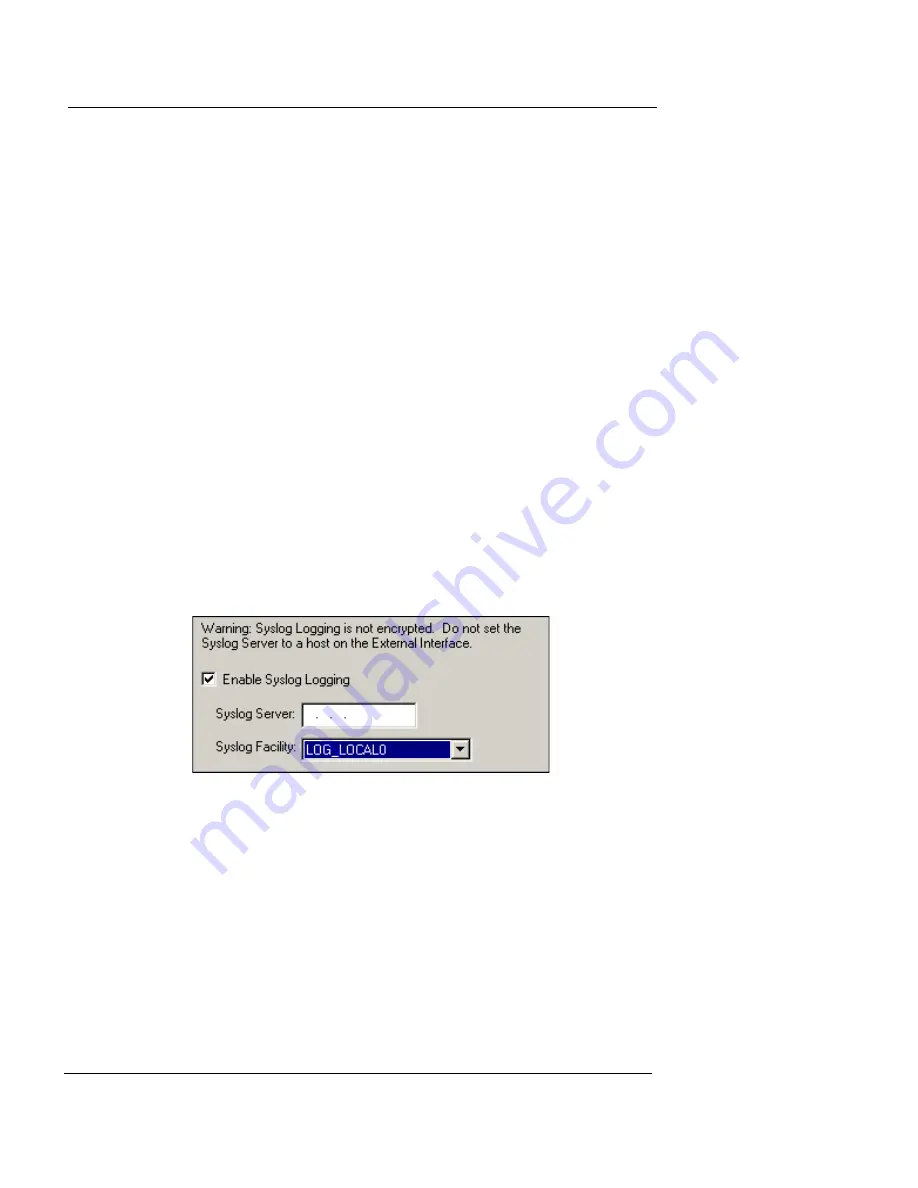
Designating Log Hosts for a Firebox
User Guide
205
5
Click
OK
.
Repeat until all primary and backup log hosts appear in the
WatchGuard Security Event Processors list.
Enabling Syslog logging
Note that Syslog logging is not encrypted; therefore, do not
set the Syslog server to a host on the external interface.
From Policy Manager:
1
Select
Setup
=>
Logging
.
The Logging Setup dialog box appears.
2
Click the
Syslog
tab.
The Syslog tab information appears as shown in the following
figure.
3
Select the checkbox marked
Enable Syslog Logging
.
4
Enter the IP address of the Syslog server.
5
Select a Syslog facility from the drop-down list. You
can select a facility from LOG_LOCAL_0 through
LOG_LOCAL_7.
6
Click
OK
.
For more information on Syslog logging, see the following
FAQ:
https://support.watchguard.com/advancedfaqs/log_syslog.asp
Changing the log encryption key
Edit a log host entry to change the log encryption key.
From Policy Manager:
1
Select
Setup
=>
Logging
.
The Logging Setup dialog box appears.
Summary of Contents for Firebox X10E
Page 1: ...WatchGuard Firebox System User Guide WatchGuard Firebox System ...
Page 12: ...xii WatchGuard Firebox System ...
Page 44: ...Chapter 2 Service and Support 22 WatchGuard Firebox System ...
Page 61: ...Cabling the Firebox User Guide 39 ...
Page 68: ...Chapter 3 Getting Started 46 WatchGuard Firebox System ...
Page 78: ...Chapter 4 Firebox Basics 56 WatchGuard Firebox System ...
Page 156: ...Chapter 8 Configuring Filtered Services 134 WatchGuard Firebox System ...
Page 182: ...Chapter 9 Configuring Proxied Services 160 WatchGuard Firebox System ...
Page 220: ...Chapter 11 Intrusion Detection and Prevention 198 WatchGuard Firebox System ...
Page 242: ...Chapter 12 Setting Up Logging and Notification 220 WatchGuard Firebox System ...
Page 256: ...Chapter 13 Reviewing and Working with Log Files 234 WatchGuard Firebox System ...
Page 274: ...Chapter 14 Generating Reports of Network Activity 252 WatchGuard Firebox System ...








































