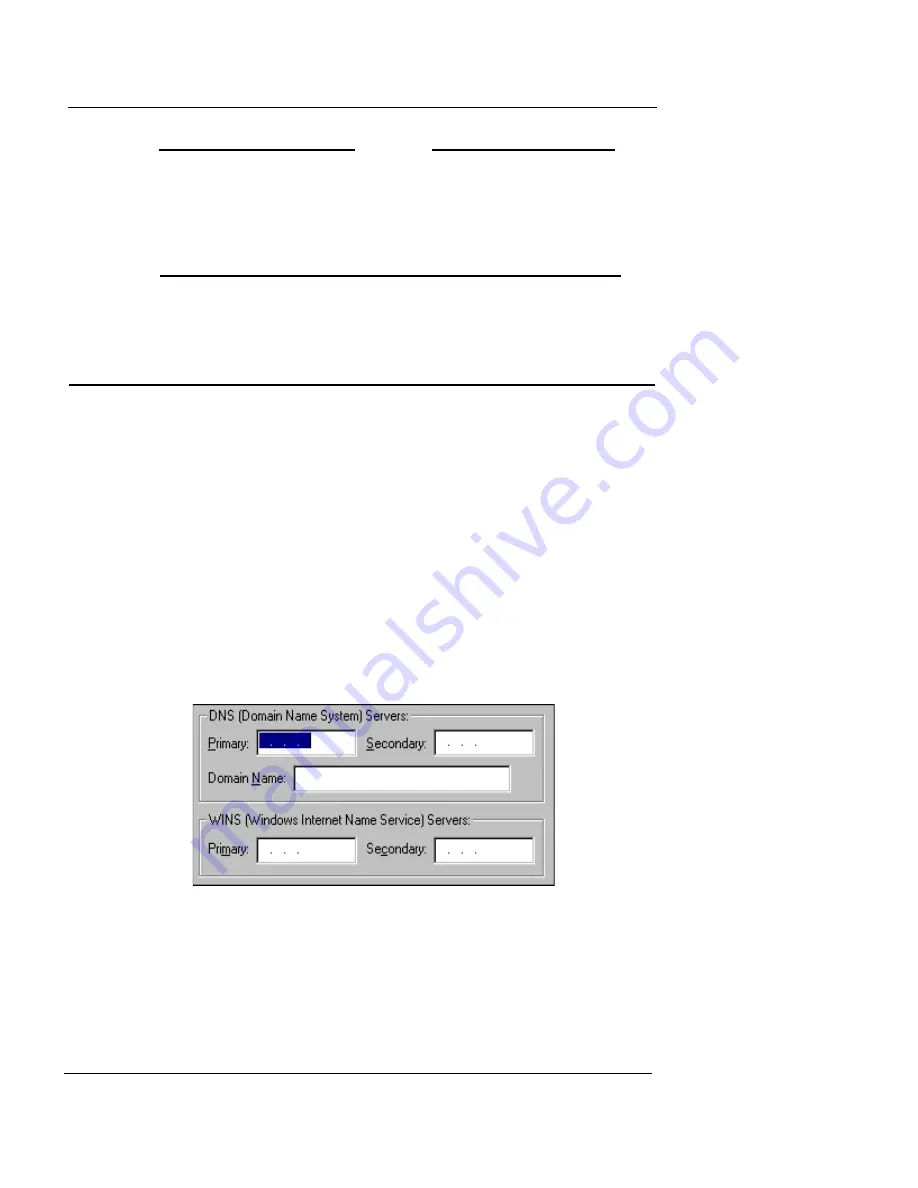
Entering WINS and DNS Server Addresses
User Guide
65
N
OTE
Check secondary network addresses carefully. Policy
Manager does not verify that you have entered the correct
address. WatchGuard strongly recommends that you do not
enter a subnet on one interface that is part of a larger
network on another interface.
Entering WINS and DNS Server Addresses
Several advanced features of the Firebox, such as DHCP
and Remote User VPN, rely on shared Windows Internet
Name Server (WINS) and Domain Name System (DNS)
server addresses. These servers must be accessible from the
Firebox trusted interface.
Make sure you use only an internal DNS server for DHCP
and Remote User VPN. Do not use external DNS servers.
From Policy Manager:
1
Select
Network
=>
Configuration
. Click the
WINS/
DNS
tab.
The WINS/DNS tab appears, as shown in the following figure.
2
Enter primary and secondary addresses for the WINS
and DNS servers. Enter a domain name for the DNS
server.
Summary of Contents for Firebox X10E
Page 1: ...WatchGuard Firebox System User Guide WatchGuard Firebox System ...
Page 12: ...xii WatchGuard Firebox System ...
Page 44: ...Chapter 2 Service and Support 22 WatchGuard Firebox System ...
Page 61: ...Cabling the Firebox User Guide 39 ...
Page 68: ...Chapter 3 Getting Started 46 WatchGuard Firebox System ...
Page 78: ...Chapter 4 Firebox Basics 56 WatchGuard Firebox System ...
Page 156: ...Chapter 8 Configuring Filtered Services 134 WatchGuard Firebox System ...
Page 182: ...Chapter 9 Configuring Proxied Services 160 WatchGuard Firebox System ...
Page 220: ...Chapter 11 Intrusion Detection and Prevention 198 WatchGuard Firebox System ...
Page 242: ...Chapter 12 Setting Up Logging and Notification 220 WatchGuard Firebox System ...
Page 256: ...Chapter 13 Reviewing and Working with Log Files 234 WatchGuard Firebox System ...
Page 274: ...Chapter 14 Generating Reports of Network Activity 252 WatchGuard Firebox System ...









































