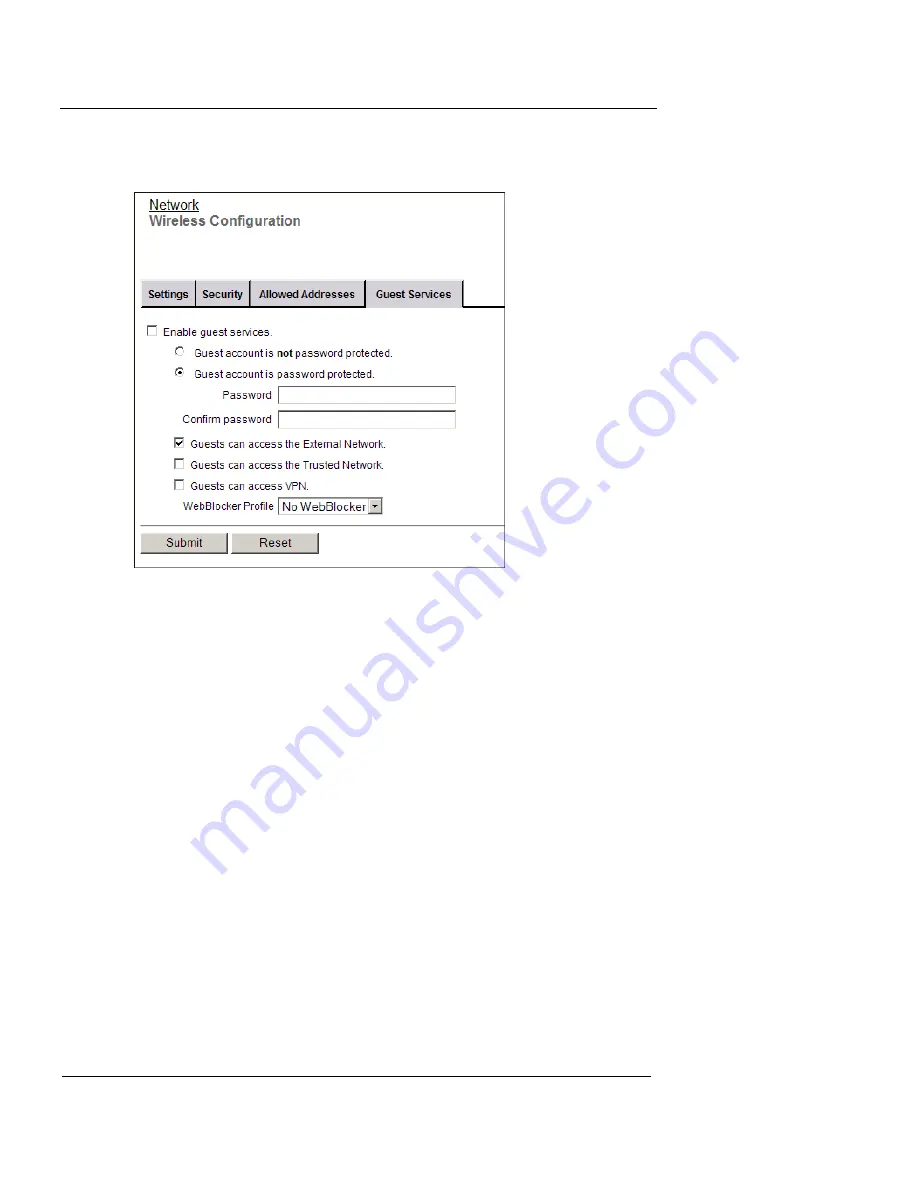
Firebox X Edge Wireless Setup
100
WatchGuard Firebox X Edge
2
From the navigation bar, select
Network > Wireless
(802.11g)
and click the
Guest Services
tab.
3
Select the
Enable guest services
check box to turn on the guest
service feature.
When you enable this feature, you also enable the default local user
account “guest”. Any user who gets access to the Firebox as a guest user
must use the local user account named “guest”. You cannot change the
default name of the guest account.
Setting password protection
When a guest user connects to the wireless network using the Fire-
box X Edge Wireless as the wireless access point, you can make the
user type a password, or disable password protection. If you disable
password protection, the user does not have to type a password
when they connect to the network.
Setting network access rules for guests
You can set the level of network access a guest user has on the
Wireless Guest Services configuration page.
Guests can access the External Network
When this check box is selected, all wireless guests can use the
Firebox X Edge as their access point to use resources on the
Summary of Contents for Firebox X15
Page 14: ...xiv WatchGuard Firebox X Edge...
Page 42: ...Installing the Firebox X Edge 28 WatchGuard Firebox X Edge...
Page 72: ...Configuration and Management Basics 58 WatchGuard Firebox X Edge...
Page 146: ...Configuring Logging and System Time 132 WatchGuard Firebox X Edge...
Page 168: ...Managing Users and Groups 154 WatchGuard Firebox X Edge...
Page 204: ...Configuring Virtual Private Networks 190 WatchGuard Firebox X Edge...
Page 242: ...228 WatchGuard Firebox X Edge...
Page 249: ...Certifications and Notices User Guide 235 Taiwanese Notices...
Page 250: ...236 WatchGuard Firebox X Edge Declaration of Conformity...
















































