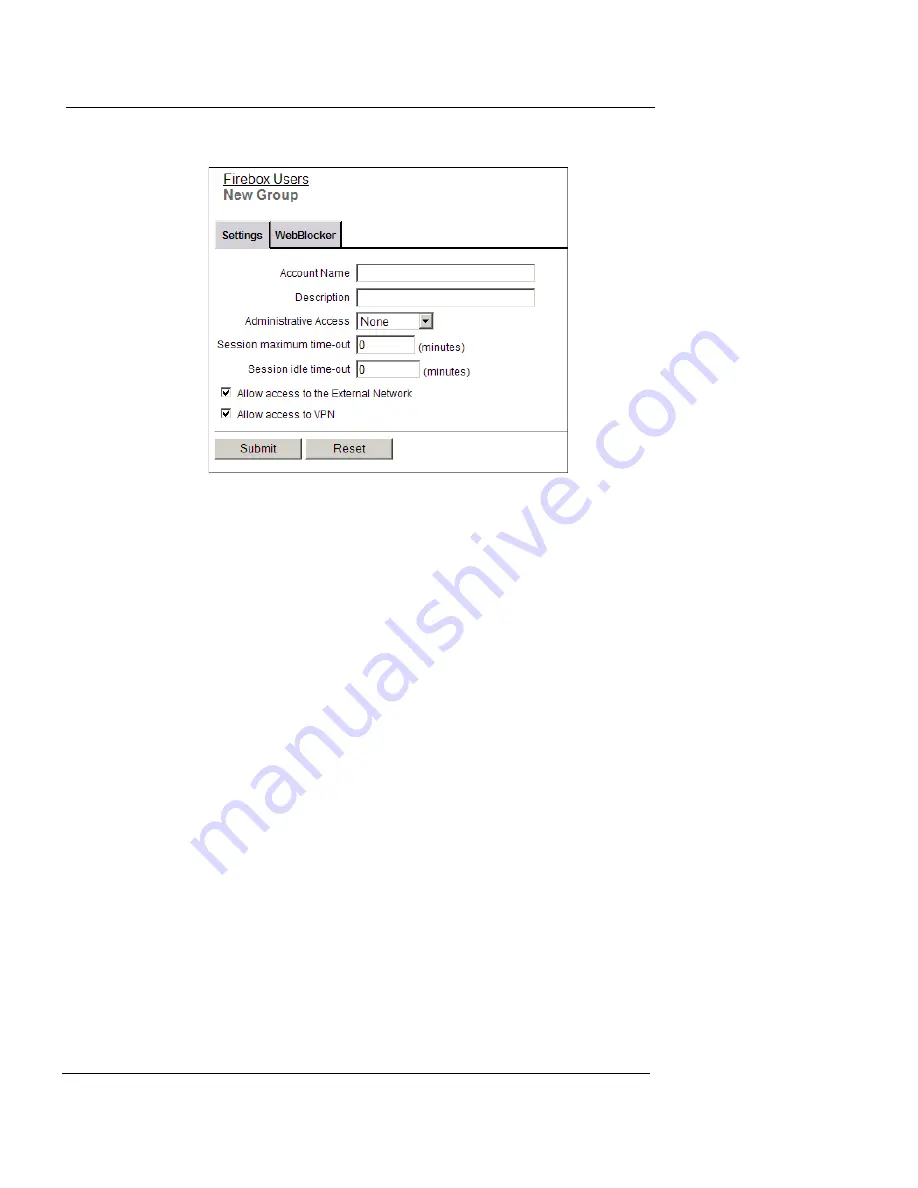
Using LDAP/Active Directory Authentication
User Guide
151
The Firebox Users New Group page appears.
3
In the
Account Name
text box, type the name of the new
group. This name must match the name of a group in the LDAP
directory.
This name must contain only letters, numbers, and the underscore (_)or
dash (-) characters. Spaces are not permitted.
4
In the
Description
text box, you can enter a description of the
group. This field is optional.
5
From the
Administrative Access
drop-down list, select the level
of Firebox X Edge administrative access to assign to the group.
You can select:
None
- The members of the group have no access to Firebox X
Edge administration functions.
Read-only
- The members of this group can see, but not
change, Firebox X Edge configuration and status.
Full
- The members of this group have full Firebox X Edge
administrative privileges.
6
Use the
Session maximum time-out
text box to set the number
of minutes a user session started by a member of this group is
allowed to stay active. When this limit occurs, the Firebox will
close the session.
7
Use the
Session idle time-out
text box to set the number of
minutes a user session started by a member of this group can
stay idle before it is automatically closed by the Firebox.
Summary of Contents for Firebox X15
Page 14: ...xiv WatchGuard Firebox X Edge...
Page 42: ...Installing the Firebox X Edge 28 WatchGuard Firebox X Edge...
Page 72: ...Configuration and Management Basics 58 WatchGuard Firebox X Edge...
Page 146: ...Configuring Logging and System Time 132 WatchGuard Firebox X Edge...
Page 168: ...Managing Users and Groups 154 WatchGuard Firebox X Edge...
Page 204: ...Configuring Virtual Private Networks 190 WatchGuard Firebox X Edge...
Page 242: ...228 WatchGuard Firebox X Edge...
Page 249: ...Certifications and Notices User Guide 235 Taiwanese Notices...
Page 250: ...236 WatchGuard Firebox X Edge Declaration of Conformity...
















































