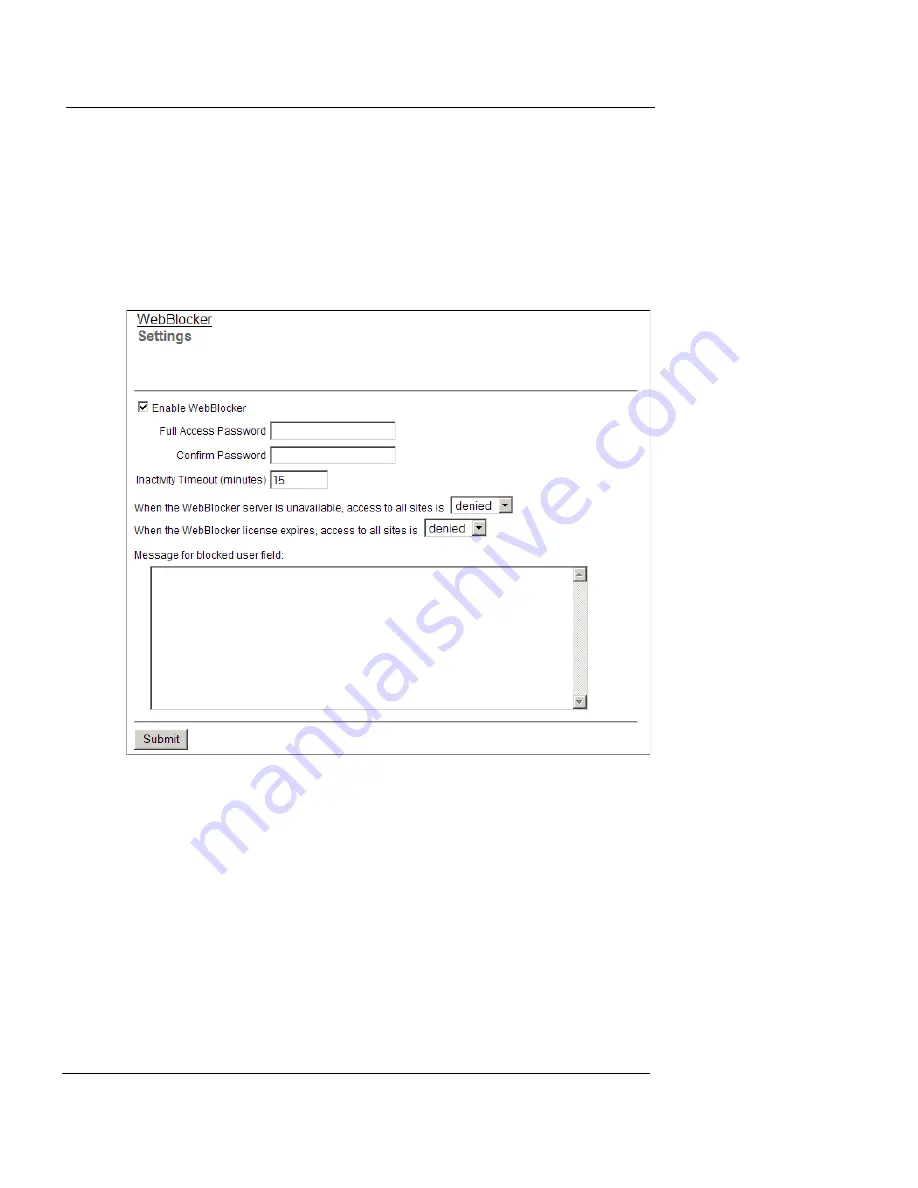
Configuring Global WebBlocker Settings
User Guide
157
To configure WebBlocker:
1
To connect to the System Status page, type
https://
in the
browser address bar, and the IP address of the Edge trusted
interface.
The default URL is: https://192.168.111.1
2
From the navigation bar, select
WebBlocker > Settings.
The WebBlocker Settings page appears.
3
Select the
Enable WebBlocker
check box to turn on the
WebBlocker feature.
4
Type a password in the
Full Access Password
field.
The full access password gives access to all web sites until the inactivity
timeout is reached or until an authenticated user logs out.
5
Type the same password again in the
Confirm Password
field.
6
Type a number, in minutes, in the
Inactivity Timeout
field.
The Inactivity Timeout shows the length of time the Full Access Password
is active if no web browsing is done. If a user types the Full Access
Password and no HTTP traffic is done from that user’s computer for the
length of time set in the Inactivity Timeout, WebBlocker rules start
again. The value can be from 1 to 1440 minutes.
Summary of Contents for Firebox X15
Page 14: ...xiv WatchGuard Firebox X Edge...
Page 42: ...Installing the Firebox X Edge 28 WatchGuard Firebox X Edge...
Page 72: ...Configuration and Management Basics 58 WatchGuard Firebox X Edge...
Page 146: ...Configuring Logging and System Time 132 WatchGuard Firebox X Edge...
Page 168: ...Managing Users and Groups 154 WatchGuard Firebox X Edge...
Page 204: ...Configuring Virtual Private Networks 190 WatchGuard Firebox X Edge...
Page 242: ...228 WatchGuard Firebox X Edge...
Page 249: ...Certifications and Notices User Guide 235 Taiwanese Notices...
Page 250: ...236 WatchGuard Firebox X Edge Declaration of Conformity...
















































