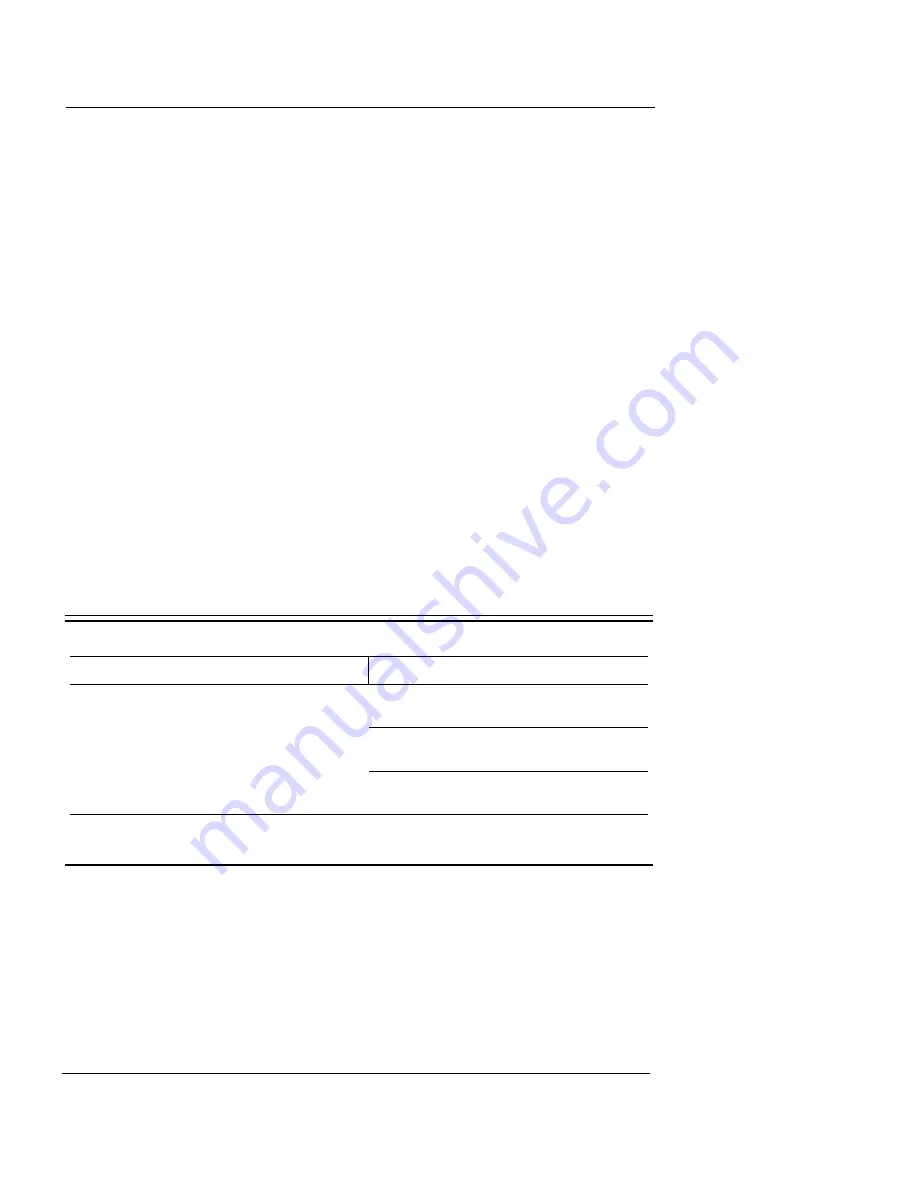
Disabling the HTTP Proxy Setting
User Guide
17
Macintosh OS X
1
Click the
Apple
menu >
System Preferences.
The System Preferences window appears.
2
Click the
Network
icon.
The Network preference pane appears.
3
From the
Show
drop-down list, select the network adapter you
use to connect to the Internet.
4
Record the values in Your TCP/IP Properties Table on page 15.
5
Close the window.
Other operating systems (Unix, Linux)
1
Read your operating system guide to find the TCP/IP settings.
2
Record the values in Your TCP/IP Properties Table on page 15.
3
Exit the TCP/IP configuration screen.
Finding PPPoE settings
Many ISPs use Point to Point Protocol over Ethernet (PPPoE)
because it is easy to integrate with a dial-up infrastructure. If your
ISP uses PPPoE to assign IP addresses, you must get more informa-
tion.
PPPoE Address Settings
Disabling the HTTP Proxy Setting
Many Web browsers are configured to use an HTTP proxy server. A
proxy server is a computer that your browser connects to help speed
up the download of Web pages. To manage the Firebox® X Edge,
your computer must connect to the Edge configuration pages
directly without a proxy. To do this, you must temporarily disable
the HTTP proxy setting in your browser.
PPPoE Setting
Value
Login Name
Domain
Password
Summary of Contents for Firebox X15
Page 14: ...xiv WatchGuard Firebox X Edge...
Page 42: ...Installing the Firebox X Edge 28 WatchGuard Firebox X Edge...
Page 72: ...Configuration and Management Basics 58 WatchGuard Firebox X Edge...
Page 146: ...Configuring Logging and System Time 132 WatchGuard Firebox X Edge...
Page 168: ...Managing Users and Groups 154 WatchGuard Firebox X Edge...
Page 204: ...Configuring Virtual Private Networks 190 WatchGuard Firebox X Edge...
Page 242: ...228 WatchGuard Firebox X Edge...
Page 249: ...Certifications and Notices User Guide 235 Taiwanese Notices...
Page 250: ...236 WatchGuard Firebox X Edge Declaration of Conformity...
















































