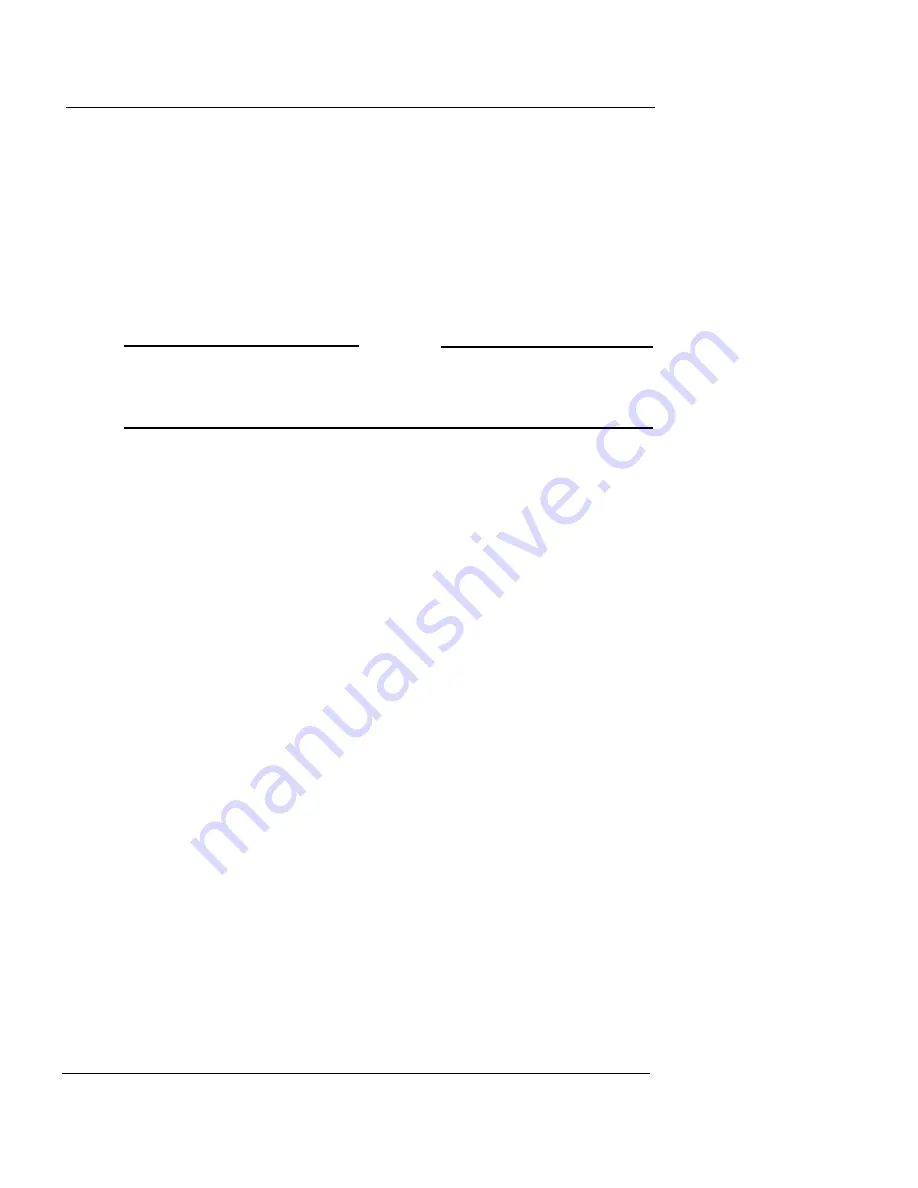
Updating the Firebox X Edge Software
User Guide
53
2
The installer gives a prompt for an IP address, a user name and
password. Type the Firebox X Edge’s trusted interface IP
address.
The default address is 192.168.111.1
3
Type the administrator name and password. Click
OK
.
The installer applies the firmware update to the Firebox X Edge. As part
of the update process, the Firebox X Edge restarts one or two times—this
is usual.
4
When the
Finish
button appears, click it.
N
OTE
Because the Installer uses FTP to transfer files, make sure your
Firebox X Edge is not configured to deny FTP access, as described
in “Denying FTP access to the Firebox X Edge” on page 121.
Method 2 - Installing software manually
The second method uses the Firebox X Edge configuration pages.
This method can be used with Windows or other operating systems.
You must first download the Software Update file, which is a small
Zip file.
1
Extract the “wgrd” file from the Zip file you downloaded with
an archiving utility such as WinZip (for Windows computers),
StuffIt (for Macintosh), or the zip program (for Linux).
1
To connect to the System Status page, type
https://
in the
browser address bar, and the IP address of the Edge trusted
interface.
The default URL is: https://192.168.111.1
2
From the navigation bar, select
Administration
>
Update
.
The Update page appears.
3
Type the name of the file that contains the new Firebox X Edge
software in the
Select file
box. Or click
Browse
to find the file
on the network.
4
Click
Update
and follow the instructions.
The Firebox makes sure the software package is a legitimate software
upgrade. It then copies the new software to the system. This can take 15
to 45 seconds. When the update is complete, click the Reboot button
Summary of Contents for Firebox X15
Page 14: ...xiv WatchGuard Firebox X Edge...
Page 42: ...Installing the Firebox X Edge 28 WatchGuard Firebox X Edge...
Page 72: ...Configuration and Management Basics 58 WatchGuard Firebox X Edge...
Page 146: ...Configuring Logging and System Time 132 WatchGuard Firebox X Edge...
Page 168: ...Managing Users and Groups 154 WatchGuard Firebox X Edge...
Page 204: ...Configuring Virtual Private Networks 190 WatchGuard Firebox X Edge...
Page 242: ...228 WatchGuard Firebox X Edge...
Page 249: ...Certifications and Notices User Guide 235 Taiwanese Notices...
Page 250: ...236 WatchGuard Firebox X Edge Declaration of Conformity...















































