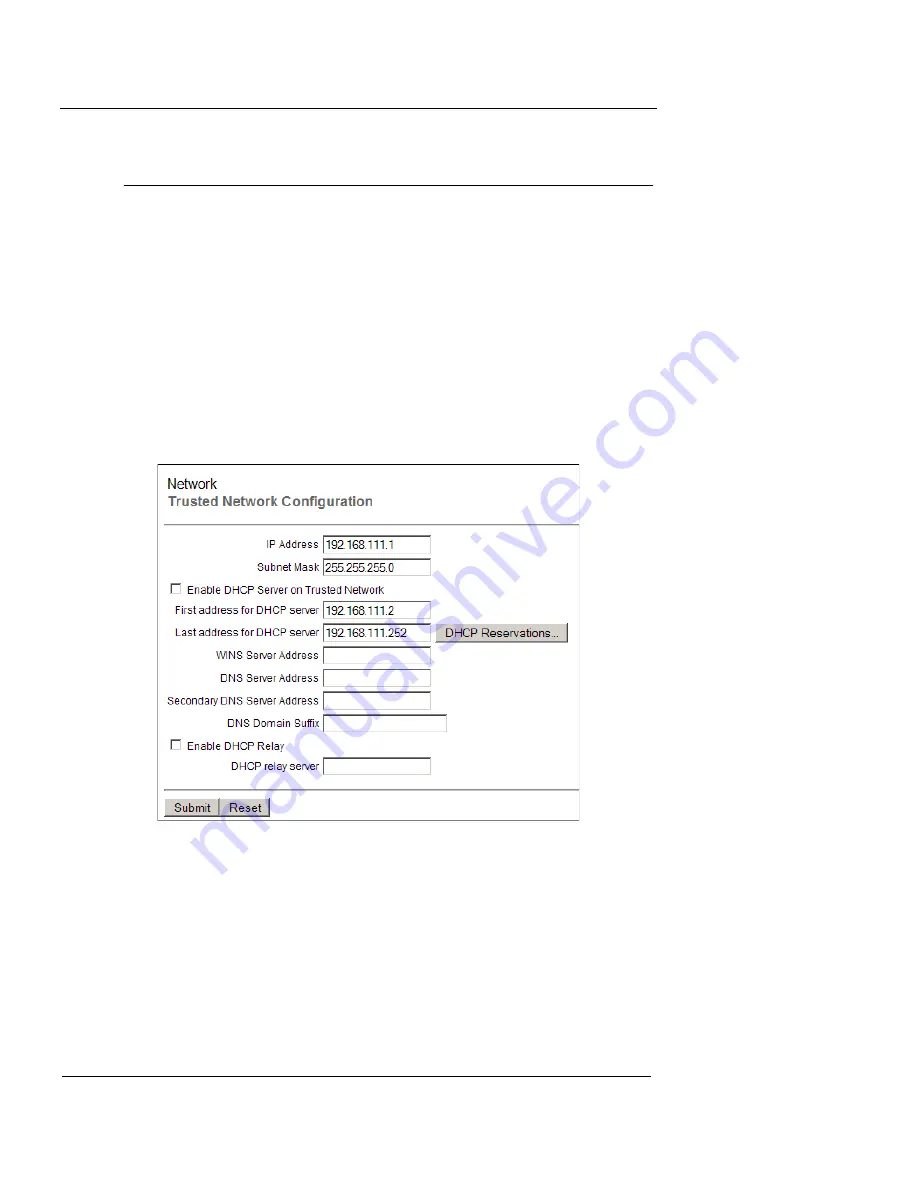
Changing Your Network Settings
68
WatchGuard Firebox X Edge
IP address must be changed to be in the new trusted interface IP
subnet range.
To change the IP address of the trusted network:
1
To connect to the System Status page, type
https://
in the
browser address bar, followed by the IP address of the Edge
trusted interface.
The default URL is: https://192.168.111.1
2
From the navigation bar, select
Network > Trusted
.
The Trusted Network Configuration page appears.
3
Type the new IP address of the Firebox X Edge’s trusted
interface in the
IP Address
text field.
4
If necessary, type the new subnet mask.
Using DHCP on the trusted network
The DHCP Server option sets the Firebox X Edge to give IP addresses
to the computers on the trusted network. When the Firebox receives
a DHCP request from a computer on the trusted network, it gives
the computer an IP address. By default, a Firebox has the DHCP
Server option for the trusted interface enabled.
Summary of Contents for Firebox X15
Page 14: ...xiv WatchGuard Firebox X Edge...
Page 42: ...Installing the Firebox X Edge 28 WatchGuard Firebox X Edge...
Page 72: ...Configuration and Management Basics 58 WatchGuard Firebox X Edge...
Page 146: ...Configuring Logging and System Time 132 WatchGuard Firebox X Edge...
Page 168: ...Managing Users and Groups 154 WatchGuard Firebox X Edge...
Page 204: ...Configuring Virtual Private Networks 190 WatchGuard Firebox X Edge...
Page 242: ...228 WatchGuard Firebox X Edge...
Page 249: ...Certifications and Notices User Guide 235 Taiwanese Notices...
Page 250: ...236 WatchGuard Firebox X Edge Declaration of Conformity...















































