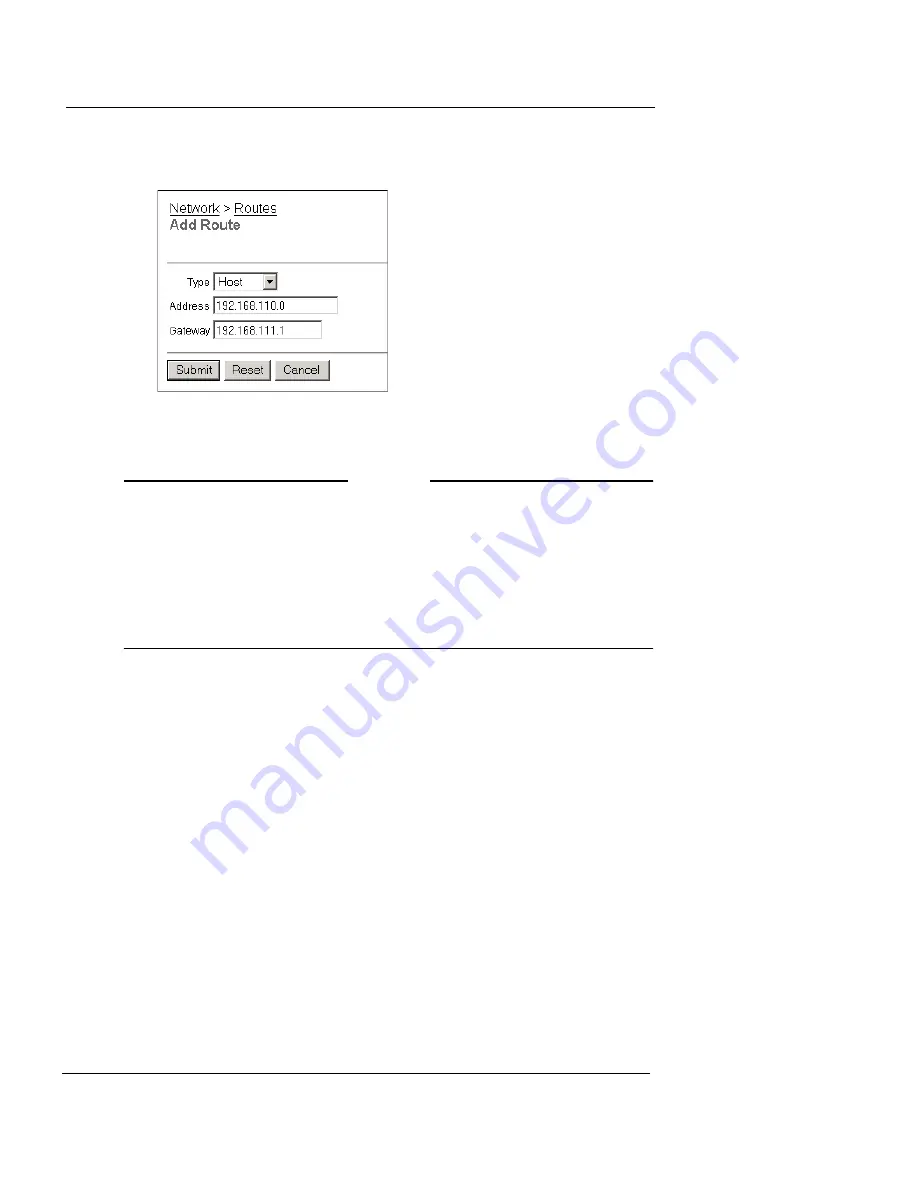
Making Static Routes
User Guide
79
3
Click
Add
.
The Add Route page appears.
4
From the
Type
drop-down list, select
Host
or
Network.
This box tells if the destination for the static route is one computer or a
network of computers.
N
OTE
N
OTE
A host is one computer. A network is more than one computer
using a range of IP addresses.
You must type network addresses in “slash” notation (also known
as CIDR, or Classless Inter Domain Routing, notation). Do not type
a slash for a host IP address. For more information on how to
enter IP addresses in slash notation, refer to this FAQ:
http://watchguard.com/support/advancedfaqs/general_slash.asp
5
Type the destination IP address and the gateway in the related
fields.
The gateway is the local interface IP address of the router. The gateway
IP address must be in the Firebox’s trusted, optional, or external network
range.
6
Click
Submit
.
To remove a static route, click the IP address and click
Remove.
Summary of Contents for Firebox X15
Page 14: ...xiv WatchGuard Firebox X Edge...
Page 42: ...Installing the Firebox X Edge 28 WatchGuard Firebox X Edge...
Page 72: ...Configuration and Management Basics 58 WatchGuard Firebox X Edge...
Page 146: ...Configuring Logging and System Time 132 WatchGuard Firebox X Edge...
Page 168: ...Managing Users and Groups 154 WatchGuard Firebox X Edge...
Page 204: ...Configuring Virtual Private Networks 190 WatchGuard Firebox X Edge...
Page 242: ...228 WatchGuard Firebox X Edge...
Page 249: ...Certifications and Notices User Guide 235 Taiwanese Notices...
Page 250: ...236 WatchGuard Firebox X Edge Declaration of Conformity...















































