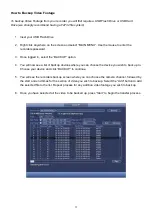19
Limited Warranty
Cornick Pty Ltd (Seller) warrants its products to be in conformance with its own plans and specifications and to be free from defects in materials
and workmanship under normal use and service for forty-eight months from the date of original purchase. Sellers obligation shall be limited to
repairing or replacing, at its option, free of charge for materials or labor, any part which is proved not in compliance with Sellers specifications or
proves defective in materials or workmanship under normal use and service. Seller shall have no obligation under this Limited Warranty or
otherwise if the product is altered or improperly repaired or serviced by anyone other than Seller.
For Warranty Service:
Return transportation prepaid with a copy of your purchase receipt and contact details to:
9 Hannabus Place, McGraths Hill, NSW 2756 Australia
.
Seller has no obligation to attend the buyer’s location to retrieve the goods or make repairs onsite.
•
There are no warranties, expressed or implied, of merchant ability, or fitness for a particular purpose or otherwise, which extend beyond
the description on the face hereof. In no case shall seller be liable to anyone for any consequential or incidental damages for breach of this
or any other warranty, express or implied, or upon any other basis of liability whatsoever, even the loss or damage is caused by its own
negligence or fault.
•
Seller does not represent that the products it sells may not be compromised or circumvented; that the products will prevent any personal
injury or property loss by burglary, robbery, fire or otherwise; or that the products will in all cases provide adequate warning or protection.
Customer understands that a properly installed and maintained alarm system or video surveillance system may only reduce the risk of a
burglary, robbery, or fire without warning, but it is not insurance or a guarantee that such will not occur or that there will be no personal
injury or property loss as a result.
•
Consequently, seller shall have no liability for any personal injury; property damage or other loss based on a claim the product failed to
give any warning. However, if seller is held liable, whether directly or indirectly, for any loss or damage arising under this limited warranty or
otherwise, regard less of cause or origin, seller's maximum liability shall not in any case exceed the purchase price of the product, which
shall be the complete and exclusive remedy against seller.
•
This warranty replaces any previous warranties and is the only warranty made by the Seller on this product. No increase or alteration,
written or verbal, of the obligations of this Limited Warranty is authorized.