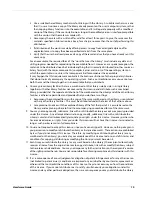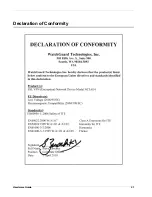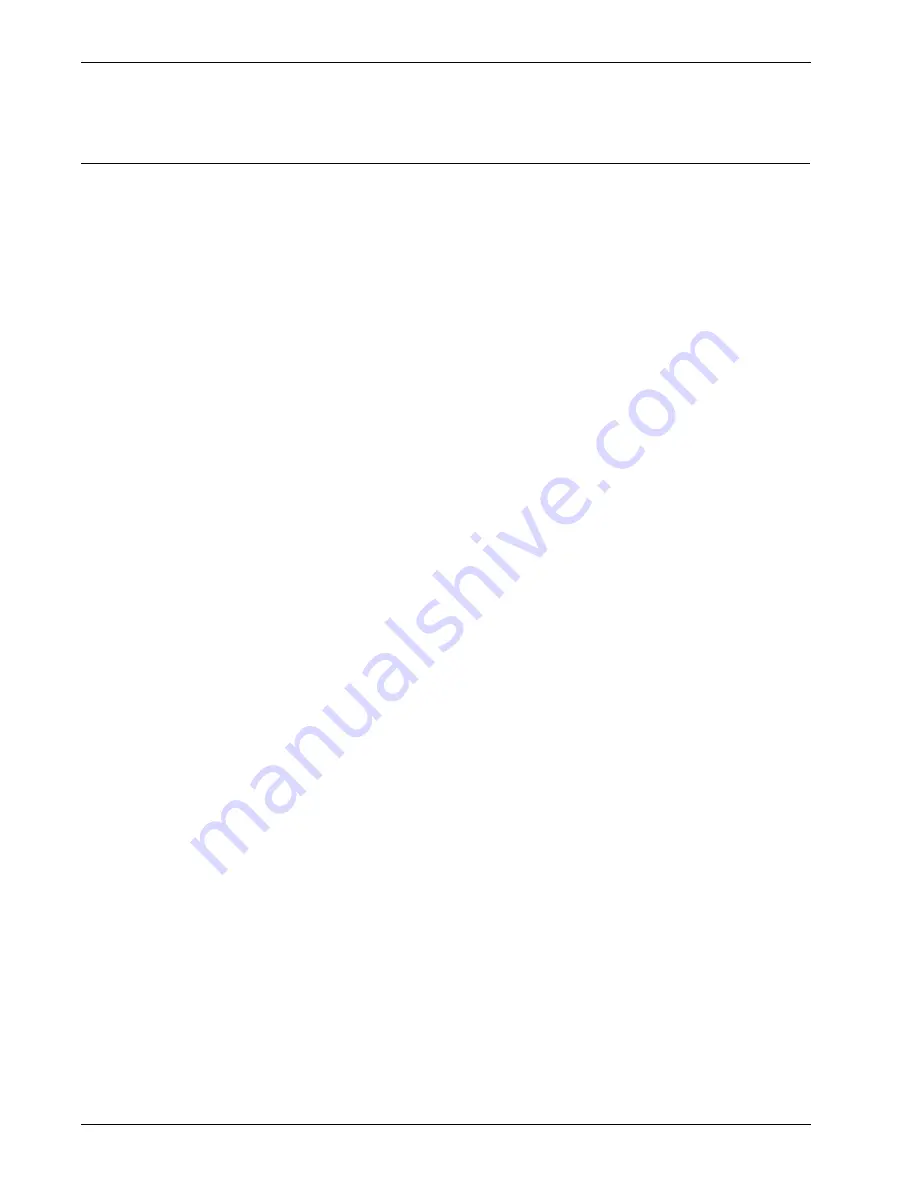
Hardware Guide
7
Use the LCD Interface
The LCD interface has two parts: the LCD display and the LCD console button controls. You can use the LCD
display and buttons to complete many different operations.
Modes of operation
The SSL 560 can operate in two modes: Default Mode or Recovery Mode.
Default Mode
Default Mode is the normal operating mode. If necessary, you can reset your device to its factory-default
settings from default mode.
1. Connect to the Web UI.
2. Select
Manage System > Device Update
.
The Device Update page appears.
3. Click
Restore factory defaults
.
4. Start the Quick Setup Wizard and configure the device.
For more information about the Quick Setup Wizard, see the
Help
or the
Quick Start Guide
.
Recovery Mode
Recovery Mode puts your WatchGuard SSL device in a state where you can upload a new SSL OS image. Use
this mode only when you cannot connect to the device with the Web UI.
To put your device into Recovery Mode:
1. Press and hold the up arrow button while you power on the device.
2. Keep the button depressed until
Executing sysB
appears on the display.
3. In Recovery Mode, you can use FTP to upload a new version of SSL OS directly to the device.
For more information about how to put a WatchGuard SSL device into Recovery Mode, see the
WatchGuard SSL
Help
or
User Guide
.
Use the LCD console buttons
At the right of the LCD display are the four console control arrow buttons, which you can use to navigate the
device menu.
Left Arrow Button
Press this button to scroll to the left in a menu.
Right Arrow Button
Press it to scroll to the right in a menu and confirm your menu selections.
Up Arrow Button
Press this button to move up in a group menu.
Down Arrow Button
Press this button to move down in a group menu.