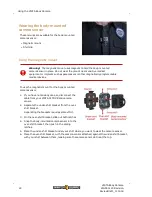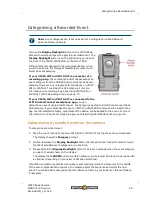Stopping a recorded event manually
Stopping a recorded event manually
Note:
The VISTA Body Camera can be configured to NOT allow manual event
stop. If you cannot manually stop the camera, when you press a
Record
Start/Stop
button, two low tones sound with a vibration (depending on your
alert notification selections) and the display reads
IGNORED
for 3 seconds.
To manually stop a recorded event on the VISTA Body Camera:
n
Press a
Record Start/Stop
button.
Important!
You may need to press a
Record Start/Stop
button a second time
within 5 seconds to confirm the event stop, depending on your configuration.
The
REC
icon turns off on the display and the red LED turns off. Descending tones sound with a
vibration (depending on your alert notification selections).
After a recorded event has stopped, if event categorization is required as part of the camera's
configuration, the event categorization sequence starts. For instructions how to categorize a
recorded event, see
Note:
A VISTA WiFi or VISTA XLT that has automatically stopped an event
behaves in the same way.
The VISTA Body Camera can be configured to stop a recorded event automatically after a period
of time. For more information, see
.
Tip:
Even if VISTA WiFi or VISTA XLT is NOT configured to require an event-stop
confirmation (second press of a
Record Start/Stop
button within 5 seconds),
you need to confirm an event stop in the following scenario:
VISTA WiFi or VISTA XLT automatically starts an event because a member of the
local recording group reports that it started a recorded event. You immediately
(within 10 seconds) press a
Record Start/Stop
button to STOP the recorded
event because you do not want VISTA WiFi or VISTA XLT to record it. The camera
requests that you press a
Record Start/Stop
button again to confirm that you
want to STOP the recorded event. If you do not press the button a second time
within 5 seconds, VISTA WiFi or VISTA XLT continues to record the event.
VISTA Body Camera
WGD00120 Revision
ReviewDraft_111518
27