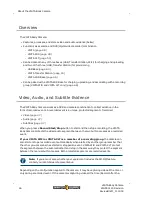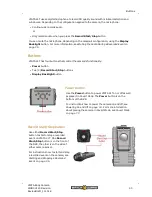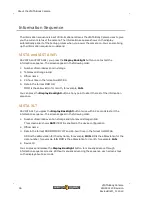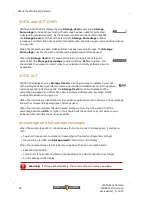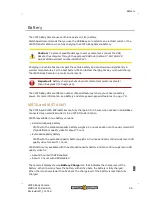About the VISTA Body Camera
Display Backlight button
Use the
Display Backlight
button for multiple
functions, including:
l
Turning on the backlight for the camera's display
l
Showing the camera's status on the display
l
Advancing through the sequence of status
information on the display
l
Muting the audio during a recording (see
the Audio During a Recorded Event
l
Selecting an event category to assign to a recording
(see
l
Turning on VISTA XLT's access point (hotspot) for
the SmartConnect smartphone application (see
Appendix A: Using VISTA SmartConnect
l
Canceling the sleep warning period (see
l
Canceling the maximum recording time warning period (see
)
The
Display Backlight
button is on the right side as you look at the front of the DVR.
Display
The display on VISTA XLT can show a number of
icons and messages to indicate the status of the
camera. When the icons are present, they show in
the top half of the display. Messages can show on
any part of the display. The display is on the top of
the camera.
The display informs you of:
l
Battery status
The
Battery Charge
icon and percentage
show the charge level of the battery (see
).
l
Current event length
The recorded event length shows in the form
HH:MM:SS, for example,
1:23:59
, and
includes any configured pre-event time (see
).
l
Date and time
l
Device ID
54
VISTA Body Camera
WGD00120 Revision
ReviewDraft_111518