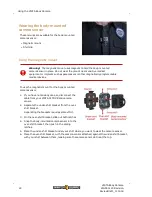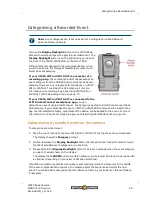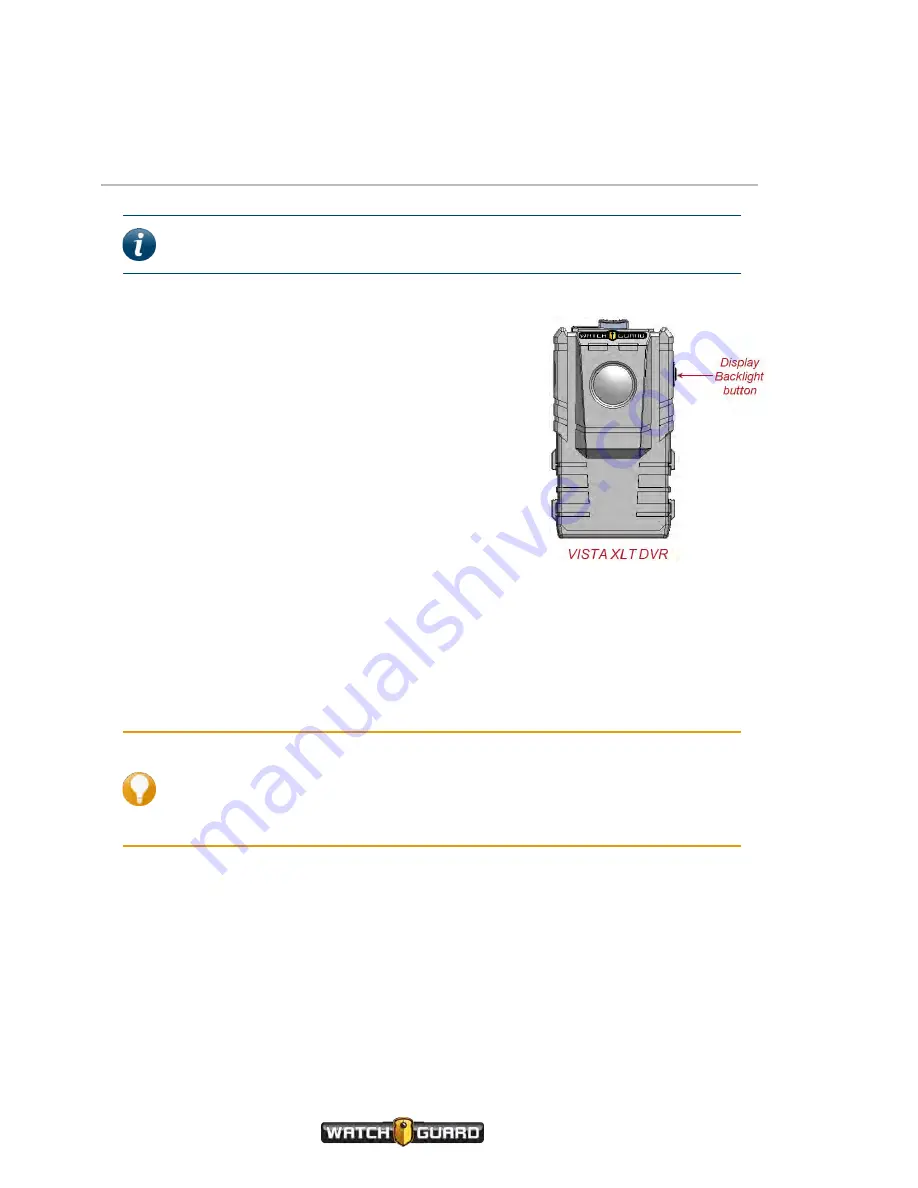
Using the VISTA Body Camera
Muting the Audio During a Recorded Event
Note:
The ability to mute a VISTA Body Camera during a recorded event is set up
as part of a configuration in WatchGuard Evidence Library software.
You can use the
Display Backlight
button on the VISTA Body
Camera to mute the audio during a recorded event. The
Display Backlight
button is on the right side as you look at
the front of the VISTA, VISTA WiFi, or VISTA XLT DVR.
If the camera is configured to allow muting, when you press
and hold down the
Display Backlight
button during an
event, the camera mutes the event audio. As long as you
continue to hold the
Display Backlight
button, the audio is
muted. When you release the button, the event audio
continues normally.
Muting audio
To mute audio during a recorded event:
1. Press and hold down the
Display Backlight
button.
2. Continue to hold down the
Display Backlight
button as long as you want the event audio to
remain muted.
The display reads
MUTED
while you hold down the
Display Backlight
button.
The camera's audio unmutes when you release the
Display Backlight
button.
Tip:
You cannot mute the audio while you are categorizing a recorded event.
Selecting a category requires that you hold down the same button (
Display
Backlight
) you hold down for muting. Once you have finished categorizing, you
can again mute the audio. For information on categorizing a recorded event on
the VISTA Body Camera, see Categorizing a Recorded Event on
.
28
VISTA Body Camera
WGD00120 Revision
ReviewDraft_111518