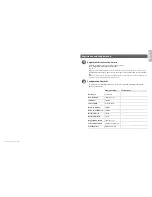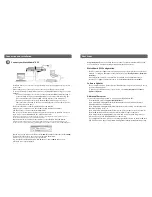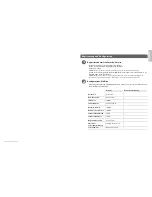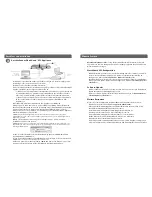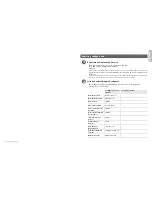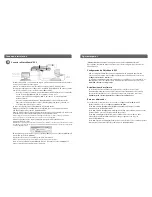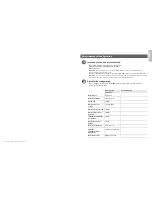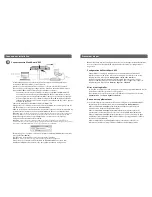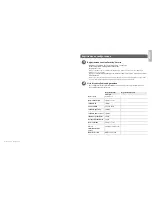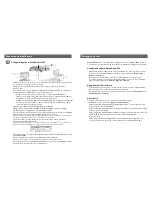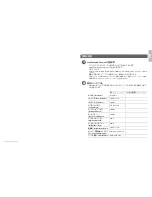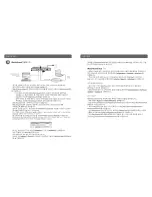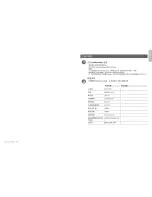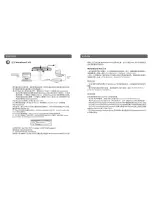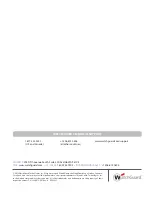WatchGuard® XCS
を接続する
3
•
デバイスを安全な場所に設置します。ロックできる機器用ラックまたは安全なサーバ
ー室をお勧めします。
•
電源コードをデバイスのバックパネルにある電源ソケットに接続します。
•
ウェブ
UI
設定ウィザードにアクセスするには、次のうちいずれかの方法で
WatchGuard
XCS
に接続します。
o
ネットワークスイッチを介して、
WatchGuard XCS
と同じネットワークにお使いの
コンピュータを接続します。バックパネルの左側にあるオンボード・イーサネット
コネクタ
1
(
NIC 1
)を使用して、
WatchGuard XCS
をネットワークのスイッチに接続
します。
o
バックパネルの左側にあるオンボード・イーサネットコネクタ
1
(
NIC 1
)に接続さ
れているクロスオーバー・イーサネットケーブルを使用して、コンピュータを直接
WatchGuard XCS
に接続します。
• WatchGuard XCS
のデフォルト
IP
アドレスは、
10.0.0.1/24
です。
• 255.255.255.0
のネットマスクでマスクした
IP
アドレス
10.0.0.2
を使用するようコンピ
ュータを設定し、
WatchGuard XCS
に接続します。
•
デバイスの電源を投入します。システムが初期化するまで少なくとも
5
分待ってから、
ウェブブラウザを使用して
WatchGuard XCS
に接続します。
ご注意:ピングは構成済みネットワークインターフェース上で利用できます。ウェブブラウザに接続する前
に、デフォルトアドレス
10.0.0.1
にピング送信して接続の状態を確認してください。
•
ウェブブラウザを開き、
https://10.0.0.1
と入力して、ウェブ
UI
設定ウィザードを起動します。
ご注意:
XCS
デバイスは自己署名証明書を使用するため、証明書に関する警告がブラウザに表示されるこ
とがあります。この警告は無視(
Internet Explorer
)したり、証明書の例外を追加(
Mozilla Firefox
)しても問題
ありません。
•
ログイン・ページでデフォルトのユーザー
ID
(
admin
)と、デフォルトのパスワード
(admin)
を入力します。
•
画面の指示に従ってウィザードを終了します。
ご注意:ウィザードでは機能キーを入力します。
•
ユーザー名
admin
と今ウィザードで設定した新しいパスワードを使用し
て、
WatchGuard XCS
ウェブ
UI
にログインします。
イーサーネット・
ケーブル
[
オプションの
コンソール
アクセス用
モニターと
キーボード
]
スイッチ
イーサー
ネット・
ケーブル
NIC 1
接続とインストール
次のステップ
おめでとうございます。
これで
WatchGuard®
XCS
の基本設定を完了しました。このままウェ
ブ
UI
を使用して、すべての構成・管理タスクを続行できます。
WatchGuard XCS
の 構成
• XCS
はもともと、社内インターネットの単一インターフェースを使用した実装用に構
成されています。別のネットワークインターフェースも構成するには、
Configuration >
Network > Interfaces
を選択します。
•
詳細な週報レポートが、毎週土曜日に電子メールで配信されます。別のレポートも構
成するには、
Activity > Reports > Schedule
を選択します。
ソフトウェア・アップデート
• Security Connection
機能は、毎日
WatchGuard
のサポート・サーバーに接続して、新し
いソフトウェア・アップデードを確認します。
•
お使いのデバイスに新しいソフトウェア・アップデートをインストールするに
は、
Administration > Software Updates > Updates
を選択します。
その他のリソース
WatchGuard XCS
を設定する方法の詳細は、下記を参照して下さい。
•
ウェブ
UI
で、
Support > Online Manual
を選択します。
• WatchGuard XCS
の最新マニュアルは、
http://www.watchguard.com/help/
documentation
でダウンロードできます。
•
トレーニング・プレゼンテーションやその他のトレーニング用リソースについて
は、
http://www.watchguard.com/training/courses.asp
を参照してください。
•
http://www.watchguard.com/forum
では、
WatchGuard
のシニアサポートエンジニアが
司会を務めるインタラクティブなオンライン・ユーザー・フォーラムを閲覧できます。
•
http://customers.watchguard.com
では、知識ベースから
WatchGuard
XCS
製品問題別
の情報を検索できます。
Summary of Contents for XCS 580
Page 14: ...1 2...
Page 15: ...3 NIC 1...
Page 16: ...1 2...
Page 17: ...3 e NIC 1...
Page 18: ...WatchGuard XCS Quick Start Guide WatchGuard XCS Quick Start Guide...