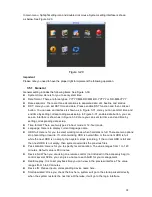36
Figure 3-47
Figure 3-48
3.5.4.8 Email
The email interface is shown as below. See Figure 3-49.
SMTP server: Please input your email SMTP server IP here.
Port: Please input corresponding port value here.
User name: Please input the user name to login the sender email box.
Password: Please input the corresponding password here.
Sender: Please input sender email box here.
Title: Please input email subject here. System support English character and Arabic number.
Max 32-digit.
Receiver: Please input receiver email address here. System max supports 3 email boxes.
SSL enable: System supports SSL encryption box.
Interval: The send interval ranges from 0 to 3600 seconds. 0 means there is no interval.
Health email enable: Please check the box here to enable this function. This function allows
the system to send out the test email to check the connection is OK or not.