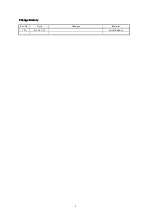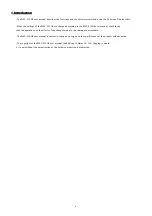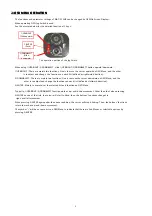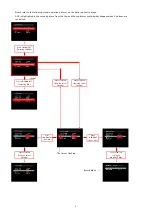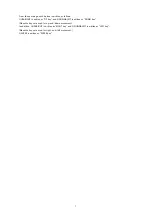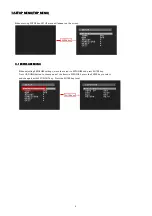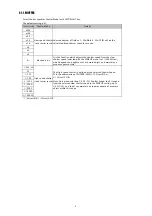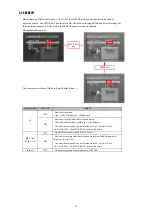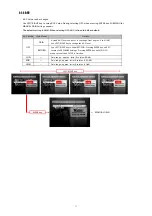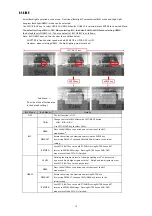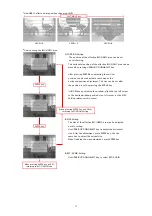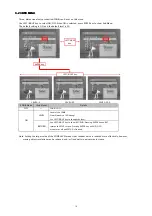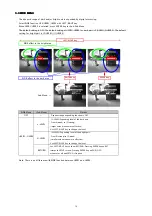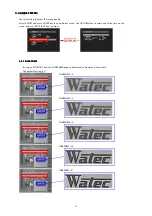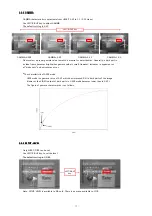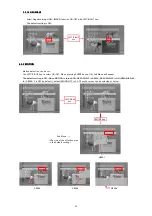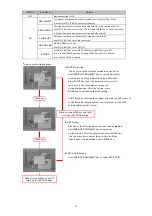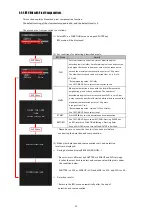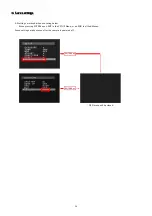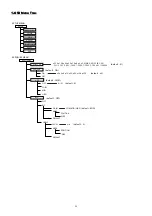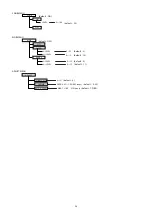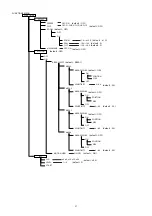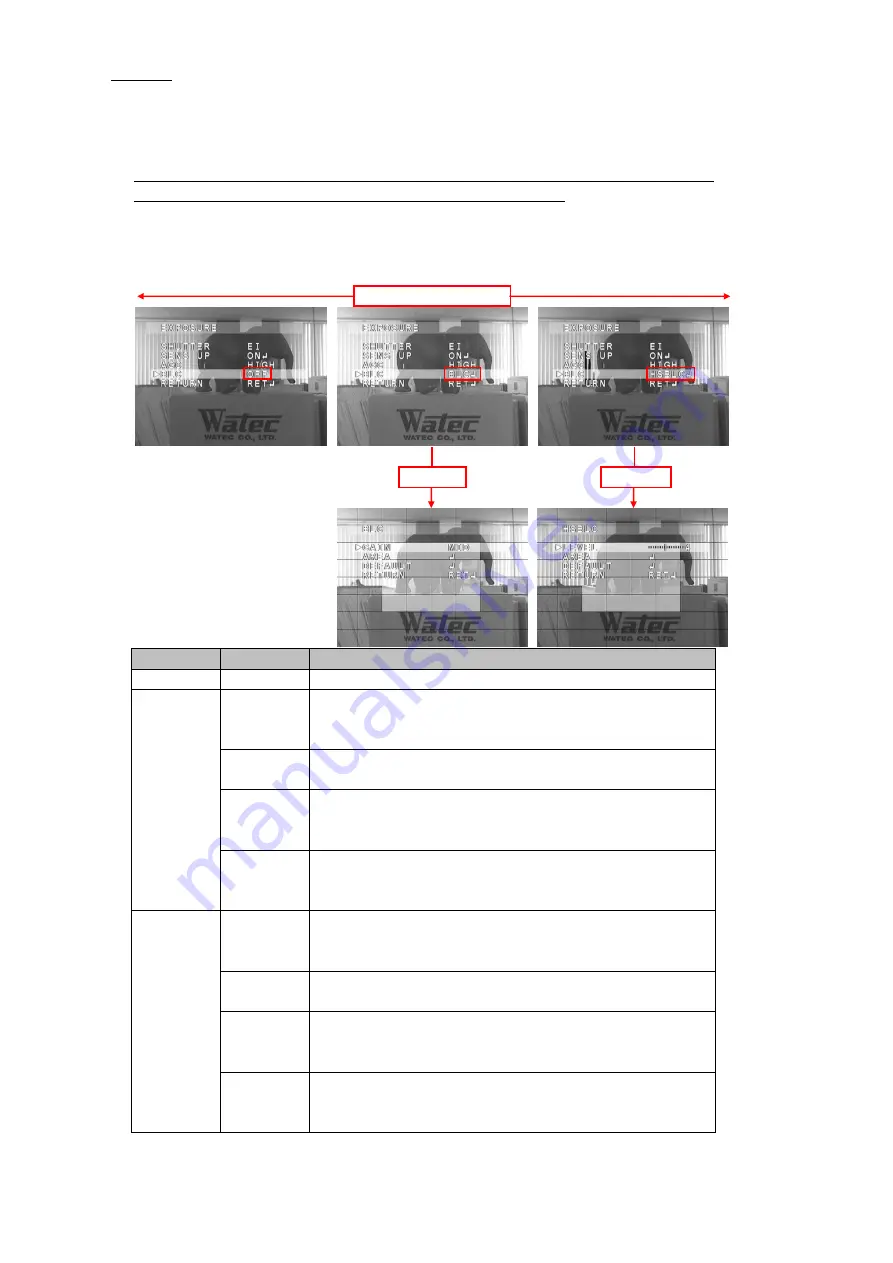
3.1.4 BLC
3.1.4 BLC
3.1.4 BLC
3.1.4 BLC
Select Backlight operation on the menu. Traditional Backlight Compensation(BLC) mode and High Light
Suppress Backlight(HSBLC) mode can be selected.
Use LEFT/RIGHT key to select OFF/BLC/HSBLC. When BLC/HSBLC is selected, press ENTER to show Sub Menu.
The default setting of BLC is OFF. When selecting BLC, the default GAIN is MID. When selecting HSBLC,
the default level of HSBLC is 4. The area default of BLC HSBLC is as follows.
Note. BLC/HSBLC does not work under the condition below.
SHUTTER is fixed shutter speed mode & SENS UP is OFF & AGC is OFF
However, when selecting HSBLC, the high lighting area is masked.
Sub Menu
→
-
The BLC function is OFF.
OFF
BLC
GAIN
LEFT/RIGHT key
ENTER key
Press the ENTER key to position and set the size of the BLC
area window
2
2
2
2
.
Change the level of BLC effect with LEFT/RIGHT button.
LOW / MID / HIGH
Use LEFT/RIGHT key to select GAIN.
ENTER key
BLC Mode
(Sub Menu)
Details
(The size of the effective area
is the default setting.)
area window
2
2
2
2
.
DEFAULT
Return the setting to default when pressing ENTER key.
DEFAULT
Return the setting to default when pressing the ENTER key.
AREA
RETURN
Use LEFT/RIGHT key to show RET/END. Pressing ENTER key on RET,
returns to EXPOSURE Settings. Pressing ENTER key on END, OSD
menu turns off and SETUP is finished.
HSBLC
LEVEL
Defining the brightness level of the high lighting area
1
1
1
1
to be
covered
by a mask. 0(only high brightness area) - 8(high and low brightness area)
Use LEFT/RIGHT key to change the level.
AREA
Use LEFT/RIGHT key to show RET/END. Pressing ENTER key on RET,
returns to EXPOSURE Settings. Pressing ENTER key on END, OSD
menu turns off and SETUP is finished.
Press the ENTER key to position and set the size of the BLC
If selecting DEFAULT, changed LEVEL/AREA will return to the
initial setting.
RETURN
If selecting DEFAULT, changed GAIN/AREA will return to the initial
setting.
12