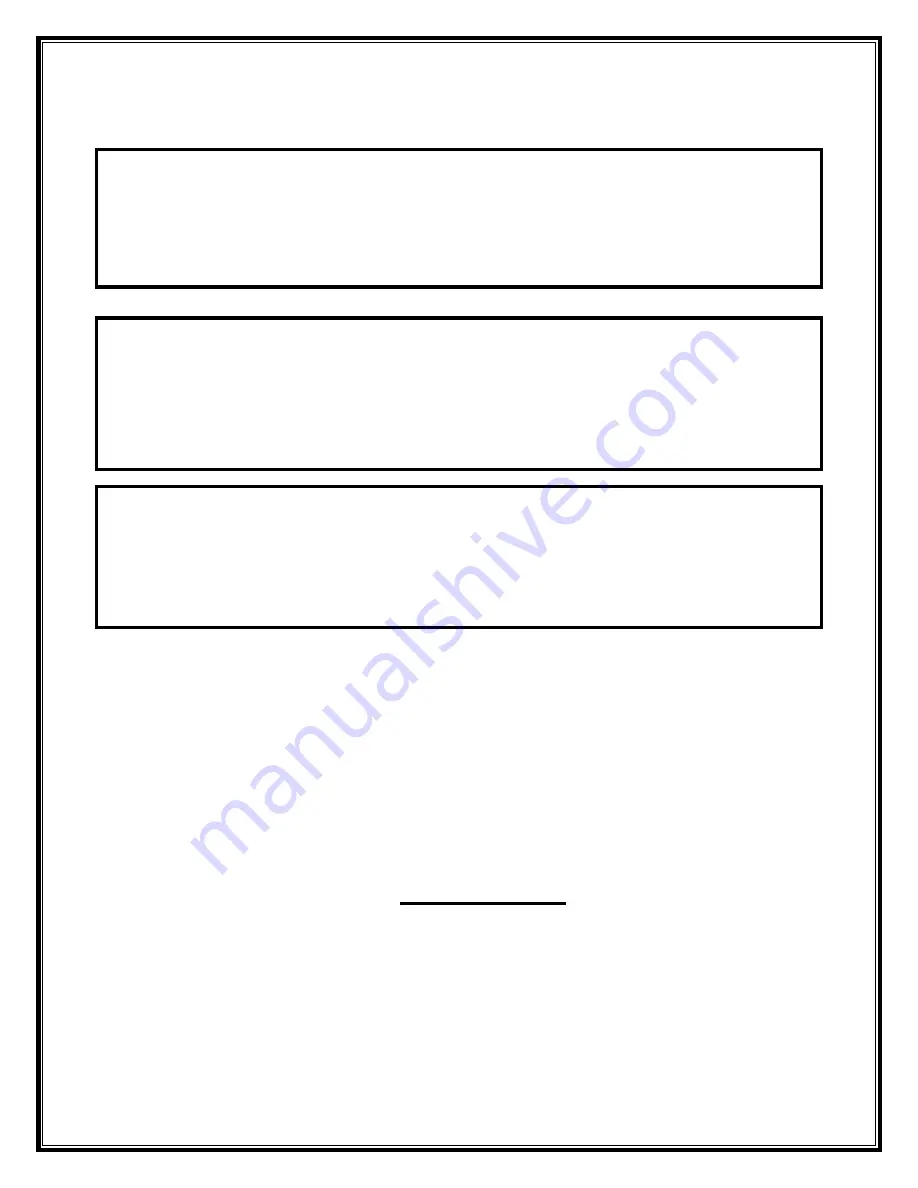
7
Consumer Valve Programming Set Up
GENERAL OPERATION
When the system is operating on of
Two displays will be shown: time of
day or days until the next regeneration.
Pressing UP or DOWN will toggle
Between the two choices.
TO SET TIME OF DAY
1. Accessed by pressing SET HOUR.
In the event of a power outage, time
2. Adjust to the nearest hour using UP or
of day needs to be reset. All other
DOWN. An arrow points to PM during
information will be stored in memory
p.m. hours.
no matter how long the power outage.
3. Press SET HOUR to complete and return
Please complete the steps as shown to
to normal operation.
The right. To access this mode, press
SET HOUR.
TO SET TIME OF
1. Accessed by pressing SET HOUR and
REGENERATION
UP simultaneously for 3 seconds.
For initial set-up or to make adjustments,
2. Adjust time of regeneration hour using
Please complete the steps as shown to
the UP or DOWN. An arrow points to PM
the right. Access the mode by pressing
during p.m. hours. Simultaneously press
SET HOUR and UP simultaneously for
SET HOUR and DOWN to return to
3 seconds.
normal operation.
The user can initiate manual regeneration. The user has the option to request the manual regeneration at
the delayed regeneration time or to have the regeneration occur immediately. Simultaneously press the
UP + DOWN buttons to start regeneration at the next delayed regeneration time. If regeneration is to
occur today an arrow will point to regeneration. For immediate regeneration, simultaneously press and
hold the UP + DOWN buttons for three seconds.
When in regeneration step through the different regeneration cycles by simultaneously pressing the UP +
DOWN buttons.
User Please Note: Please do not attempt to go further into
valve programming other than time of day or regeneration
unless you have a full and comprehensive understanding of
all program features. Incorrect settings are not a warranty
issue and any service call or resetting of valve will be at the
user’s expense and may result in labor service charges.
Summary of Contents for Blaster Soft
Page 6: ...6...
Page 11: ...11...
Page 12: ...12...
Page 13: ...13 Example Brine Line Installation...
Page 15: ...15...
Page 16: ...16 Platinum Drawings and Part Numbers...
Page 29: ...29...
Page 30: ...30...
Page 31: ...31...
Page 32: ...32...








































