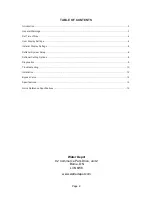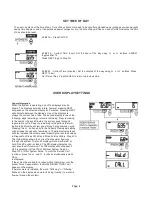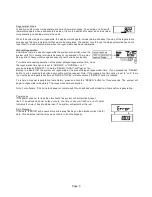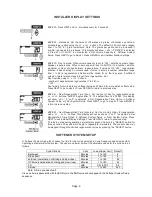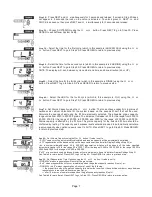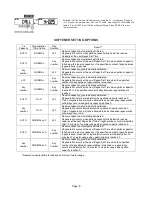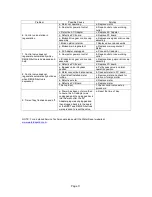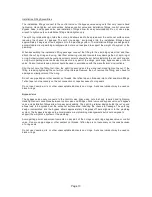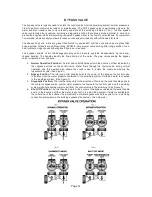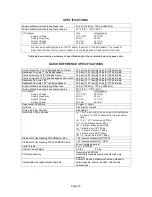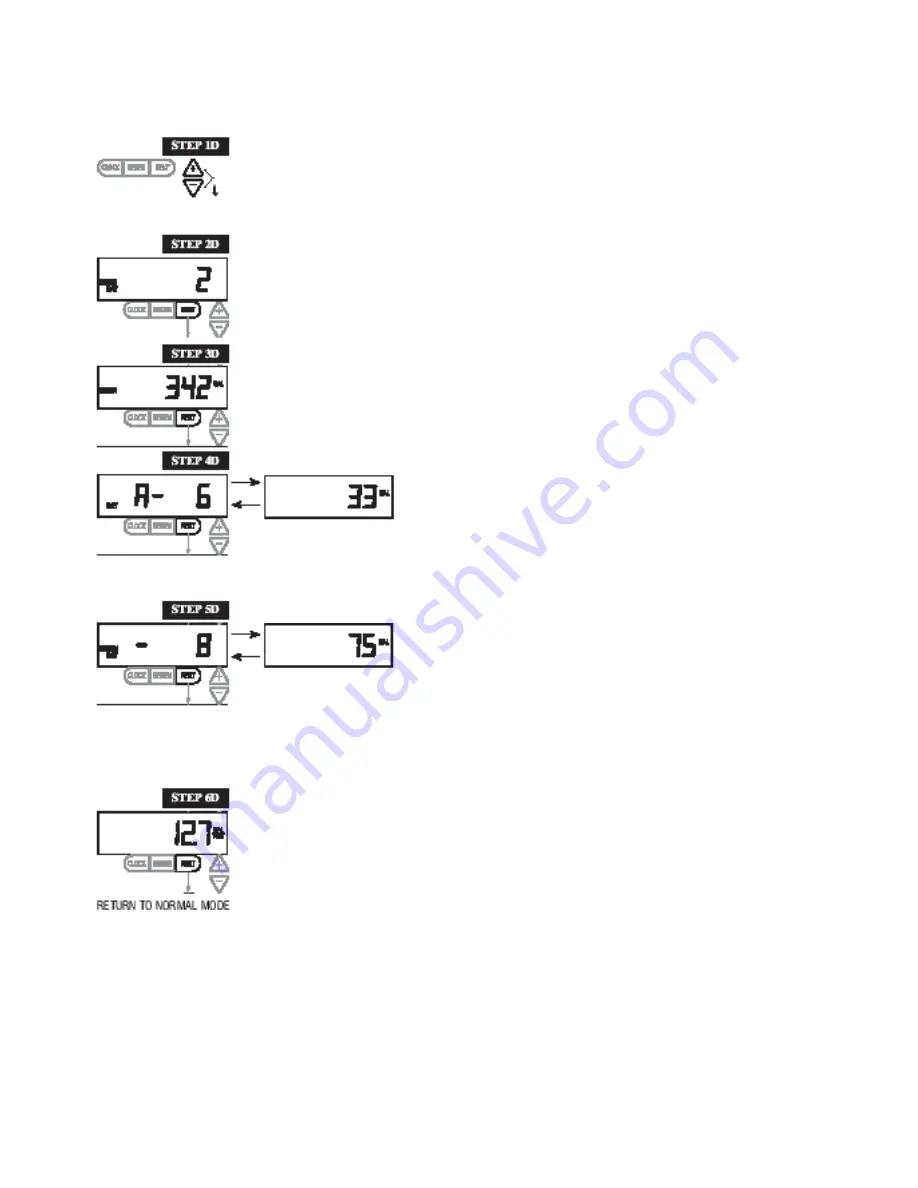
DIAGNOSTICS
STEP 5D
- Volume, 63-day usage history: This display shows day 1
(for yesterday) and flashes the volume of water treated yesterday.
Pressing the
button will show day 2 (which would be the day
before yesterday) and flashes the volume of water treated on that
day. Continue to press the
button to show the maximum volume of water treated for the
last 63 days. If a regeneration occurred on the day the word “REGEN” will also be displayed.
This display will show dashes if a water meter is not installed. Press the NEXT button at any
time to go to Step 6D. Press REGEN to return to previous
STEP 4D
– Volume, reserve capacity used for last 7 days: If the
valve is set up as a softener, a meter is installed and Set Volume
Capacity is set to “Auto,” this display shows 0 day (for today) and
flashes the reserve capacity. Pressing the
button will show day
1 (which would be yesterday) and flashes the reserve capacity used. Pressing the
button
again will show day 2 (the day before yesterday) and the reserve capacity. Keep pressing the
button to show the capacity for days 3, 4, 5 and 6. The
button can be pressed to
move backwards in the day series. Press the NEXT button at any time to go to Step 5D. Press
REGEN to return to previous step.
STEP 1D
– Press
and
simultaneously for three seconds. If screen in step 2D does not
appear in 5 seconds the lock on the valve is activated. To unlock press
, NEXT,
, and
CLOCK in sequence, then press
and
simultaneously for 3 seconds.
STEP 2D
– Days, since last regeneration: This display shows the days since the last
regeneration occurred. Press the NEXT button to go to Step 3D. Press REGEN to exit
Diagnostics.
STEP 3D
– Volume, since last regeneration: This display shows the volume of water that has
been treated since the last regeneration. This display will equal zero if a water meter is not
installed. Press the NEXT button to go to Step 4D. Press REGEN to return to previous step.
STEP 2D
STEP 6D
– Flow rate, maximum last seven days: The maximum flow rate in gallons per minute
that occurred in the last seven days will be displayed. This display will equal zero if a water
meter is not installed. Press the NEXT button to exit Diagnostics. Press REGEN to return to
previous step.
When desired, all information in Diagnostics may be reset to zero when the valve is installed in a new location.
To reset to zero, press NEXT and buttons simultaneously for 3 seconds and release. Press and
simultaneously for 3 seconds to reset diagnostic values to zero.
Page 9