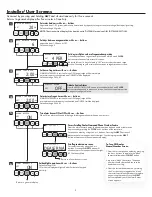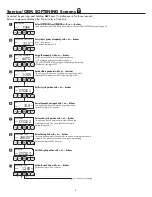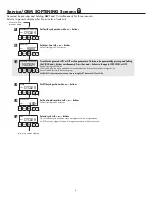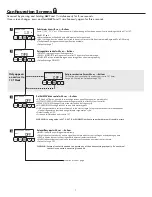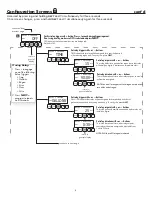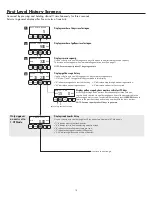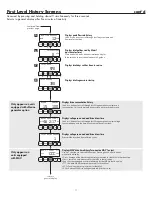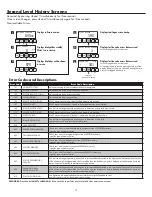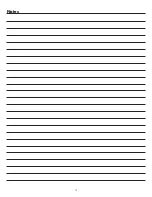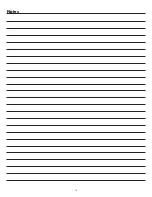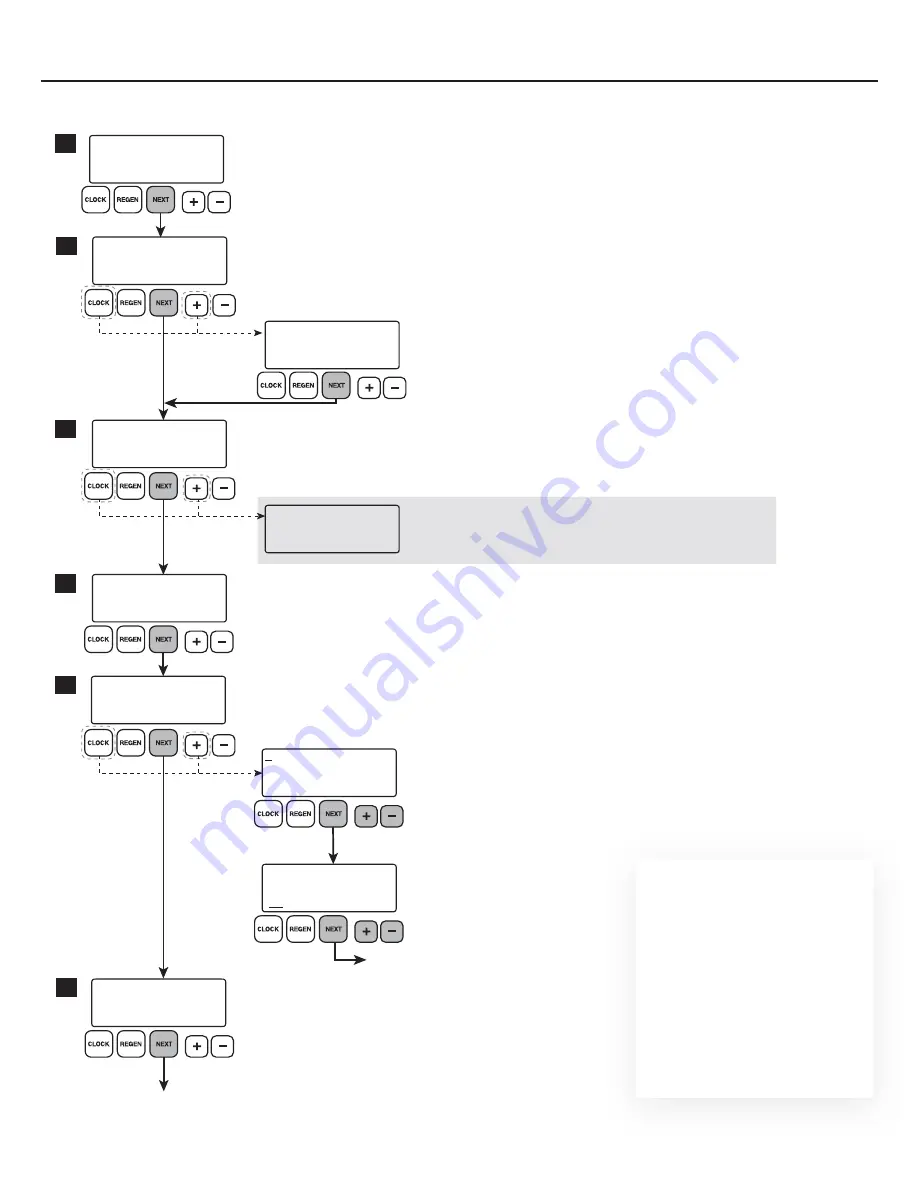
3
REGEN TIME MINUTES
SET
2:00
AM
REGEN TIME HOUR
SET
2:00
AM
WATER HARDNESS
SET
20
GR
REGENS PER DAY
SET
4 PER
555-555-5555
555-555-5555
ALARM BUZZER
SET
ON
DEALER NA
1
3
DAYS BETWEEN REGEN
SET
6
2
4
5
LIGHT NORMALLY
SET
ON
6
SERVICE ALARM
SET
OFF
GAL
Installer/User Screens
Accessed by pressing and holding
NEXT
and
+
simultaneously for three seconds.
Returns to general display after five minutes of inactivity.
Set water hardness with + or — buttons
Adjustable from 1-150 grains, within limits determined by capacity settings as to not override gallons capacity setting.
Default setting is 20 grains.
NOTE:
This screen will not display if the board is set to “FILTERING” mode (see OEM SOFTENING SECTION).
Set days between a regeneration with + or — buttons
Adjustable from 1-28 days, or OFF.
Default setting is 6.
Set days multiple number of regenerations per day
On the days between regen screen, press and hold the
+
and
CLOCK
buttons simultaneously to access this screen.
Adjustable from 1-6 days. Selecting “OFF” returns to days between regen
screen. Choosing any other selection continues to regentimehour screen.
Set hour of regen time with + or — buttons
If IMMEDIATE REGEN is set (see Service OEM page), regen will be immediate
once total capacity is exhausted and ON ZERO will be displayed.
Default setting is 2:00 AM.
Activate Service Alarm
From the REGEN TIME HOUR screen, press and hold the
+
and
CLOCK
buttons simultaneously to access this screen. See the service alarm section
on page 4 to configure alarms.
Set minutes of regen time with + or — buttons
If IMMEDIATE REGEN is set (see Service OEM page), regen will be
immediate once total capacity is exhausted and ON ZERO will be displayed.
Default setting is 2:00 AM.
Turn alarm buzzer ON or OFF with + or — buttons
When ON, an alarm will sound following a failed regeneration or when an error occurs.
Set backlight operation with + or — buttons
Default setting is ON.
OFF will turn display backlight off after 5 minutes of keypad
inactivity.
Scrolling contact name screen
Set contact name by using the
+
or
–
buttons. Pressing the
NEXT
button will
advance the cursor one position to the right.
(55 Characters Max)
Access Scrolling Dealer Name and Phone Number Feature
From the alarm buzzer display, the dealer name and phone number feature can
be accessed by pressing the
CLOCK
and
+
buttons at the same time.
Set phone number by using the
+
or
–
buttons. Pressing the
NEXT
button will
advance the cursor one position to the right. Continuing to press the
NEXT
button will advance to the contact name display.
Return to alarm buzzer screen
Return to general display
To Turn Off Dealer
Name/Number Screen
1. Clear the current phone number by pressing
the
+
or
–
buttons to toggle to the “blank”
character followed by the
NEXT
button.
2. Input two “blank” characters. The phone
number should clear and advance to the
dealer name setting.
3. Clear the current dealer name by pressing
the
+
or
–
buttons to toggle to the “blank”
character. Input blank characters to replace
any existing characters. Press the
NEXT
button repeatedly until the Alarm Buzzer
screen appears.
Summary of Contents for Sanitizer Plus
Page 1: ...Master Programming Manual for Sanitizer Plus Models Effective February 2019...
Page 13: ...13 Notes...
Page 14: ...14 Notes...
Page 15: ...15 Notes...