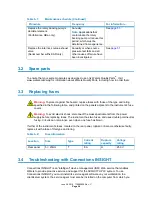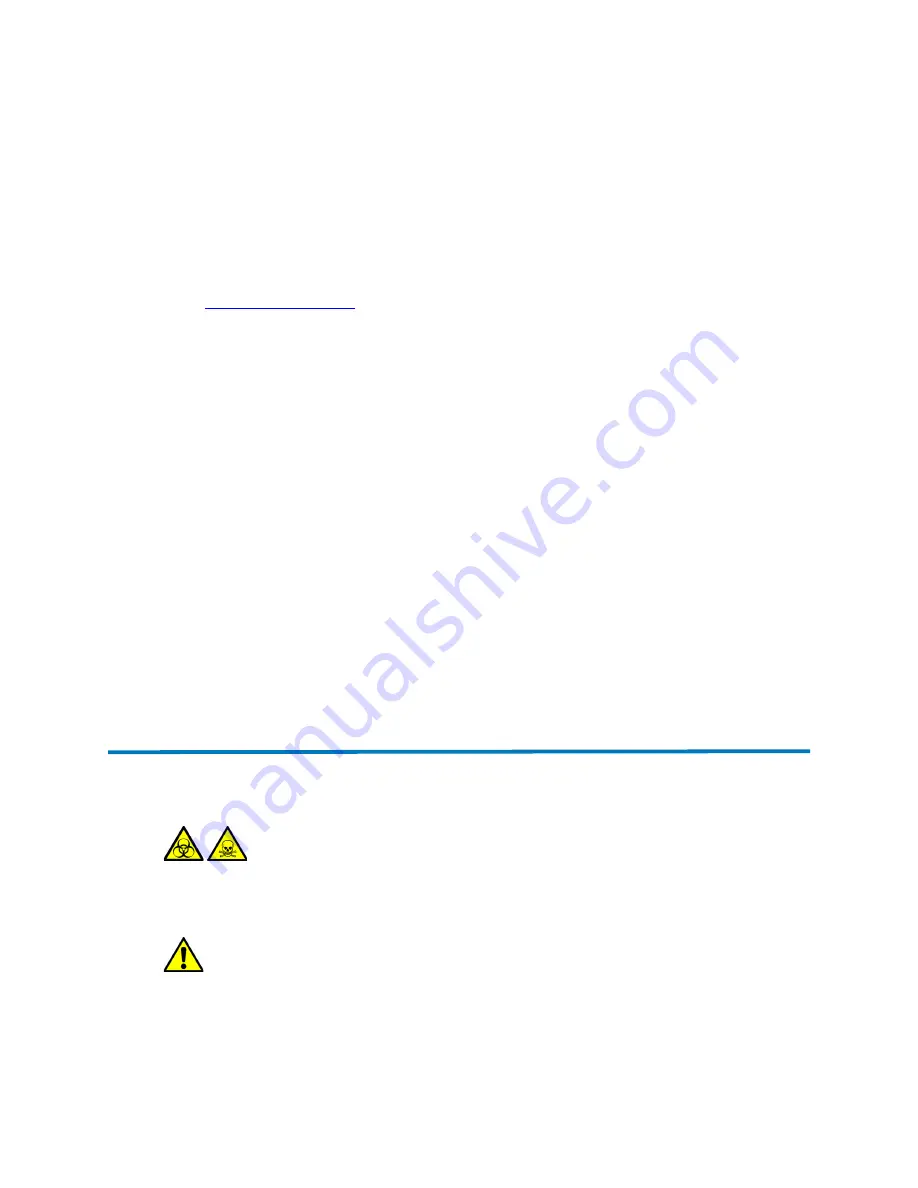
June 28, 2016, 715003956 Rev. C
Page 27
control the system. The service agent software automatically and securely captures and sends
information about the support needs of your system directly to Waters.
If you encounter a performance issue when using the Instrument Console, you can manually
submit a Connections INSIGHT request to Waters customer support. Alternatively, you can use
Remote Desktop, a real-time collaboration option that controls the two-way connection with the
ACQUITY UPLC system by enabling the Connections INSIGHT iAssist service level.
Consult these sources for more information about Connections INSIGHT and Connections
INSIGHT iAssist:
•
http://www.waters.com
•
Connections INSIGHT Quick Start Guide
•
Connections INSIGHT User's Guide
•
Connections INSIGHT Troubleshooting Notes
•
Your sales representative
•
Your local Waters subsidiary
•
Waters Customer Support
To submit a Connections Insight request:
1.
Select Troubleshoot > Submit Connections INSIGHT request.
2.
In the Connections INSIGHT Request dialog box, type your name, telephone number,
e-mail address, and a description of the problem.
3.
Click Submit, and allow approximately 5 minutes to save the service profile.
Result:
A ZIP file containing your Connections INSIGHT profile is forwarded to Waters
customer support for review.
Tip:
Saving a service profile or plot file from the Instrument Console can require as much as
150 MB of file space.
3.5
Safety and handling
Bear in mind the following safety considerations when performing maintenance procedures:
Warning:
The instrument components can be contaminated with biologically hazardous materials.
Always wear chemical-resistant, powder-free gloves while handling the components.
Warning:
To prevent injury, always observe Good Laboratory Practice when handling
solvents, changing tubing, or operating the instrument. Know the physical and chemical
properties of the solvents used (see the Material Safety Data Sheets for the solvents in
use).