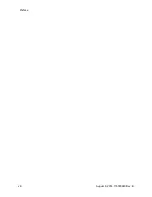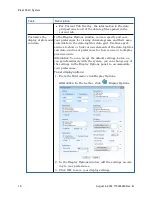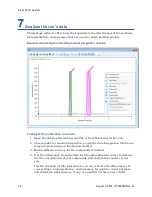Task
Description
Decide how you
want to open and
work with the
acquisition data-log
files.
You can select from among three file-open modes (New Tab,
Current Tab, or Current Tab Overlay) according to how you
want to open and view data-log files. When you select a
mode, all data-log files you open remain open in that mode
until you select another mode.
Alternative:
Accept the default file-open mode, New Tab, to
open each data-log file in a new tab in the ChromScope main
window.
The table below describes each of the three modes and its
effect on currently opened data-log files when you use it to
open a new data file.
File-
open
mode
File tab caption
upon opening a
new data-log file
Effect on currently
opened data-log files
New
Tab
A new file (outer)
tab, which
displays the file's
name, is created
for each data-log
file that you open.
All opened data-log
files remain open.
Current
Tab
The data-log file is
opened in the
currently selected
tab, which
displays the file's
name.
The data-log file that
was previously opened
in the current tab is
closed. Other data-log
files opened in other
tabs remain open.
Current
Tab
Overlay
The data-log file is
opened in the
currently selected
tab, which
displays the file's
name.
All opened data-log
files in the current tab
remain open. The tab
displays the name of
the last opened file.
To set the file-open mode:
From the File menu, click File Open Mode > New Tab,
Current Tab, or Current Tab Overlay.
Alternative:
From the toolbar, click New Tab
, Current
Tab
, or Current Tab Overlay
.
Rules:
l
For New Tab and Current Tab, the information in the
data grid pertains only to the single, opened data-log file.
August 8, 2014, 715003940 Rev. B
15
Set up your work environment