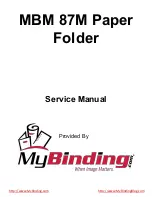114
Watkiss BookMaster Service Manual - Issue 1 - 14/12/00
Trouble Shooting
•
4. The Motor PCB LED will pulse quickly a certain number of times, corre-
sponding to the current address value (see Table 8:6).
5. When LED is off, release button. The LED should now illuminate.
6. If the address value is to be left unchanged no further action is required.
Wait for the LED to begin pulsing indicating the normal ‘active’ state.
7. To change the address do not wait for the LED to begin pulsing and push
the button ‘x’ times, where ‘x’ is the required address value. The LED will
go off each time the button is pressed. Note that a deliberate, positive
action is required when pressing the button.
8. Once the desired address is set wait for the LED to begin pulsing indicat-
ing the normal ‘active’ state.
The Motor PCB address can also be verified from Terminal Emulator via a PC
connected to the RS232 port on the BMP Main Control PCB (900-157).
8.3.2 Terminal Emulator Mode
Terminal Emulator mode uses the PC screen to provide diagnostic information
on the BMP status.
1. Switch off the power on the BookMaster Pro. Remove the rear panel to
access the Interface PCB.
2. Insert the floppy disk into the computer disk drive.
3. Exit to DOS
4. Change to drive A:
A: Enter
5. Start Vario load programme
VARIONEW Enter. A screen will
appear showing the loader program version details. Press any key to con-
tinue.
6. Connect the serial cable between the PC and the BMP. Switch on the
BMP.
Type T to enter the Terminal Emulator. The following menu will be dis-
played:
Control Keys for Terminal Emulator:
F1
- Toggle between different communications speeds (Baud rate).
F2
- Display the current engineer settings (STATUS) - V5.5i onwards.
F3
- Display a help screen of all the possible commands (HELP).
ESC
- Quit the terminal emulator and return to the main menu.
STATUS
or F2
The status of the BookMaster Pro can be obtained by typing
STATUS
or press-
ing F2.
TERM V1.6 WAL Terminal Emulator
F1 - change speed
ESC - exit
F2 - STATUS
F3 HELP
Baud = 2400
Table 8-7 : Terminal Emulator Menu
Parameter
Status
Explanation
2x SK
OFF
Double side knock on/off
Table 8:8 Status Display
C:>
C:>
A:>
Summary of Contents for BookMaster
Page 6: ...c iv Watkiss BookMaster Service Manual Issue 1 14 12 00...
Page 18: ...12 Watkiss BookMaster Service Manual Issue 1 14 12 00 System Description Fuses...
Page 54: ...48 Watkiss BookMaster Service Manual Issue 1 14 12 00 Service Procedures TrimMaster Pro...
Page 56: ...50 Watkiss BookMaster Service Manual Issue 1 14 12 00 Electronics Software Connection Diagrams...
Page 57: ...Electronics Software Connection Diagrams Watkiss BookMaster Service Manual Issue 1 14 12 00 51...
Page 58: ...52 Watkiss BookMaster Service Manual Issue 1 14 12 00 Electronics Software Connection Diagrams...
Page 59: ...Electronics Software Connection Diagrams Watkiss BookMaster Service Manual Issue 1 14 12 00 53...
Page 60: ...54 Watkiss BookMaster Service Manual Issue 1 14 12 00 Electronics Software Connection Diagrams...
Page 61: ...Electronics Software Connection Diagrams Watkiss BookMaster Service Manual Issue 1 14 12 00 55...
Page 62: ...56 Watkiss BookMaster Service Manual Issue 1 14 12 00 Electronics Software Connection Diagrams...
Page 63: ...Electronics Software Connection Diagrams Watkiss BookMaster Service Manual Issue 1 14 12 00 57...
Page 64: ...58 Watkiss BookMaster Service Manual Issue 1 14 12 00 Electronics Software Connection Diagrams...
Page 65: ...Electronics Software Connection Diagrams Watkiss BookMaster Service Manual Issue 1 14 12 00 59...
Page 66: ...60 Watkiss BookMaster Service Manual Issue 1 14 12 00 Electronics Software Connection Diagrams...
Page 67: ...Electronics Software Connection Diagrams Watkiss BookMaster Service Manual Issue 1 14 12 00 61...
Page 127: ......