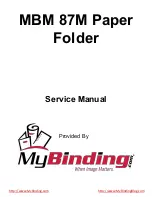62
Watkiss BookMaster Service Manual - Issue 1 - 14/12/00
Electronics & Software
•
PCBs
4.2 PCBs
The following PCBs are used in the BookMaster and TrimMaster.
4.2.1 900-141c, Eco-Vario Interface Board
PART NO.
DESCRIPTION
USAGE
900-141c
Eco-Vario Interface Board
BMS, BMP
900-152b
Position Motor Control Board
BMP, TMP
900-155b
Auto VTR Control Board
TMS, TMP
900-156
Staple Head Control Board
BMS, BMP
900-157
BookMaster Pro Main Control Board
BMP
900-164
BookMaster Interface Board
BMS, BMP
900-165
Clinch Drive PCB
BMS, BMP
900-168
BookMaster Standard Main Control Board
BMS
Table 4-2 : BookMaster and TrimMaster PCBs
DESCRIPTION
PL1
Low voltage input from the transformer assembly
PL2
Power bus to BookMaster Interface PCB 900-164
PL3
Connection to Control PCB (900-157 / 900-168)
SK1
Connector to the drive motor
LED1
Drive motor relay ‘ON’ indicator
F1
Fuse for 9V line
T3.15A, glass anti-surge
F2
Fuse for 28V line
T6.3A, glass anti-surge
F3
Fuse for motor drive
230V - T2.0A, glass anti-surge
115V - T3.15A, glass anti-surge
Figure 4:1 Eco-Vario Interface PCB (900-141 Rel c) Layout
Summary of Contents for BookMaster
Page 6: ...c iv Watkiss BookMaster Service Manual Issue 1 14 12 00...
Page 18: ...12 Watkiss BookMaster Service Manual Issue 1 14 12 00 System Description Fuses...
Page 54: ...48 Watkiss BookMaster Service Manual Issue 1 14 12 00 Service Procedures TrimMaster Pro...
Page 56: ...50 Watkiss BookMaster Service Manual Issue 1 14 12 00 Electronics Software Connection Diagrams...
Page 57: ...Electronics Software Connection Diagrams Watkiss BookMaster Service Manual Issue 1 14 12 00 51...
Page 58: ...52 Watkiss BookMaster Service Manual Issue 1 14 12 00 Electronics Software Connection Diagrams...
Page 59: ...Electronics Software Connection Diagrams Watkiss BookMaster Service Manual Issue 1 14 12 00 53...
Page 60: ...54 Watkiss BookMaster Service Manual Issue 1 14 12 00 Electronics Software Connection Diagrams...
Page 61: ...Electronics Software Connection Diagrams Watkiss BookMaster Service Manual Issue 1 14 12 00 55...
Page 62: ...56 Watkiss BookMaster Service Manual Issue 1 14 12 00 Electronics Software Connection Diagrams...
Page 63: ...Electronics Software Connection Diagrams Watkiss BookMaster Service Manual Issue 1 14 12 00 57...
Page 64: ...58 Watkiss BookMaster Service Manual Issue 1 14 12 00 Electronics Software Connection Diagrams...
Page 65: ...Electronics Software Connection Diagrams Watkiss BookMaster Service Manual Issue 1 14 12 00 59...
Page 66: ...60 Watkiss BookMaster Service Manual Issue 1 14 12 00 Electronics Software Connection Diagrams...
Page 67: ...Electronics Software Connection Diagrams Watkiss BookMaster Service Manual Issue 1 14 12 00 61...
Page 127: ......