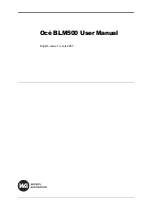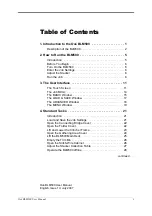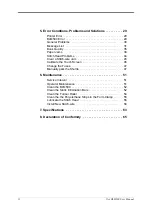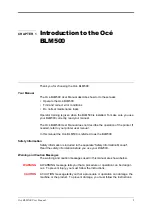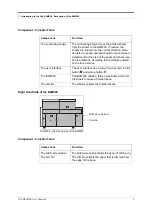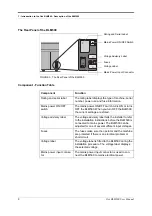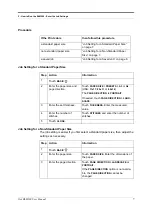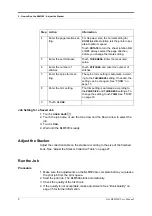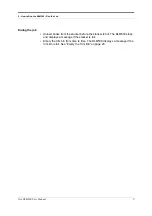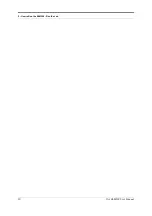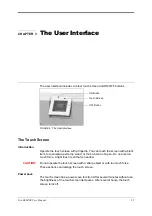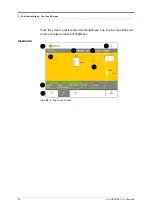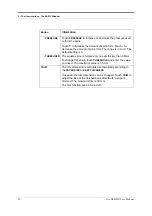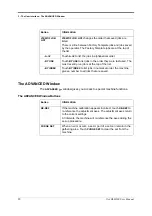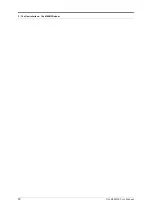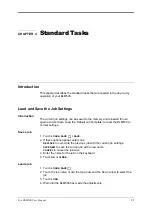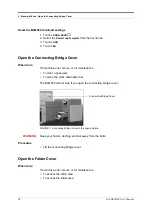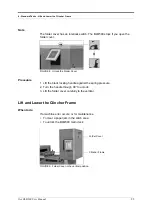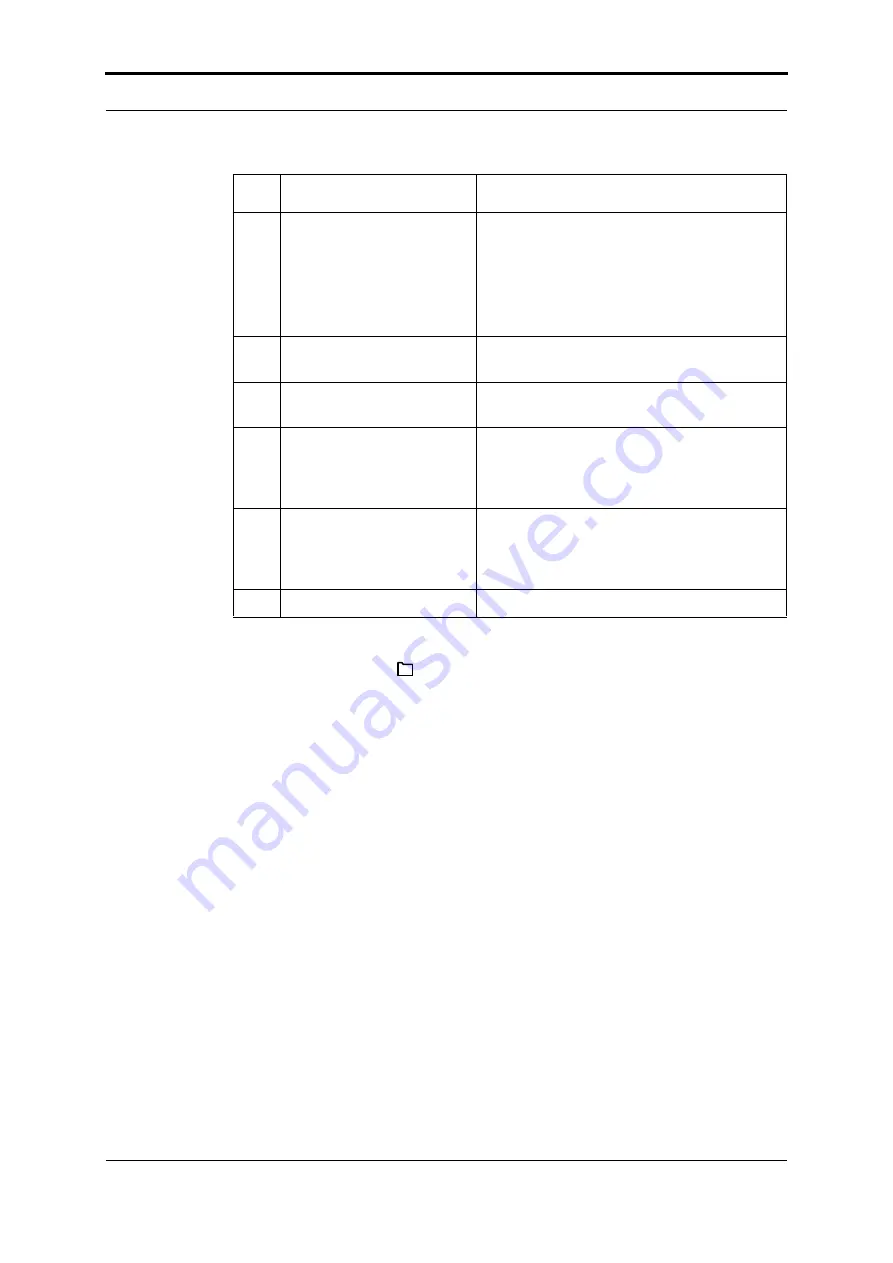
2 - How to Run the BLM500 - Adjust the Stacker
8
Océ BLM500 User Manual
Job Setting for a Saved Job
1. Touch
LOAD & SAVE
.
2. Touch the job name or use the Up arrow and the Down arrow to select the
job.
3. Touch
LOAD
.
4. Wait until the BLM500 is ready.
Adjust the Stacker
Adjust the collection table on the stacker according to the size of the finished
book. See “Adjust the Stacker Collection Table” on page 27.
Run the Job
Procedure
1. Make sure the adjustments on the BLM500 are complete before you release
the print job from the print queue.
2. Start the print job. The BLM500 starts automatically.
3. Check the quality of the first book.
4. If the quality is not acceptable, make adjustments. See “Book Quality” on
page 35 for further information.
4
Enter the page rotation set-
ting.
For A4 paper size, the normal setting for
ROTATE
is
ON
. Rotation lets the printer oper-
ate at optimum speed.
Touch
ROTATE
to turn the sheet rotation
ON
or
OFF
. Always select the page direction
before you change the rotate setting.
5
Enter the set thickness.
Touch
THICKNESS.
Enter the measured
value.
6
Enter the number of
stitches.
Touch
STITCHES
and enter the number of
stitches.
7
Enter the spine form set-
ting.
The spine form setting is automatic, accord-
ing to the
THICKNESS
setting. If needed, the
setting can be changed. See “FORM” on
page 15
8
Enter the trim setting.
The trim setting is automatic, according to
the
PAGE SIZE
and
THICKNESS
settings. To
change the setting, touch
TRIM
9
Touch
CLOSE.
Step Action
Information