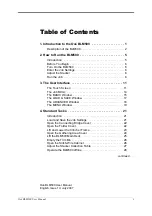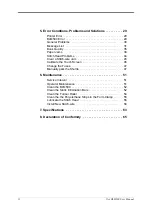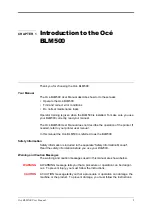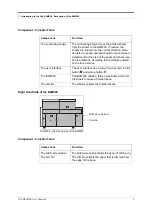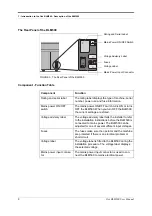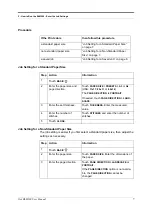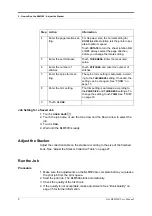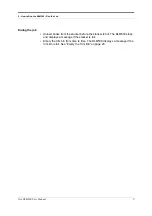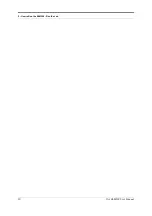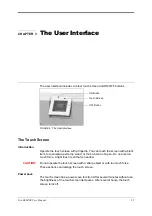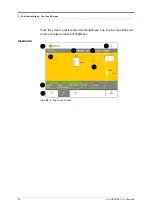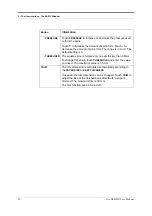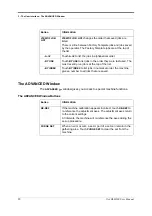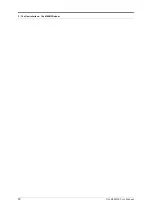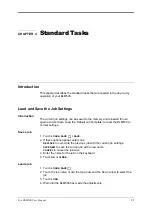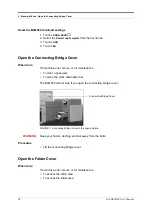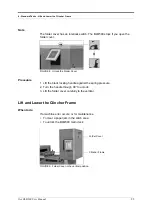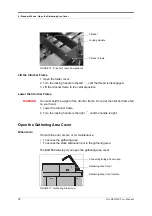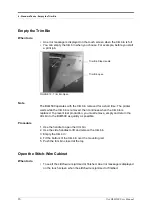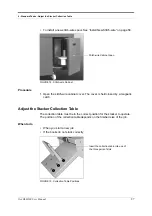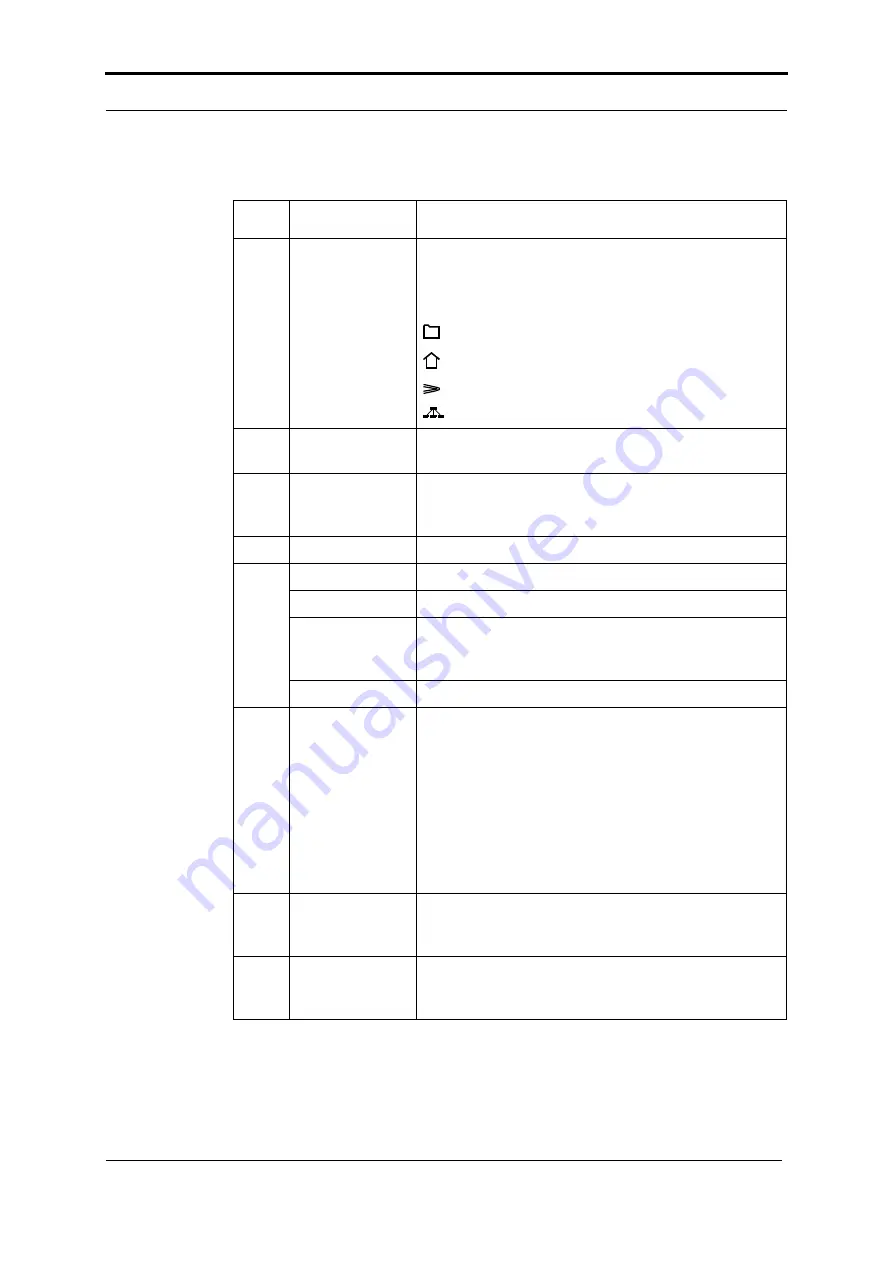
3 - The User Interface - The Touch Screen
Océ BLM500 User Manual
13
Component - Function Table
No.
Component
Function
1
Window Tabs
The touch screen buttons are divided into groups that
have connected functions. Each group of buttons has
a separate window. Touch the correct tab to select the
window.
LOAD & SAVE
BASIC
ADVANCED
MENU
2
Window Buttons
Each window contains a group of buttons. Touch the
button to select the function.
3
Message List
Information and error messages are shown in the
MESSAGE LIST
. To display the information about a
message, touch
HELP
then touch the message list.
4
Job Mimic
The job mimic shows the current machine settings.
5
Status The
STATUS
line shows the machine status.
- GREEN
The BLM500 is
READY
or
RUNNING
.
- ORANGE
PLEASE WAIT
- wait until the BLM500 is ready.
ATTENTION
- the BLM500 needs an action by the
operator.
- RED
The BLM500 is in an
ERROR
condition.
6
Help
Help text is available on the touch screen.
• Touch
HELP
then touch any button or tab on the
screen. Information about that button or tab is dis-
played.
• Use the Up arrow and the Down arrow to scroll-up
and scroll-down the screen.
• Some text has more than one screen. Use the
right-arrow and left-arrow to see the other screens.
To leave the help-text, touch
HELP
or touch
X
.
7
Sheet Counter
The sheet counter shows the number of sheets in the
gathering area. The counter starts again with each
book.
8
Book Counter
The book counter shows the number of books made.
The counter is reset to zero when the BLM500 is
turned off.