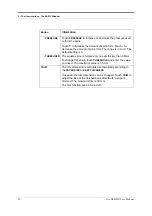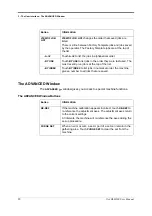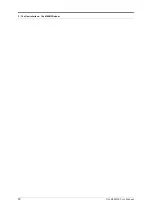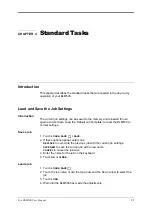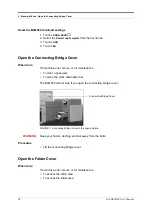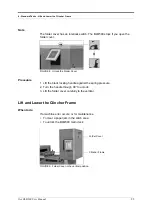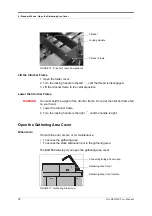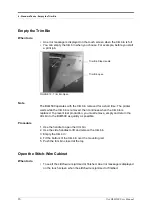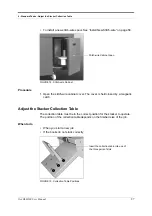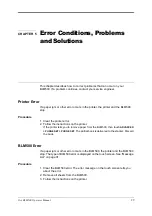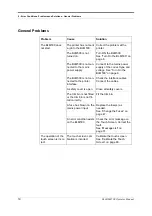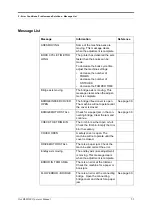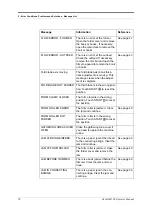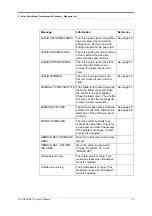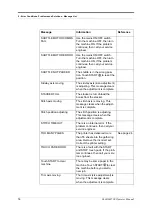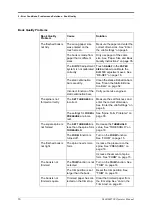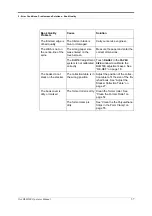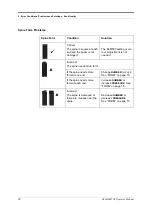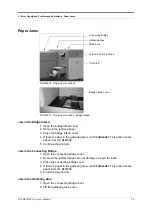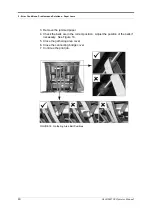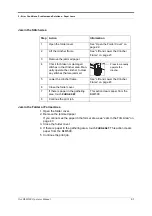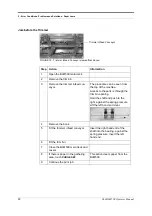4 - Standard Tasks - Operate the BLM500 offline
28
Océ BLM500 User Manual
Procedure
1. Insert the collection table into one of the three pairs of slots.
Operate the BLM500 offline
You can hand feed sets into the BLM500 if offline operation is needed. The
machine operates when you push the two buttons.
When to do
• To check the settings are correct
• To make a small number of books offline
WARNING
Do not put your hands in the gathering area when the machine operates. Use
two hands to push the buttons. For safety reasons, this task is for a single oper-
ator. Do not let another person help you.
Procedure
1. Enter the correct settings on the touch screen, according to the size and
thickness of the job.
2. Touch START .
3. Open the connecting bridge cover.
4. Open the gathering area cover.
5. Put the set in the gathering area with the middle pages of the book face up.
6. Press the two orange buttons and hold for 9 seconds, or until you hear the
folder operate. The time interval changes according to the number of
stitches.
Finished Book
Metric Paper Size
Metric
Dimensions
Finished Book
US Paper Size
Slot
A6
105 x 148 mm
4¼ x 5½ inches
up to A5
148 x 210 mm
5½ x 8½ inches
up to A4
210 x 297 mm
8½ x 11 inches
up to maximum
size
Printer dependent
9¾ x 13¼ inches