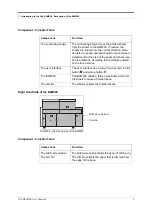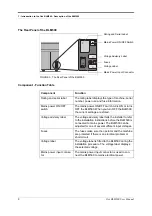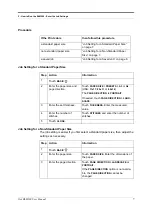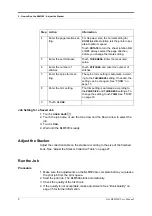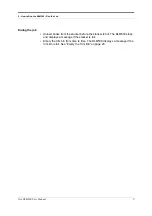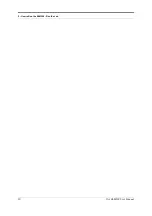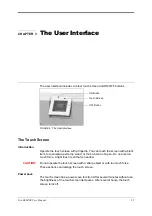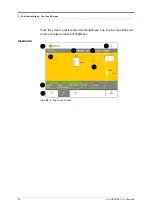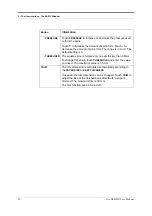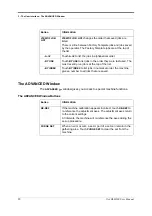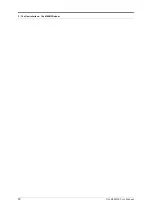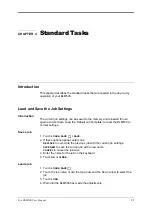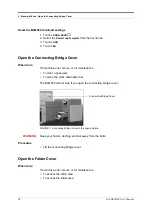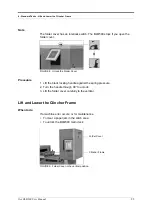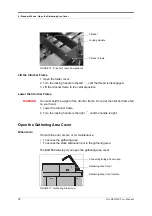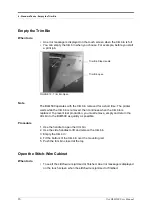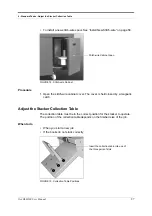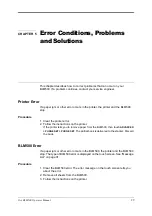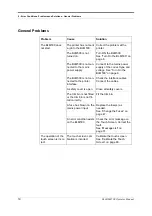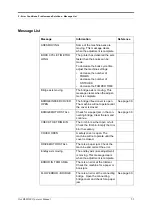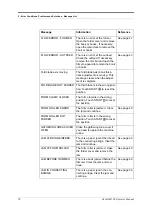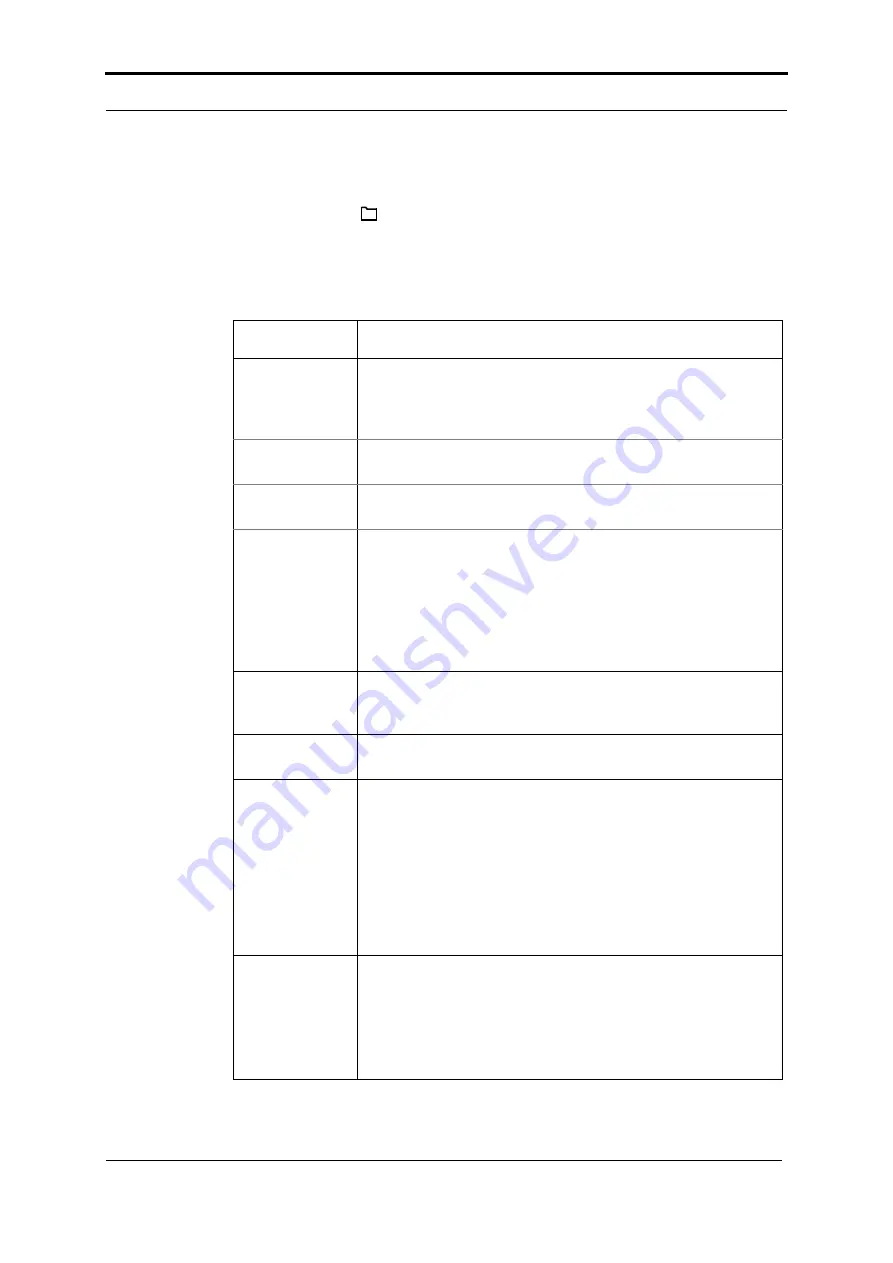
3 - The User Interface - The LOAD & SAVE Window
Océ BLM500 User Manual
17
The LOAD & SAVE Window
The
LOAD & SAVE
window lets you save and reload job settings. Each job is
given a name. The jobs are displayed in a list on the screen.
Touch the job name or use the Up arrow or Down arrow to make the selection.
The LOAD & SAVE Window Buttons
Button
Information
SAVE
Touch
SAVE
to save the current settings. An on-screen
keyboard is displayed. Enter the job name. Touch
OK
or
CLOSE
. The new job appears in the list of saved jobs. You can
reload a saved job to decrease set-up time in the future.
- REPLACE
If you change the settings of a saved job, touch
REPLACE
to
save the new settings.
- CANCEL
Touch
CANCEL
if you do not need to save a job that you have
changed.
- SAVE NEW
If you change the settings of a saved job, touch
SAVE NEW
to
save the new settings as a new job. An on-screen keyboard is
displayed. Enter the new job name. Touch
OK
or
CLOSE
. The
original job is not changed.
If the job name is not changed before
OK
or
CLOSE
is touched,
the job will be saved with the current name followed by an
asterisk *.
JOB DETAILS
JOB DETAILS
shows the settings for each saved job. Select the
job that you need to view from the job list. Touch
JOB DETAILS
to see a summary of the job settings.
LOAD
Touch the job name or use the Up arrow or the Down arrow to
make the selection. Touch the
LOAD
button
PADLOCK
SYMBOL
The padlock symbol shows when a saved job is locked or
unlocked. There is a small padlock symbol next to each locked
job. To lock or unlock a job
1. select the job from the job list
2. touch the large key symbol.
A padlock symbol displayed in light grey shows that a job has
been locked by a supervisor to prevent changes to the set-
tings.
DELETE
To delete a particular job it must be unlocked. Touch the job
name or use the Up arrow or Down arrow to make the selec-
tion from the job list.
Touch and hold
DELETE
. A red line appears. The red line fills
from left to right. Hold
DELETE
until the red line reaches the
right-hand side.