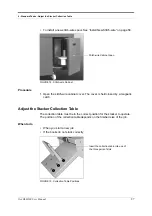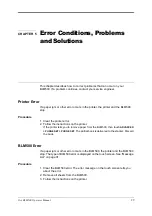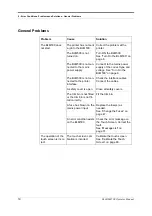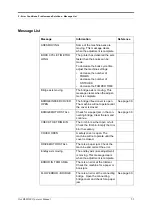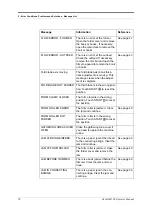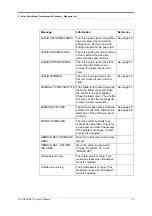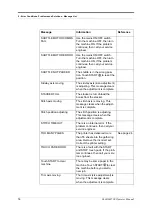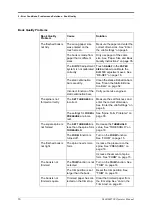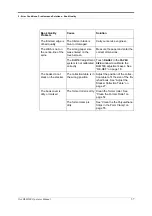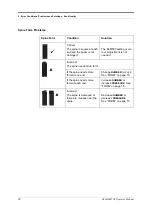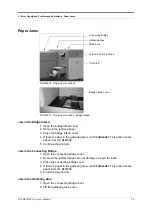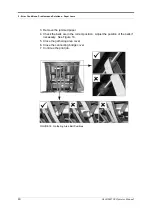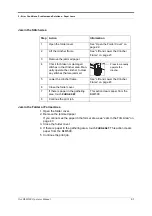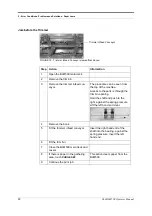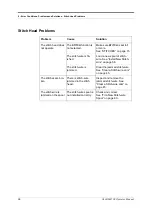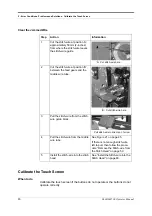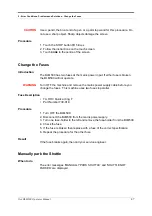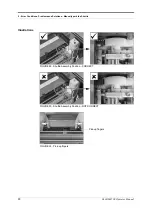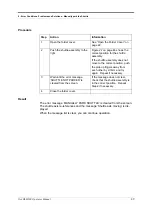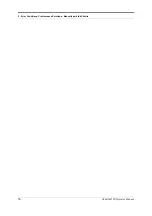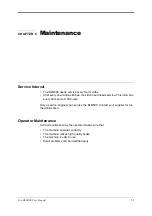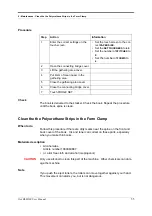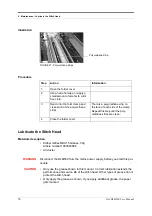5 - Error Conditions, Problems and Solutions - Paper Jams
Océ BLM500 Operator Manual
41
Jam in the Stitch Area
Jam in the Folder or Former Area
1. Open the folder cover.
2. Remove the jammed paper.
If you cannot see the paper in the former area, see “Jam in the Trim Area” on
page 43
3. Close the folder cover.
4. If there is paper in the gathering area, touch
PURGE SET.
This action clears
paper from the BLM500.
5. Continue the print job.
Step Action
Information
1
Open the folder cover.
See “Open the Folder Cover” on
page 22.
2
Lift the clincher frame.
See “Lift and Lower the Clincher
Frame” on page 23.
3
Remove the jammed paper.
4
Check for broken or damaged
stitches in the clincher area. Man-
ually operate the clincher to clear
any stitches that are jammed.
5
Lower the clincher frame.
See “Lift and Lower the Clincher
Frame” on page 23.
6
Close the folder cover.
7
If there is paper in the gathering
area, touch
PURGE SET
.
This action clears paper from the
BLM500.
8
Continue the print job.
Press to manually
operate the
clincher.