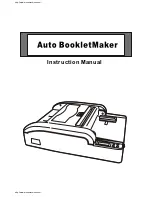Watkiss PowerSquare™224 User Manual
15
CHAPTER 3
The User Interface
The user interface includes a colour touch screen and START/STOP buttons.
The Touch Screen
Introduction
Operate the touch screen with a fingertip. You can touch the screen with a blunt
item, for example a palm-top ‘wand’ or the blunt end of a pen. Do not use too
much force. A light touch is all that is needed.
CAUTION:
Do not operate the touch screen with a sharp object or with too
much force. These actions can damage the touch screen.
If you hear a ‘beep’ when you operate the touch screen, the selected function is
not available. Some functions are not available when the machine is in opera-
tion.
FIGURE 8. The User Interface
START Button
STOP Button
Touch Screen
Summary of Contents for PowerSquare 224
Page 1: ...Watkiss PowerSquare 224 User Manual with Side Trimming option English Issue 5 June 2013...
Page 32: ...3 The User Interface The MENU Window 28 Watkiss PowerSquare 224 User Manual...
Page 58: ...4 Standard Tasks Operate the PowerSquare offline 54 Watkiss PowerSquare 224 User Manual...
Page 128: ...7 Specifications 124 Watkiss PowerSquare 224 User Manual...
Page 133: ......