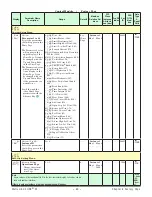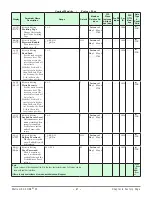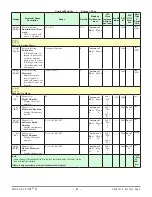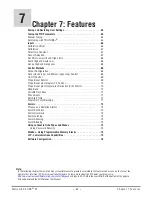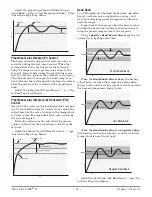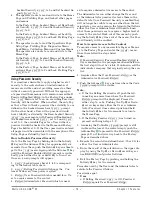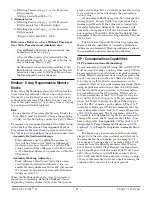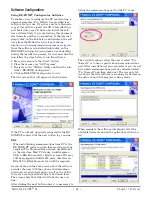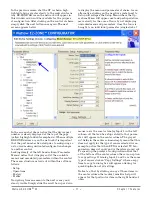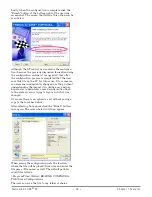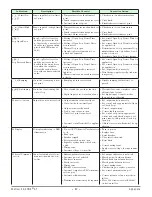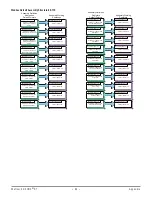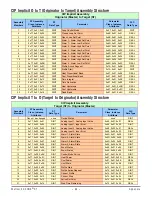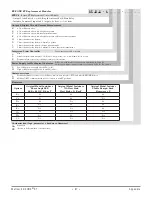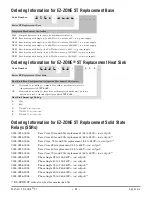Watlow EZ-ZONE
®
ST
•
74
•
Chapter 7 Features
Lockout Security
[rLoC]
to 5 and Set Lockout Se-
curity
[SLoC]
to 0.
4. The operator wants to read and write to the Home
Page and Profiling Page, and lock all other pages
and menus.
In the Factory Page, Lockout Menu, set Read Lock-
out Security
[rLoC]
to 2 and Set Lockout Security
[SLoC]
to 2.
In the Factory Page, Lockout Menu, set Lock Op-
erations Page
[LoC;O]
to 3 and Lock Profiling Page
[LoC;P]
to 2.
5. The operator wants to read the Operations Page,
Setup Page, Profiling Page, Diagnostics Menu,
Lock Menu, Calibration Menu and Custom Menus.
The operator also wants to read and write to the
Home Page.
In the Factory Page, Lockout Menu, set Read Lock-
out Security
[rLoC]
to 1 and Set Lockout Security
[SLoC]
to 5.
In the Factory Page, Lockout Menu, set Lock Op-
erations Page
[LoC;O]
to 2 and Lock Profiling Page
[LoC;P]
to 3.
Using Password Security
It is sometimes desirable to apply a higher level of
security to the control where a limited number of
menus are visible and not providing access to others
without a security password. Without the appropri-
ate password those menus will remain inaccessible. If
Password Enabled
[pas;e]
in the Factory Page under
the
[`loC]
Menu is set to on, an overriding Password
Security will be in effect. When in effect, the only Pag-
es that a User without a password has visibility to are
defined in the Locked Access Level
[loC;L]
prompt.
On the other hand, a User with a password would
have visibility restricted by the Read Lockout Security
[rloC]
. As an example, with Password Enabled and
the Locked Access Level
[loC;L]
set to 1 and
[rloC]
is set to 3, the available Pages for a User without a
password would be limited to the Home and Factory
Pages (locked level 1). If the User password is entered
all pages would be accessible with the exception of the
Setup Page as defined by level 3 access.
How to Enable Password Security
Go to the Factory Page by holding down the Infinity
ˆ
key and the Advance
‰
key for approximately six
seconds. Once there, push the Down
¯
key one time to
get to the
[`loC]
menu. Again push the Advance
‰
key
until the Password Enabled
[pas;e]
prompt is visible.
Lastly, push either the up or down key to turn it on.
Once on, 4 new prompts will appear:
1.
[loC;l]
, Locked Access Level (1 to 5) correspond
ing to the lockout table above.
2.
[roll]
, Rolling Password will change the Cus-
tomer Code every time power is cycled.
3.
[pas;u]
, User Password which is needed for a Us-
er to acquire access to the control.
4.
[pas;a]
, Administrator Password which is need-
ed to acquire administrative access to the control.
The Administrator can either change the User and
or the Administrator password or leave them in the
default state. Once Password Security is enabled they
will no longer be visible to anyone other than the Ad-
ministrator. As can be seen in the formula that follows
either the User or Administrator will need to know
what those passwords are to acquire a higher level of
access to the control. Back out of this menu by push-
ing the Infinity
ˆ
key. Once out of the menu, the Pass-
word Security will be enabled.
How to Acquire Access to the Control
To acquire access to any inaccessible Pages or Menus,
go to the Factory Page and enter the
[UloC]
menu.
Once there follow the steps below:
Note:
If Password Security (Password Enabled
[pas;e]
is
On) is enabled the two prompts mentioned below in
the first step will not be visible. If unknown, call the
individual or company that originally setup the con-
trol.
1. Acquire either the User Password
[pas;u]
or the
Administrator Password
[pas;a]
.
2. Push the Advance
‰
key one time where the Code
[Code]
prompt will be visible.
Note:
a. If the the Rolling Password is off push the Ad-
vance key one more time where the Password
[pass]
prompt will be displayed. Proceed to
either step 7a or 8a. Pushing the Up
¿
or Down
¯
arrow keys enter either the User or Adminis-
trator Password. Once entered, push and hold
the Infinity
ˆ
key for two seconds to return to
the Home Page.
b. If the Rolling Password
[roll]
was turned on
proceed on through steps 3 - 9.
3. Assuming the Public Key
[Code]
prompt is still
visible on the face of the control simply push the
Advance Key
‰
to proceed to the Password
[pass]
prompt. If not find your way back to the Factory
Page as described above.
4. Execute the calculation defined below (7b or 8b) for
either the User or Administrator.
5. Enter the result of the calculation in the upper dis-
play by using the Up
¿
or Down
¯
arrow keys or
use EZ-ZONE Confgurator Software.
6. Exit the Factory Page by pushing and holding the
Infinity
ˆ
key for two seconds.
Formulas used by the User and the Administrator to
calculate the Password follows:
Passwords equal:
7.
User
a. If Rolling Password
[roll]
is Off, Password
[pass]
equals User Password
[pas;u]
.