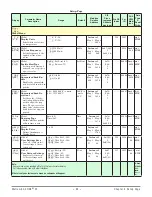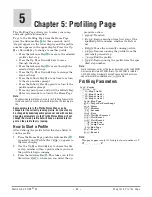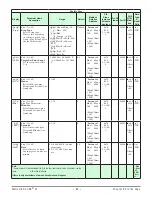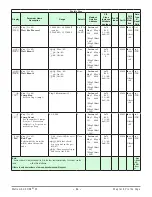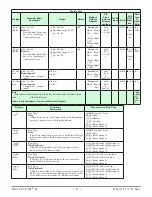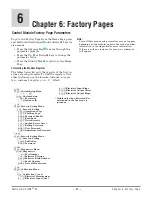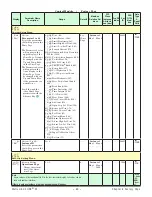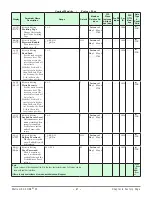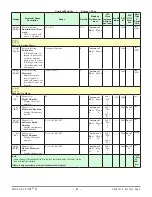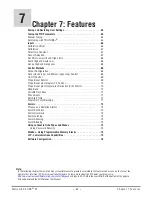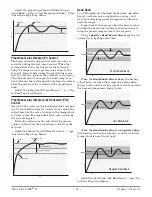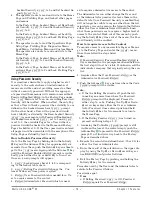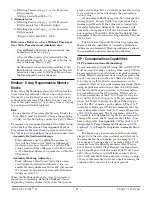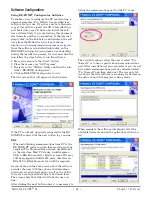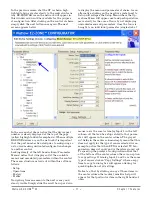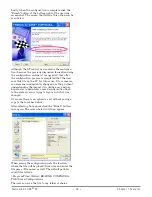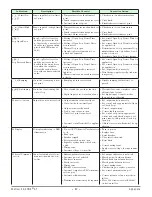Watlow EZ-ZONE
®
ST
•
66
•
Chapter 7 Features
the set point. If it has not, reduce the setting by
half and wait another 10 minutes. Continue reduc-
ing the setting by half every 10 minutes until the
process value equals the set point. If the process
becomes unstable, the Integral value is too small.
Increase the value until the process stabilizes.
6. Increase Derivative to 0.1. Then increase the set
point by 11° to 17°C. Monitor the system’s ap-
proach to the set point. If the process value over-
shoots the set point, increase Derivative to 0.2.
Increase the set point by 11° to 17°C and watch
the approach to the new set point. If you increase
Derivative too much, the approach to the set point
will be very sluggish. Repeat as necessary until
the system rises to the new set point without over-
shoot or sluggishness.
For additional information about autotune and PID
control, see related features in this chapter.
Autotuning with TRU-TUNE+
®
The TRU-TUNE+ adaptive algorithm will optimize the
controller's PID values to improve control of dynamic
processes. TRU-TUNE+ monitors the process variable
and adjusts the control parameters automatically to
keep your process at set point during set point and
load changes. When the controller is in the adaptive
control mode, it determines the appropriate output
signal and, over time, adjusts control parameters
to optimize responsiveness and stability. The TRU-
TUNE+ feature does not function for on-off control.
The preferred and quickest method for tuning a
loop is to establish initial control settings and contin-
ue with the adaptive mode to fine tune the settings.
Setting a controller's control mode to tune starts
this two-step tuning process. (See Autotuning in this
chapter.) This predictive tune determines initial,
rough settings for the PID parameters. Then the loop
automatically switches to the adaptive mode which
fine tunes the PID parameters.
Once the process variable has been at set point for
a suitable period (about 30 minutes for a fast process
to roughly two hours for a slower process) and if no
further tuning of the PID parameters is desired or
needed, TRU-TUNE+ may be turned off. However,
keeping the controller in the adaptive mode allows it
to automatically adjust to load changes and compen-
sate for differing control characteristics at various set
points for processes that are not entirely linear.
Once the PID parameters have been set by the
TRU-TUNE+ adaptive algorithm, the process, if shut
down for any reason, can be restarted in the adaptive
control mode.
Turn TRU-TUNE+ on or off with TRU-TUNE+
En-
able
[t;tUn]
(Setup Page, Loop Menu).
Use TRU-TUNE+ Band
[t;bnd]
(Setup Page, Loop
Menu) to set the range above and below the set point
in which adaptive tuning will be active. Adjust this
parameter only in the unlikely event that the control-
ler is unable to stabilize at the set point with TRU-
TUNE+ Band set to auto (0). This may occur with very
fast processes. In that case, set TRU-TUNE+™ Band
to a large value, such as 100.
Use TRU-TUNE+ Gain
[`t;gn]
(Setup Page, Loop
Menu) to adjust the responsiveness of the adaptive
tuning calculations. Six settings range from 1, with
the most aggressive response and most potential over-
shoot (highest gain), to 6, with the least aggressive re-
sponse and least potential for overshoot (lowest gain).
The default setting, 3, is recommended for loops with
thermocouple feedback and moderate response and
overshoot potential.
Before Tuning
Before autotuning, the controller hardware must be
installed correctly, and these basic configuration pa-
rameters must be set:
• Sensor Type
[`SEn]
(Setup Page, Analog Input
Menu), and scaling, if required;
• Function
[``Fn]
(Setup Page, Output Menu) and
scaling, if required.
How to Autotune a Loop
1. Enter the desired set point or one that is in the
middle of the expected range of set points that you
want to tune for.
2. Enable TRU-TUNE+
®
.
3. Initiate an autotune. (See Autotuning in this chap-
ter.)
When autotuning is complete, the PID parameters
should provide good control. As long as the loop is in
the adaptive control mode, TRU-TUNE+
®
continuously
tunes to provide the best possible PID control for the
process.
ç
WARNING! During autotuning, the controller sets the output to
100 percent and attempts to drive the process variable toward
the set point . Enter a set point and heat and cool power limits
that are within the safe operating limits of your system .
Inputs
Calibration Offset
Calibration offset allows a device to compensate for an
inaccurate sensor, lead resistance or other factors that
affect the input value. A positive offset increases the
input value, and a negative offset decreases the input
value.
The input offset value can be viewed or changed
with Calibration Offset
[`i;CA]
(Operations Page, Ana-
log Input Menu).