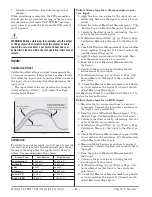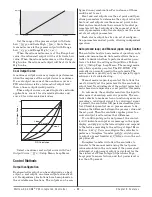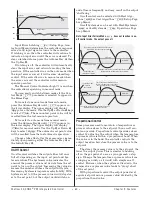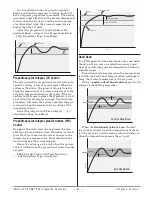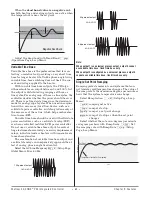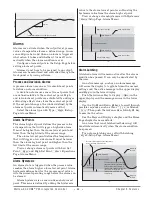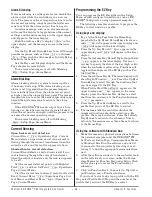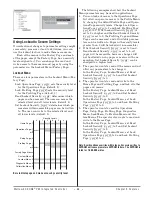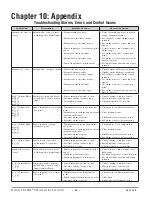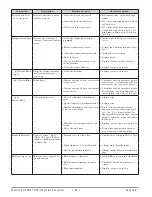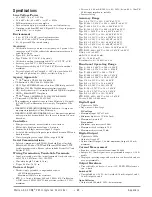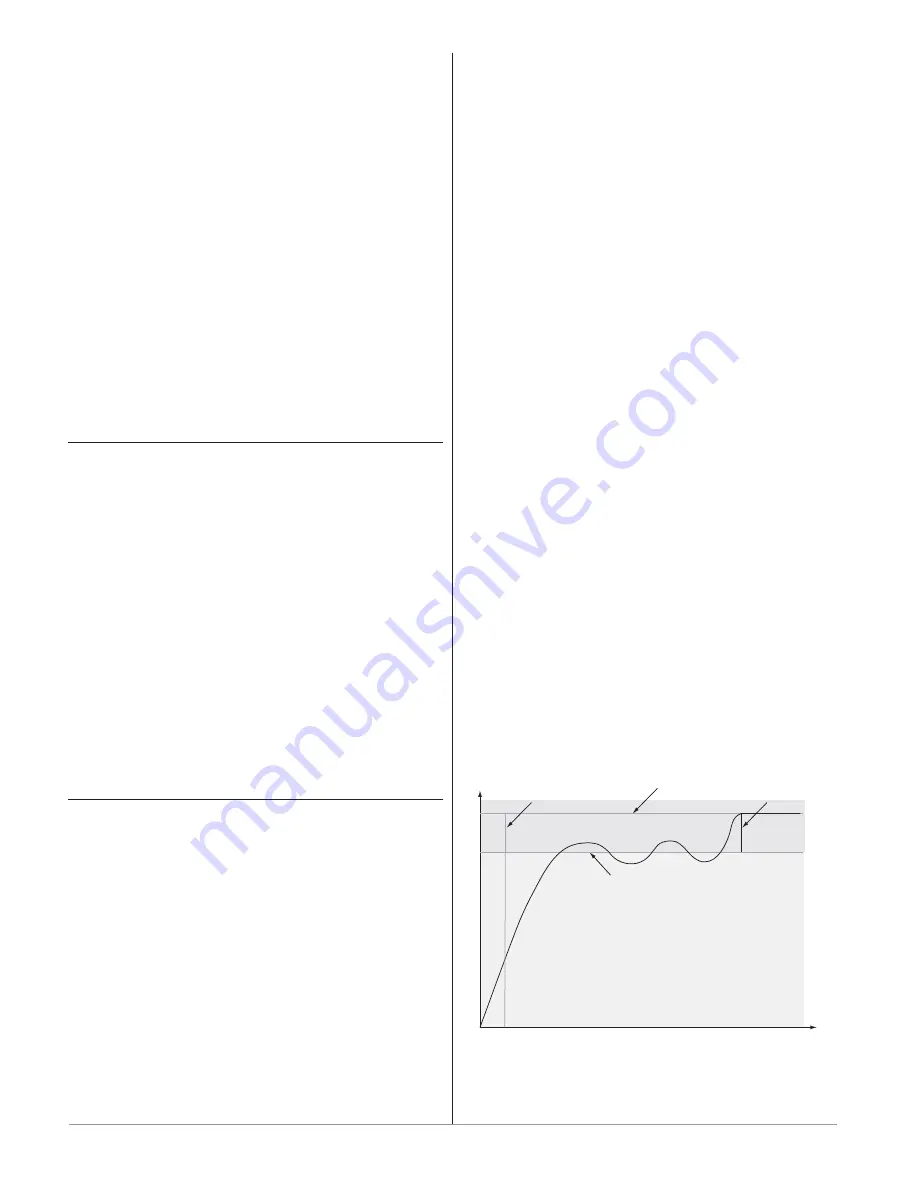
Wa t l o w E Z - Z O N E
®
P M I n t e g r a t e d C o n t r o l l e r
•
5 4
•
C h a p t e r 9 F e a t u r e s
Saving and Restoring User Settings
Recording setup and operations parameter settings
for future reference is very important. If you uninten-
tionally change these, you will need to program the
correct settings back into the controller to return the
equipment to operational condition.
After you program the controller and verify
proper operation, use User Save Set
[USr;S]
(Fac-
tory Page, Diagnostics Menu) to save the settings
into either of two files in a special section of memory.
If the settings in the controller are altered and you
want to return the controller to the saved values, use
User Restore Set
[USr;r]
(Factory Page, Diagnostics
Menu) to recall one of the saved settings.
A digital input or the Function Key can also be
configured to restore parameters.
Note: Only perform the above procedure when you are sure that
all the correct settings are programmed into the controller. Sav-
ing the settings overwrites any previously saved collection of
settings. Be sure to document all the controller settings.
Programming the Home Page
Watlow’s patented user-defined menu system im-
proves operational efficiency. The user-defined Home
Page provides you with a shortcut to monitor or
change the parameter values that you use most of-
ten.
You can create your own Home Page with as
many as 20 of the active parameters. When a param-
eter normally located in the Setup Page or Opera-
tions Page is placed in the Home Page, it is acces-
sible through both. If you change a parameter in the
Home Page, it is automatically changed in its origi-
nal page. If you change a parameter in its original
page it is automatically changed in the Home Page.
The default parameters will automatically appear
in the Home Page.
Change the list of parameters in the Home Page
from the Custom Menu
[CUSt]
(Factory Page).
Tuning the PID Parameters
Autotuning
When an autotune is performed on the EZ-ZONE
®
PM, the set point is used to calculate the tuning set
point.
For example, if the active set point is 200° and
Autotune Set Point
[A;tSP]
(Operations Page, Loop
Menu) is set to 90 percent, the autotune function
utilizes 180° for tuning. This is also how autotun-
ing works in previous Watlow Winona controllers. In
addition, changing the active set point in previous
controllers causes the autotune function to restart;
where with the EZ-ZONE
®
PM changing the set
point after an autotune has been started has no af-
fect.
A new feature in EZ-ZONE
®
PM products will al-
low set point changes while the control is autotun-
ing, this includes while running a profile or ramping.
When the auto tune is initially started it will use
the current set point and will disregard all set point
changes until the tuning process is complete. Once
complete, the controller will then use the new set
point.
This is why it is a good idea to enter the active set
point before initiating an autotune.
Autotuning calculates the optimum heating and/
or cooling PID parameter settings based on the sys-
tem's response. Autotuning can be enabled whether
or not TUNE-TUNE+™ is enabled. The PID settings
generated by the autotune will be used until the au-
totune feature is rerun, the PID values are manually
adjusted or TRU-TUNE+
®
is enabled.
To initiate an autotune, set Autotune Request
[`AUt]
(Operations Page, Loop Menu) to
[`YES]
.
You should not autotune while a profile is running. If
the autotune cannot be completed in 60 minutes, the
autotune will time-out and the original settings will
take effect.
The lower display will flash between
[tUnE]
and
the set point while the autotuning is underway. The
temperature must cross the Autotune Set Point five
times to complete the autotuning process. Once com-
plete, the controller controls at the normal set point,
using the new parameters.
Select a set point for the tune with Autotune Set
Point. The Autotune Set Point is expressed as a per-
cent of the Closed Loop Set Point.
If you need to adjust the tuning procedure's ag-
gressiveness, use Autotune Aggressiveness
[T;Agr]
(Setup Page, Loop Menu). Select under damped
[Un-
dr]
to bring the process value to the set point quick-
ly. Select over damped
[ouer]
to bring the process
value to the set point with minimal overshoot. Select
critical damped
[Crit]
to balance a rapid response
with minimal overshoot.
Time
Temperature
Autotune begins
Process Set Point
Autotune Set Point
(90 percent of Process Set Point)
Autotune complete
Summary of Contents for Integrated Controller Rev C EZ-ZONE PM
Page 79: ......