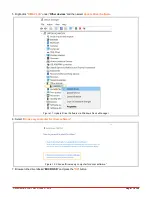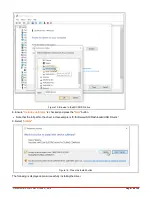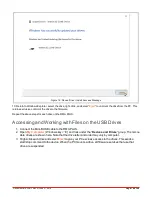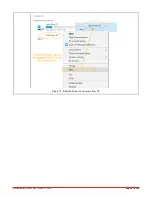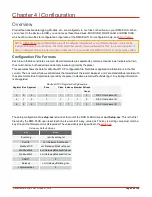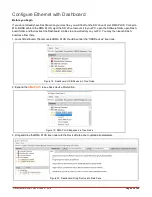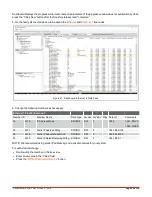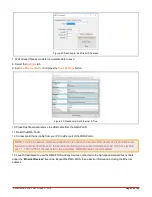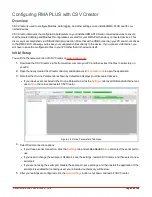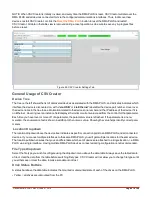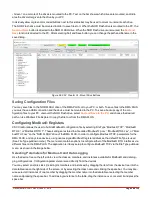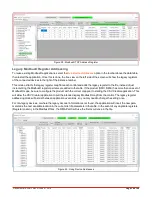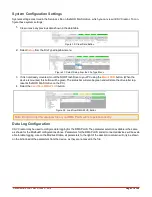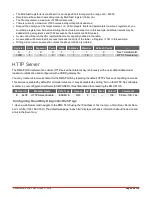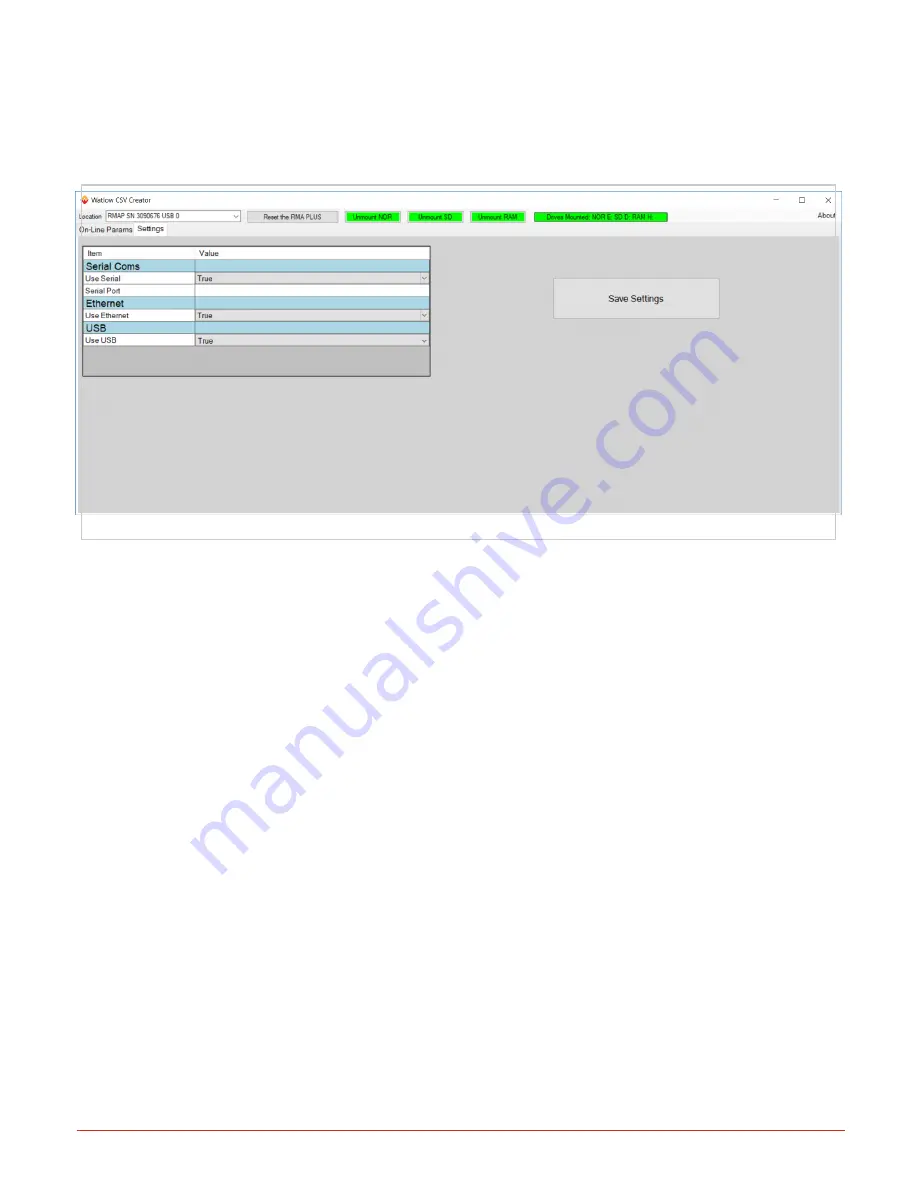
Document #10-32813 Rev A; June 07, 2019
Page
27
of 69
NOTE: When CSV Creator is initially invoked, and every time the RMA PLUS is reset, CSV Creator will discover the
RMA PLUS and all devices connected to it via the configured communications interfaces. Thus, to discover new
devices, restart CSV Creator, or click the
Reset the RMA PLUS
button to reset the RMA PLUS and restart
CSV Creator. All data in the table view is removed during a reset operation, so be sure to save any in-progress files
before a reset.
Figure 25: CSV Creator Settings Tab
General Usage of CSV Creator
Device Tree
The tree on the left shows the list of discovered devices associated with the RMA PLUS, and indicates indicates which
interface the device is discovered on, with a “
via USB
” or “
via Etherne
t” label after the device part number. Hover over
the device name in the tree to see information related to the device zone number and the IP address of the device if it is
on Ethernet. Hovering over an instance field displays the initial or current value read from the control for that parameter.
Each time you hover over or move off of a parameter, the parameter value is refreshed. If the parameter is an enu-
meration, the enumeration text is shown in addition to the numeric value. Showing the value helps identify correct para-
meters.
Location Dropdown
The location dropdown above the device tree indicates a specific connection point to an RMA PLUS and all connected
devices. If you connect multiple interfaces to the same RMA PLUS, you will get multiple locations for the same device.
The location pulldown ensures that you can differentiate which set of devices are attached to a single location, i.e. RMA
PLUS via a single interface. Having multiple RMA PLUS devices connected during configuration is not recommended.
File Type Dropdown
Select the file type you wish to configure using the dropdown menu above the data table. Always save the table data to
a file or clear the data from the table before switching file types. CSV Creator will not allow you to change file types until
you either save or clear the data, to make sure data is not lost.
Drive Status Buttons
A status bar above the data table indicates the mounted or unmounted state of each of the drives on the RMA PLUS.
• Yellow = all drives are unmounted from the PC