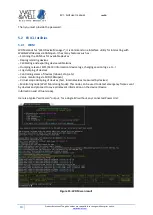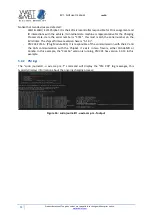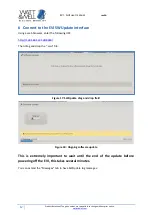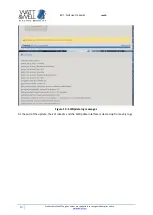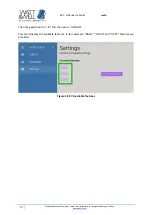EVI - GUI user manual
revAA
3
Product datasheet. The given values are susceptible to change without prior notice.
1
Introduction
Purpose of this document is to quickly get you started with the EVI v3 product, after reading this
document, you will be able to:
•
Power ON the EVI
•
Connect to the SWUpdate interface and perform an update
•
Connect to the EVI Command Line Interface (CLI)
•
Connect to the EVI Graphical User Interface (GUI)
•
Do basic configuration
A simple use case is provided here:
•
A single EVI
•
No additional CAN devices connected with EVI
•
Network communication between a computer and the EVI using RJ45 cable direct access
Please note that it is recommended to read the
EVI-Cx-Ax datasheet (revXX)
first.
2
Precautions
2.1
ESD
ESD (Electrostatic Discharge) precautions are essential to prevent damaging the EVI. Here's a brief
summary of ESD precautions:
1.
Grounding: Always ground yourself by touching a grounded metal object before handling the
EVI. Use an ESD wrist strap to maintain a common ground.
2.
Antistatic Mats and Surfaces: Work on antistatic mats or surfaces to dissipate static charges.
These materials help prevent the buildup of static electricity.
3.
ESD-Safe Clothing: Wear ESD-safe clothing, including smocks and shoes, to minimize the
generation and retention of static charges.
4.
ESD-Safe Tools and Equipment: Use tools and equipment designed to be ESD-safe, including
grounded soldering irons and ESD-safe workbenches.
5.
Humidity Control: Maintain appropriate humidity levels (typically 40-60%) in the workspace,
as higher humidity helps dissipate static charges.
6.
ESD-Safe Packaging: Store and transport the EVI in ESD-safe packaging to prevent static
buildup or discharge.
7.
ESD-Safe Workstations: Set up ESD-safe workstations with proper grounding to ensure a
controlled environment for handling electronic components.
By following these precautions, you can significantly reduce the risk of ESD-related damage to the
EVI.