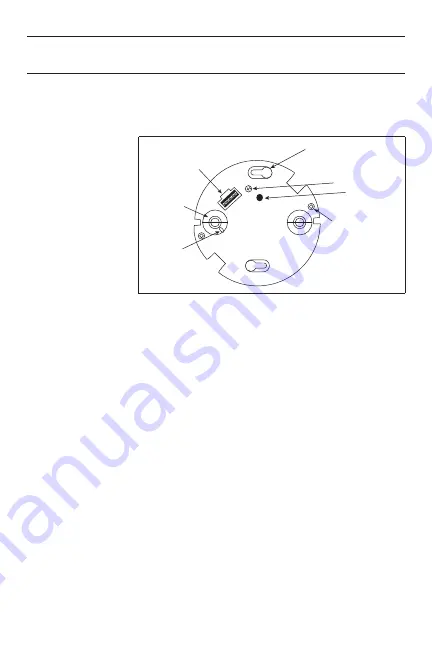
Call 800.879.8585 for Technical Support
SENSOR ADJUSTMENT
This unit is pre-set for basic operation as described
in this guide. Adjustment is optional.
The sensors are factory preset to allow for quick installation in most applications.
Verification of proper wiring or coverage, or customizing the sensor’s settings can
be done using the following procedures. To make adjustments, open the Front
Cover with a small screwdriver.
Before making
adjustments, make
sure the office
furniture is installed,
lighting circuits are
turned on, and the
HVAC systems are in
the overridden/ on
position. VAV systems
should be set to their
highest airflow. Set
the Time Delay to the
desired settings. See
“DIP Switch Setting”.
To Test Occupancy Sensors
1.
Ensure the Time Delay is set for
Test Mode
* using the “Test Mode/20
minutes” setting (DIP switches 1,2 & 3 are off).
2.
Ensure that the Ultrasonic Sensitivity trimpot is set to about 70%, clockwise.
3.
Ensure that the Light Level is at default (maximum). See the Light Level
Feature section of this document for instructions.
4.
Remain still. The green LED should not flash. The lights should turn off
after 5 seconds. (If not, see “Troubleshooting.”)
5.
Move about the coverage area. The lights should come on. Adjust the
Ultrasonic Sensitivity as necessary to provide the desired coverage (Green
LED indicates activation from the ultrasonic sensor).
When testing and adjustment is complete, reset DIP switches to the desired
settings, and replace the cover on the sensor.
* Test Mode
is a temporary state that starts when you first set the sensor’s DIP
switches for the “Test Mode/20 minutes” (switches 1, 2, 3
OFF
). If you need to
invoke the
Test Mode
and the DIP switches are already set for Test Mode/20
minutes, toggle DIP switch 1
ON
then back to the
OFF
position. This provides a
10 minute test period. During the test period, the Time Delay is only 5 seconds.
Keyhole slots
(for mounting to
4" octagonal box)
Double gang
mudring
mounting holes
DIP switches
Ultrasonic
sensitivity trimpot
ON
1
2
3
4
5
6
7
8
ECE
Ultrasonic
transducer
cones
Ultrasonic
activity
LED (Green)
Light level
pushbutton






























