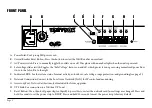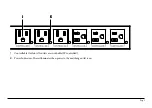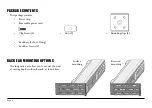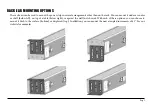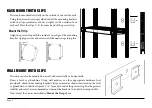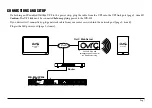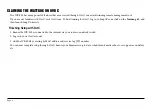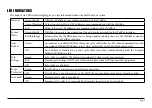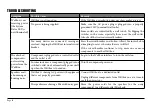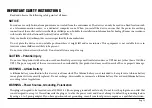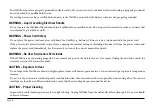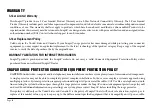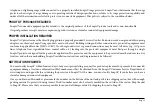Page 15
telephone, or lightning surge while connected to a properly installed SnapAV surge protector. SnapAV must determine that the surge
protector shows signs of surge damage or is operating outside of design specifications, relative to its surge protection capability, and
under all of the circumstances failed to protect your connected equipment. This policy is subject to the conditions below:
PROOF OF PURCHASE REQUIRED
SnapAV’s connected equipment policy extends to the original purchaser of the SnapAV product only and is non-transferable.
Original purchase receipts must accompany any product return or claim for connected equipment damage.
PROPER INSTALLATION REQUIRED
SnapAV AC protectors must be directly plugged into a properly grounded 3-wire AC outlet. Extension cords, non-grounded two prong
adapters, or other non-SnapAV surge products must not be used. Building wiring and other connections to protected equipment must
conform to applicable codes (NEC or CEC). No other ground wires or ground connections may be used. All wires (e.g., AC power
lines, telephone lines, signal/data lines, coaxial cable, etc.) leading into the protected equipment must first pass through a single
SnapAV protector designed for the particular application. The protector and the equipment to be protected must be indoors in a dry
location, and in the same building. SnapAV installation instructions and diagrams must be followed.
NOTIFICATION REQUIRED
You must notify SnapAV within fourteen days of any event precipitating a request for product replacement or payment for connected
equipment damage. A return authorization (RA) number must first be obtained from the SnapAV Customer Service Department at
www.snapav.com/support before returning the protector to SnapAV. At this time, you must notify SnapAV if you believe you have a
claim for damaged connected equipment.
Once you obtain an RA number, please mark the number on the bottom of the unit and pack it in a shipping carton/box with enough
packing material to protect it during transit. The RA number must also be clearly marked on the outside of the carton. Ship the unit
to SnapAV. Please note that you are responsible for any and all charges related to shipping the unit to SnapAV.