WB-UPS-1100/1500/2000 Owner’s Manual
pg.5
CONNECTING EQUIPMENT TO OUTLETS
Critical equipment is connected to the uncontrolled outlets so they remain on until the UPS battery is depleted. Noncritical equipment is connected
to controlled outlets so they can be set to turn off once the battery is depleted to a set level. Controlled outlets can also be set to remain on for
additional critical loads. Use the remote management connection or the front panel LCD to configure the controlled outlets.
R
S
23
2
EP
O
IN
TE
LL
IG
EN
T
S
LO
T
IN
P
U
T
U
S
B
C
IR
C
U
IT
BR
E
AKE
R
13A,120Vac
PR
O
G
R
A
MM
AB
LE
O
U
TL
E
TS
(P
1)
Connect critical equipment that
must remain powered as long as
possible
Connect noncritical equipment
that can be powered off during
extended outages - Max 10A
load
Closed
Outlets ON
Open
Outlets OFF
EPO
Circuit
EMERGENCY POWER OFF (EPO)
The EPO feature uses a simple open/closed circuit that, when opened, causes the UPS to immediately shut off power to all outlets. By default, a
metal jumper is placed between the contacts of the EPO connector. Remove the jumper and wire a normally closed switch to the connector to use an
installed EPO switch.
EPO Reset
To restore normal operation after engaging EPO, the UPS must be turned off and then back on using the front panel LCD buttons.
USB/RS-232 PC CONNECTION
For easy monitoring and configuration of the UPS, plus the ability to shut down the connected computer before the battery depletes.
20A, 120Vac
Connect to computer USB
or serial port. Only one
port may be connected.
Setup Instructions
1. Install the UPS software on your computer, either from the CD or from the zip download file found on the product page’s Support tab. Versions
are available for most Windows, Linux, and Mac operating systems.
2. Connect the computer to the UPS using either the included USB cable (recommended) or an RS-232 serial cable.
3. Launch the software. Documentation for the software can be found on the product page’s Support tab, on the included CD, or in the software by
navigating in the top menu to “Help.”