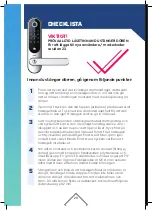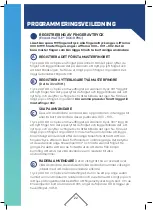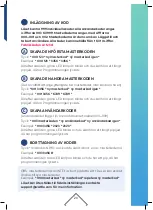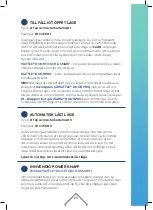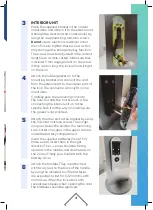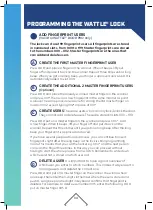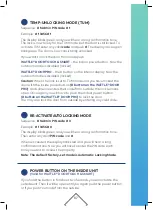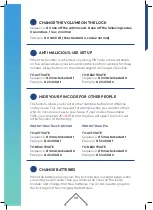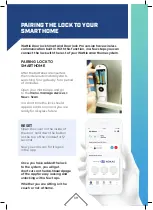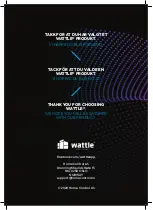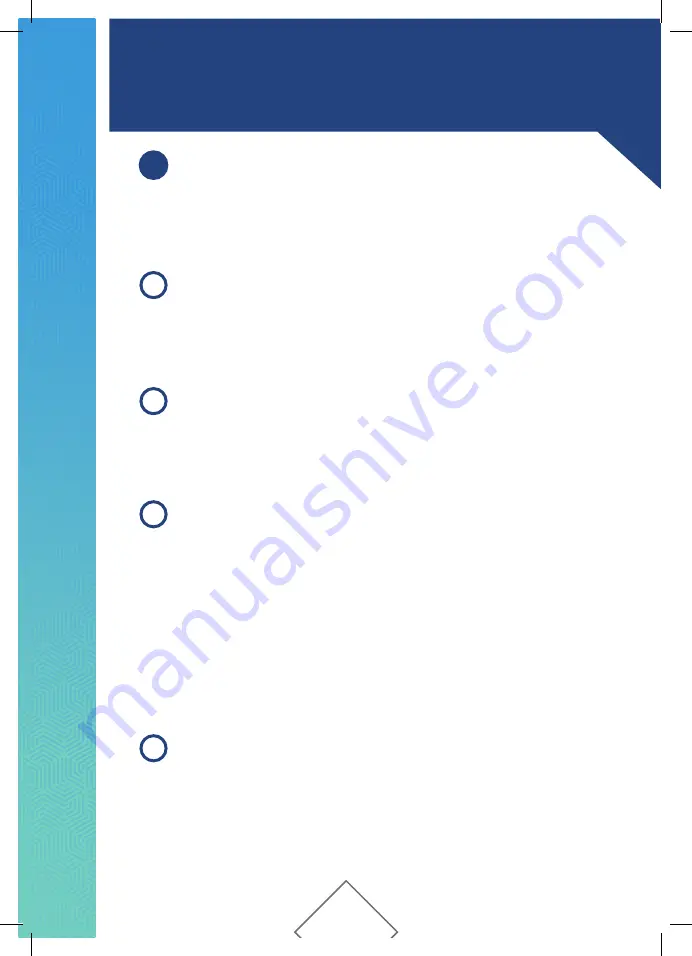
PROGRAMMING THE WATTLE® LOCK
ADD FINGERPRINT USERS
(Valid for WATTLE® DOOR PRO only)
The lock can store 199 fingerprint users. All fingerprints are stored
in numbered slots, from 000 to 199. Master fingerprints are stored
to the numbers 000 - 002. Master fingerprints are the ones that
can add and delete users.
CREATE THE FIRST MASTER FINGERPRINT USER
CREATE THE ADDITIONAL 2 MASTER FINGERPRINT USERS
(Optional)
CREATE USERS
These are users who can only lock/unlock the door.
They cannot add or delete users. These are stored in slots 003 - 199.
DELETE A USER
It is important to have a good overview of
which user you enter to which numbers. This makes it way easier to
manage users and delete the correct one.
Press # # # and place a finger on the scanner. When it beeps, lift your
finger off and place it back on the scanner. Repeat three times until a long
beep. When you get one long beep, your finger is approved and saved. It is
automatically added to slot 000.
Press # # # and place the already scanned master finger on the scanner
and press 001*. Then scan a new fingerprint in the same manner as point
A. above.The same procedure is done for storing the 3rd master finger on
location 002, except typing 002* in place of 001*.
Press # # # put on a master finger on the scanner and press 003 * . Add
a new finger. When it beeps, lift your finger off and put it back on the
scanner. Repeat this three times until you get one long beep. After the long
beep your fingerprint is approved and saved.
If you have several people who need access, you can continue to insert
fingerprints right after the long beep as the lock is still in programming
mode. This means that you can then enter e.g. 004 * and the next person
can scan the finger three times. In this way you can proceed without
having to start the whole process from scratch. Remember to write down
which users that is stored on which user slot.
Press # # # and put on a master finger on the scanner. You will now hear
one beep, then enter the 3-digit slot number where the user is stored and
push #. Long beep and red light in keyboard confirms that fingerprint is
deleted. For example, to delete user number 005, enter the following: # # #
put on master finger 005 #.
A
B
C
D
34