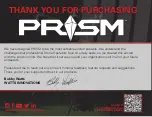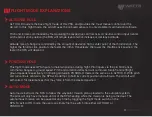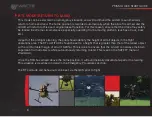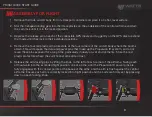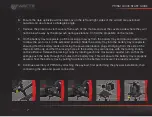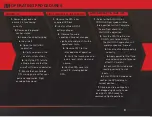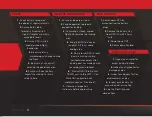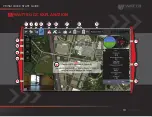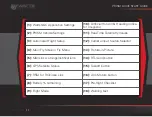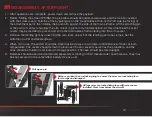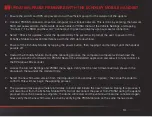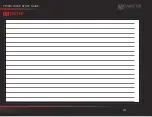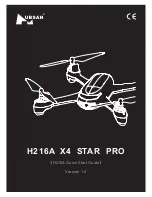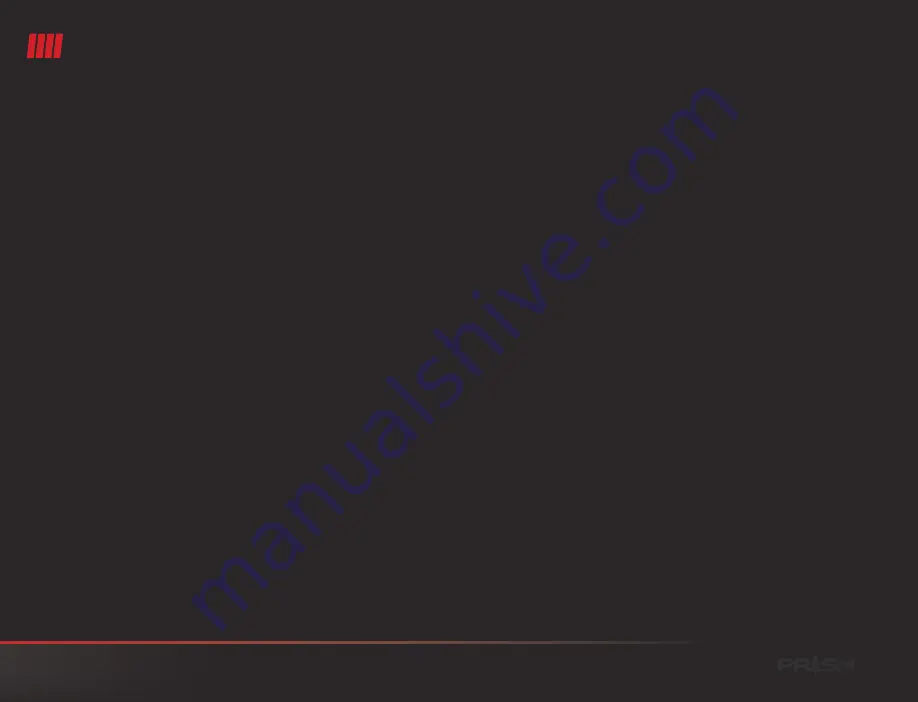
UPDATING PRISM FIRMWARE WITH THE ECHOSKY MOBILE HANDSET
1. Ensure the aircraft and RPS are powered on with sufficient power for the duration of the update.
2. Connect PRISM’s onboard companion computer to a wireless network. This is done by entering the network
SSID and password into the Network Access fields in PRISM menu of the Vehicle Settings, and tapping
“Connect.” The SSID and the word “Connected” in green will display upon successful connection.
3. Select “Check for updates” under the Update Utility. The system will prompt the user to power off the
EchoSky Mobile to prevent interference with the WiFi data download.
4. Power off the EchoSky Mobile by tapping the power button, then tapping it and holding it until the handset
powers
off.
5. Restart the EchoSky Mobile. During the rebooting process, the companion computer will download the
update and cache it for transfer to PRISM. Restart the WattsQGC application and allow it to fully connect to
the
RPA
(about
30
seconds).
6. Access the Aircraft Settings and PRISM menu again. Verify that the new firmware version shows in the
drop-down
menu
under
the
Update
Utility.
7. Select the new firmware version from the drop-down menu and tap on “Update,” then slide the slider to
confirm. This will now begin the updating process.
8. The update will take approximately 5 minutes to install and initiate the new firmware. During this process, it
will disconnect from the EchoSky Mobile RPS. Do not disconnect the power from PRISM during the update
process! Once the process is complete, the drone will restart and the vehicle will become connected again.
Now verify that the new firmware is active by verifying the PRISM Version on the same menu screen.
14