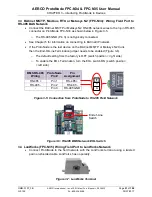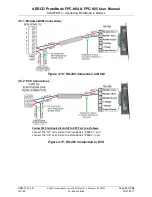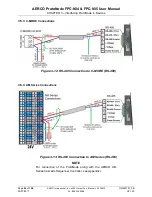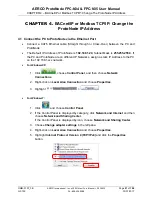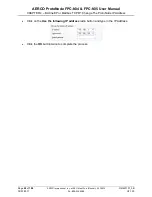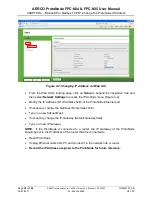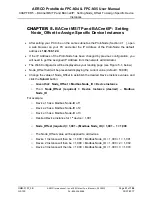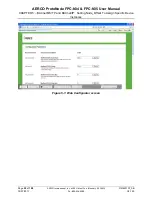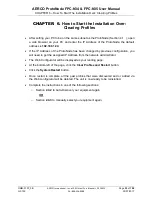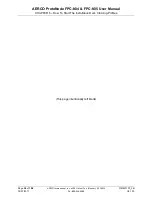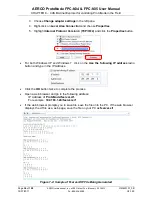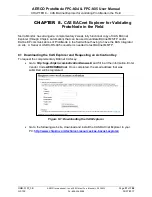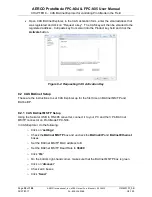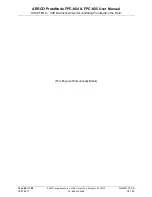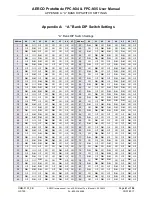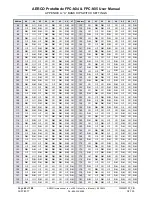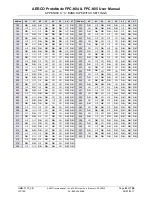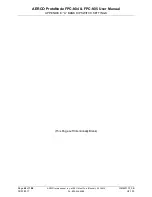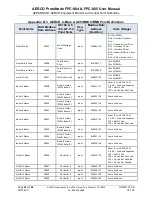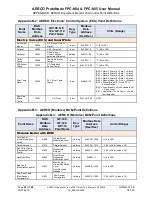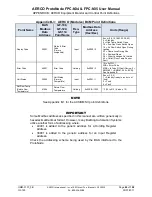AERCO ProtoNode FPC-N34 & FPC-N35 User Manual
CHAPTER 8 – CAS BACnet Explorer for validating ProtoNode in the Field
OMM-0107_0B
AERCO International, Inc.
•
100 Oritani Dr.
•
Blauvelt, NY 10913
Page
35
of
108
GF-150
Ph.: 800-526-0288
03/07/2017
CHAPTER 7.
LonWorks (FPC-N35): Commissioning
ProtoNode on a LonWorks Network
Commissioning may only be performed by the LonWorks administrator.
7.1 Commissioning ProtoNode FPC-N35 on a LonWorks Network
The User will be prompted by the LonWorks Administrator to hit the Service Pin on the
ProtoNode FPC-N35 at the correct step of the Commissioning process which is different for
each LonWorks Network Management Tool.
•
If an XIF file is required, see steps in Section 7.1.1 to generate XIF.
Figure 7-1: LonWorks Service Pin Location
7.1.1
Instructions for Downloading XIF File from ProtoNode FPC-N35 Using Browser
•
Connect a CAT5 Ethernet cable (Straight through or Cross-Over) between the PC and
ProtoNode.
•
The Default IP Address of ProtoNode is
192.168.1.24
, Subnet Mask is
255.255.255.0
. If
the PC and ProtoNode are on different IP Networks, assign a static IP Address to the PC
on the 192.168.1.xxx network.
•
For Windows XP:
1. Click
, choose
Control Panel
, and then choose
Network
Connections
.
2. Right-click on
Local Area Connection > Properties
.
3. Highlight
>
•
For Windows 7:
1. Click
and choose
Control Panel.
2. If the Control Panel is displayed by category, click
Network and Internet
and then
choose
Network and Sharing Center
.
If the Control Panel is displayed by icon, choose
Network and Sharing Center
.