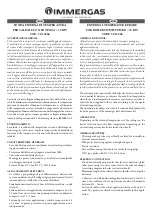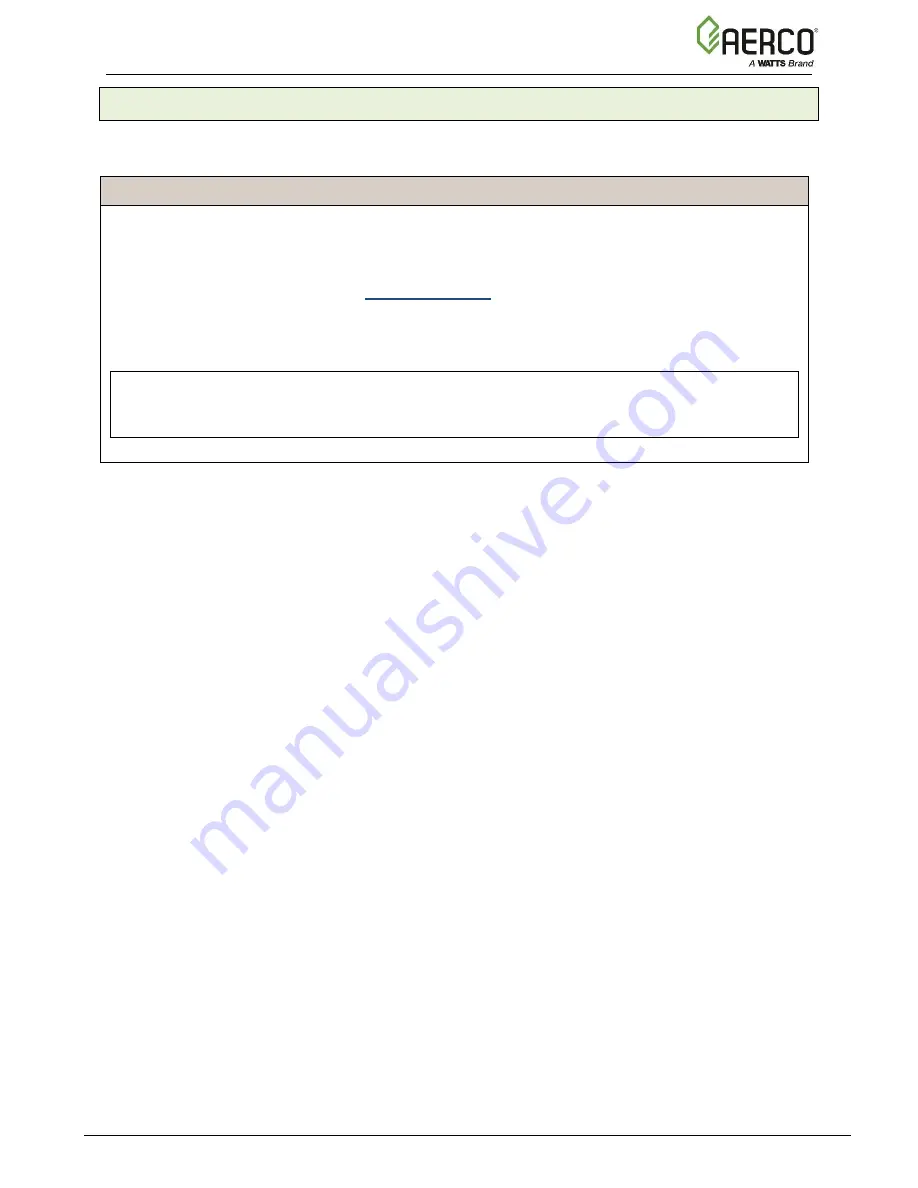
Benchmark Platinum-Edge [ii]: Installation Manual
SECTION 3
– ONAER SETUP
OMM-
136_E • GF
-210
•
12/13/2019
Technical Support
• (
800) 526-0288
• Mon
-Fri, 8 am - 5 pm EST Page 47 of 57
3.1.3 Confirm Ethernet DHCP Configuration
Once you have confirmed that the Ethernet connection is working, complete the following steps
to confirm that the connection is active.
Confirming Ethernet DHCP Configuration Instructions
1. Connect your computer to the network jack that will be used by the Edge Controller. Your
computer should be configured to automatically get a network address. Boot or reboot your
computer.
2. Open a web browser and go to www.google.com.
3. Confirm that you can access the Google home page without entering a password, which
confirms that the connection is active, provides DHCP addresses, and allows access
without a password.
NOTE:
Static addresses are not required or recommended by AERCO. Reserved addresses are a
simpler solution.