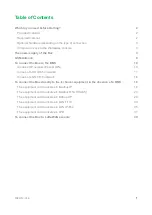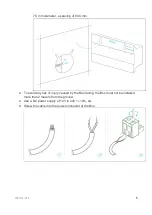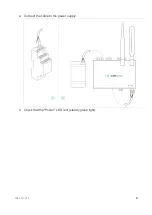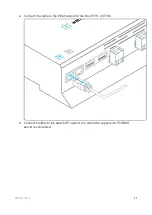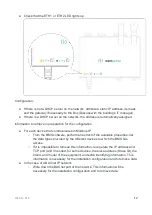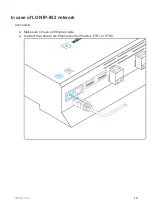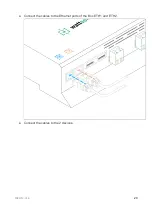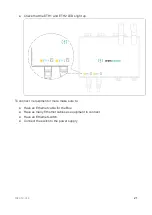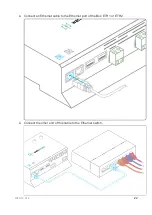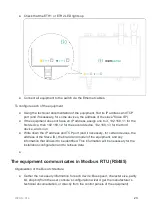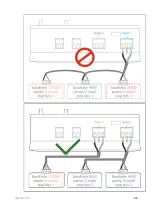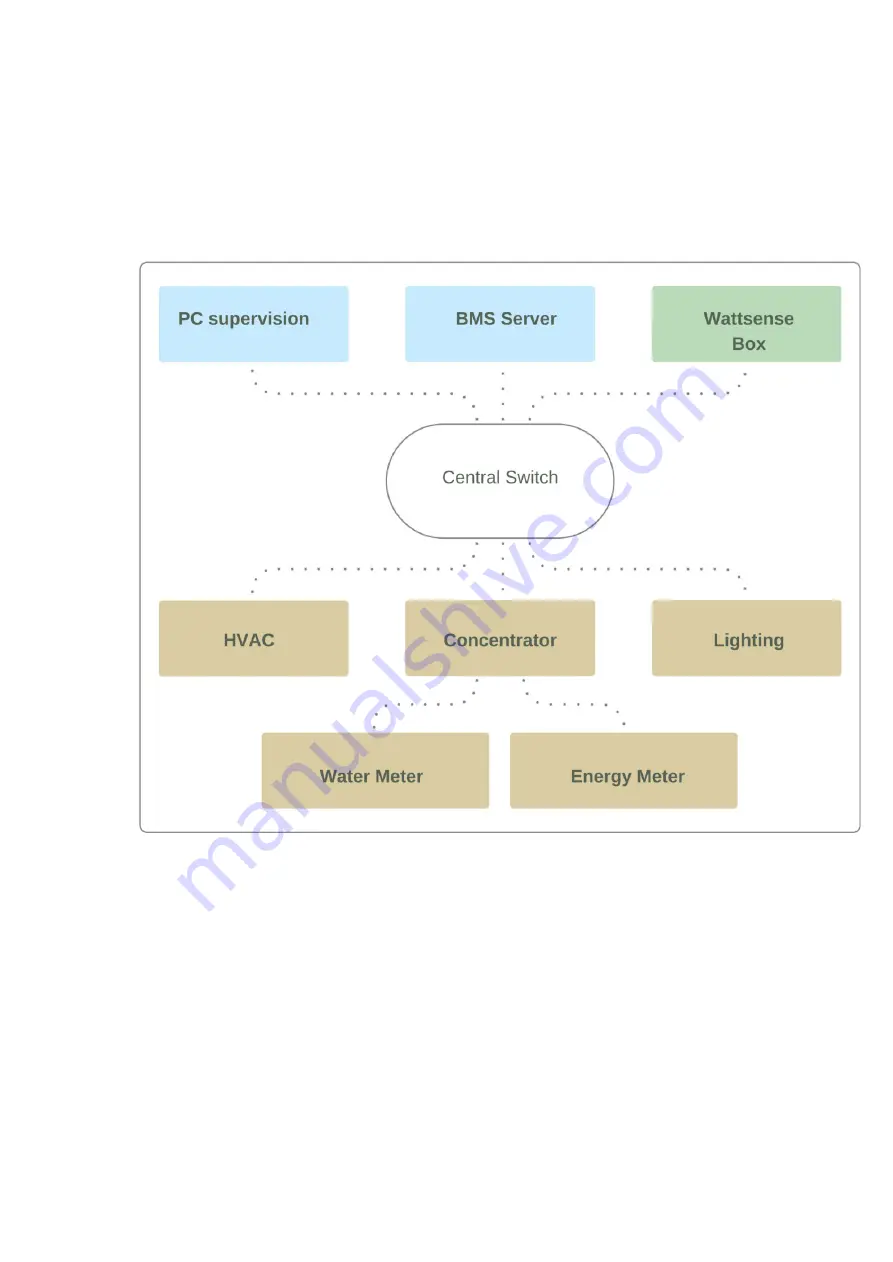
2020-12-V1.3
10
To connect the Box to the BMS
● Determine the type(s) of network(s) associated with the BMS (communication
protocols between the BMS server and the technical equipment).
● Obtain, if possible, the schematic of the communication network(s) of the BMS.
● Identify where and how the BMS server connects to the building’s network.
In case of IP network (Except LON)
Connection:
● Make sure to have an Ethernet cable
Summary of Contents for BOX
Page 1: ...BOX InstallationGuide UniversalBuilding Connector 2020 12 V1 3 Made in France...
Page 15: ...2020 12 V1 3 14 Connect the other end of the cable to the IP 852 server on the LON network...
Page 26: ...2020 12 V1 3 25...
Page 28: ...2020 12 V1 3 27 Serial wire the network or each of the 2 networks...
Page 37: ...2020 12 V1 3 36 Connect the other end of the cable to the IP 852 server of the LON network...