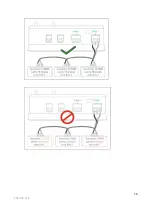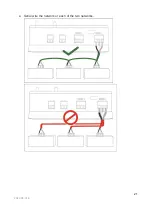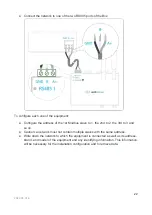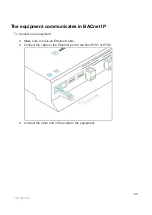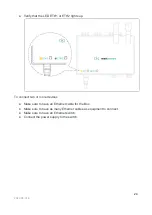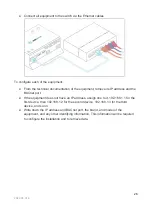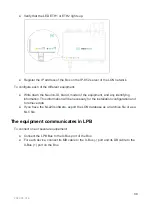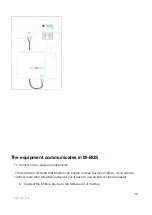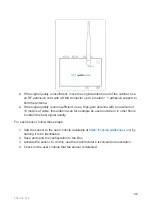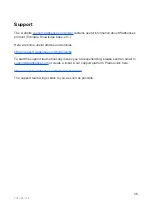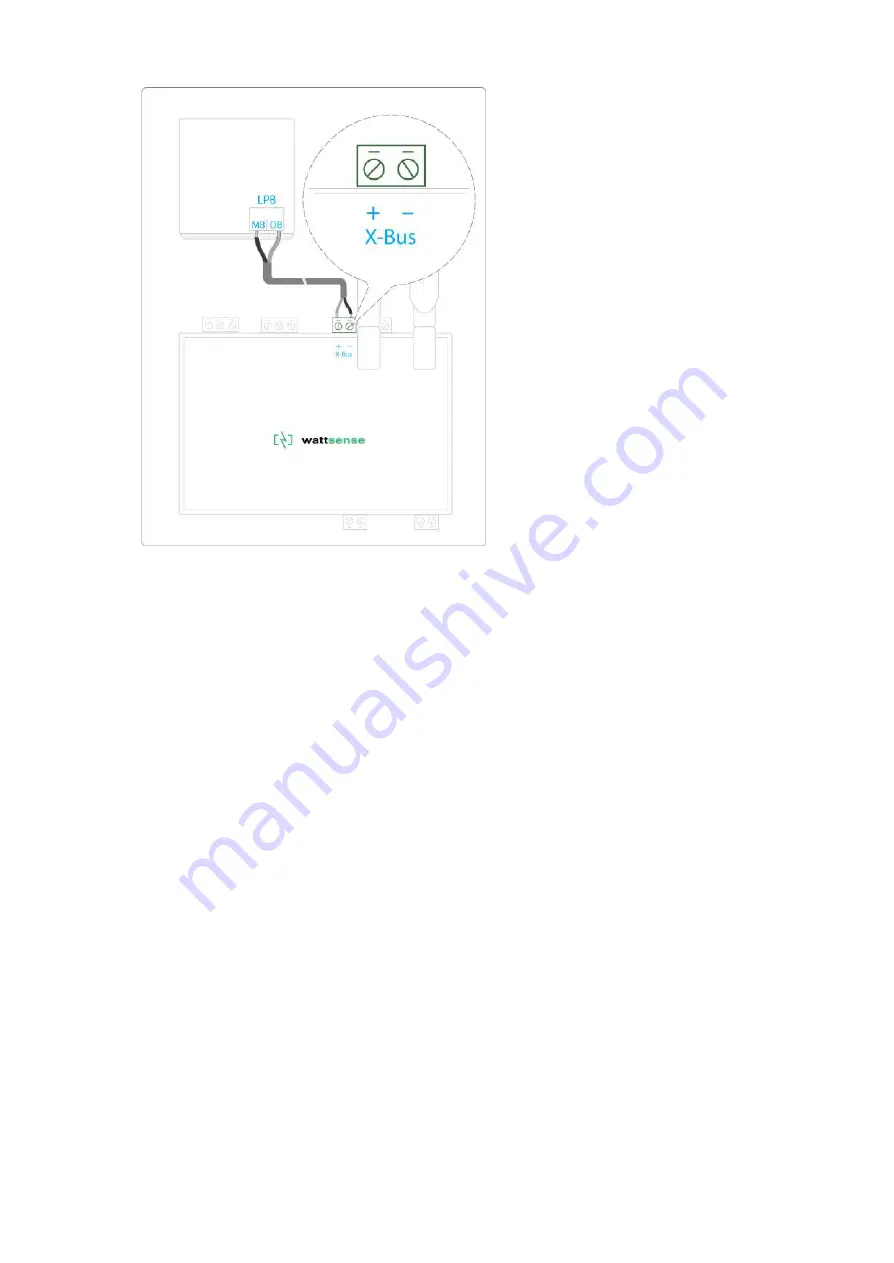
To configure each one of the equipment:
●
Be sure that the LPB bus is not powered during your installation to avoid electrical issues.
After your installation is completed remember to power it.
● For each device, configure a unique segment address (from 1 to 14).
● Proceed to make the connection as indicated.
● Designate one and only one equipment as the one that supplies the Bus.
The equipment communicates in KNX
To connect one or several equipement:
● Connect the KNX Bus to the KNX Bus port of the Box.
● Each device must connect its (-) signal to the Hub’s (-) signal and its (+) signal to
(+) the Hub’s (+).
31
2022-05 V1.4