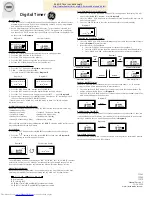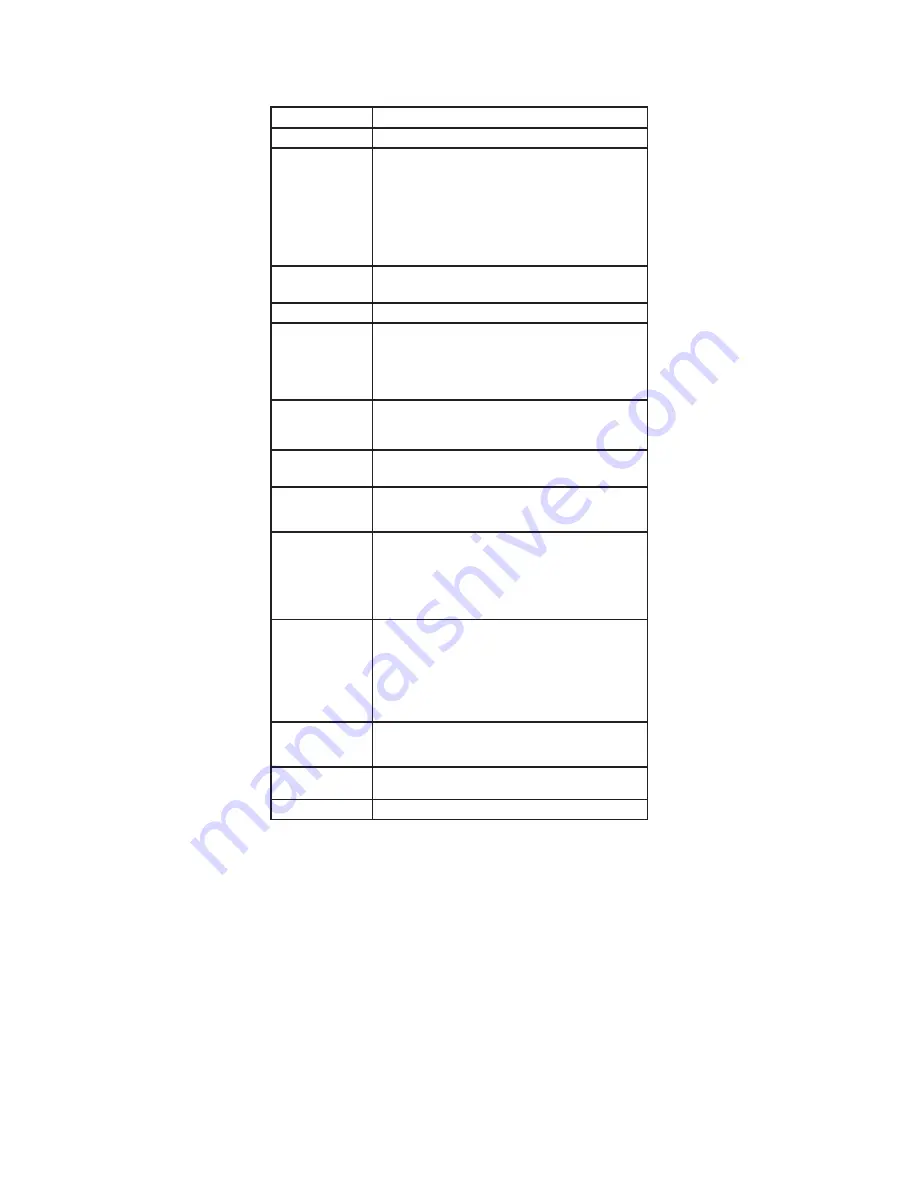
SET TIME AND DATE MENU
Within the SET TIME AND DATE menu you will enter the correct time, date and
Daylight Savings Time (DST) start and end days. The unit is shipped with the
correct DST start and end dates already programmed.
Setting
Steps
TIME
Hour
1. From the SETUP menu highlight SET TIME AND
DATE and press the CENTER button. TIME should be
highlighted.
Press the CENTER button to highlight hour.
2. Press the ↓ button to decrease hour or the ↑ button
to increase hour.
3. Press the CENTER button to save hour setting and
move highlighted cursor to minute.
Minute
Follow step 2 above.
Press the CENTER button to save time setting.
DATE
1. Press the ↓ button to highlight DATE.
Month
1. Press the CENTER button to highlight month.
2. Press the ↓ button to decrease the month or the ↑
button to increase the month.
3. Press the CENTER button to save month setting and
move highlighted cursor to day.
Day
Follow step 2 above.
Press the CENTER button to save day setting and move
highlighted cursor to year.
Year
Follow step 2 above.
Press the CENTER button to save year setting.
DAYLIGHT
SAVINGS TIME
(DST)
Factory Default Setting: DST ENABLED (The unit will
automatically adjust for Daylight Savings Time). Press
the ↓ button to highlight DST
DST
When enabled,
DST appears in
the upper right
corner of the
MAIN PAGE.
1. Press the CENTER button to highlight ENABLED.
2. Press the ↑ button to switch between ENABLED and
DISABLED.
3. Press the CENTER button to save DST setting.
Start - Week
(Input week when
DST starts)
1. Press the ↓ button to highlight START. Press the
CENTER button to highlight 1st.
2. Press the ↓ button to decrease the week of the
month or the ↑ button to increase the week of the
month.
3. Press the CENTER button to save the week and move
highlighted cursor to the month.
Start – Month
(Input month
when DST starts)
Follow step 2 above.
Press the CENTER button to save month.
End – Week
Press the ↓ to highlight End. Follow same steps for
Start – Week.
End – Month
Follow same steps for START - Month.
To exit SET TIME AND DATE menu, press the ↓ button to highlight PREVIOUS
menu. Press the CENTER button to select and return to the SETUP menu.
www.wattstopper.com