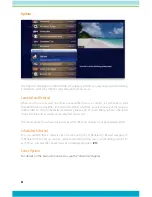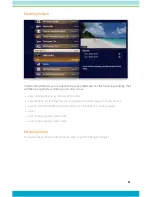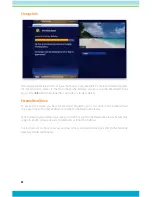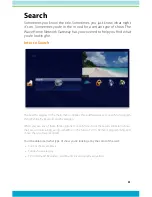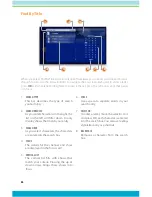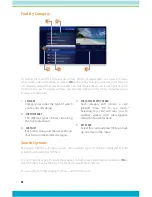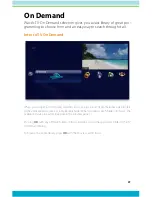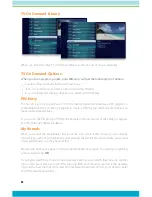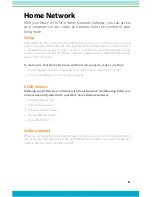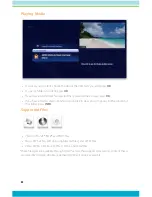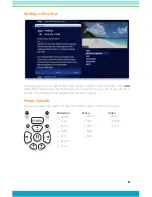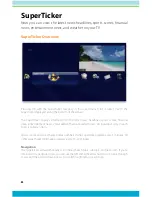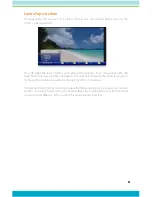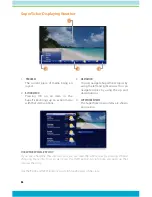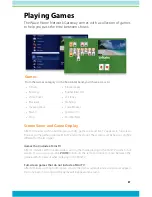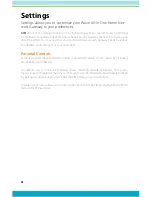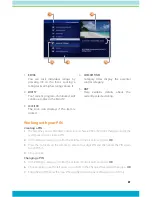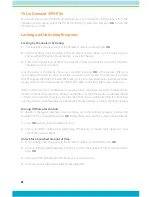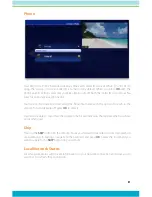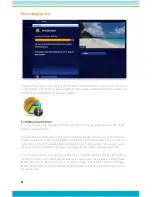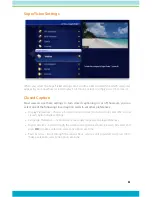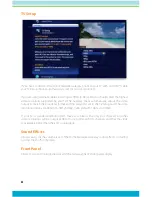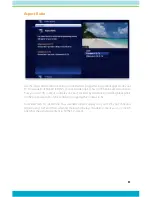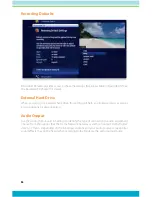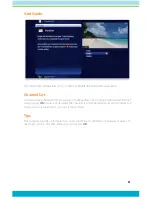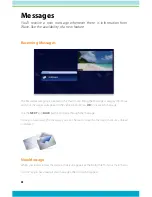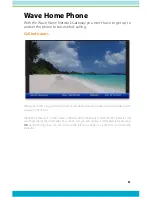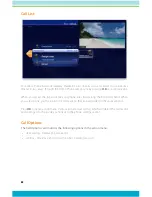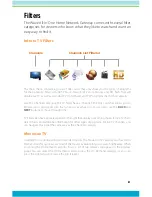46
3
4
2
1
SuperTicker Displaying Weather
1.
PROGRAM
The current piece of media being en-
joyed.
2.
ACTION MENU
Pressing OK on an item in the
SuperTicker brings up an action menu
with that item’s options.
3.
NAVIGATION
You can navigate SuperTicker topics by
using the left and right arrows. You can
navigate topics by using the up and
down buttons.
4.
SUPERTICKER ITEMS
The SuperTicker menu items are shown
on one line.
VIeW The WhOLe STOry
If you see a headline that interests you, you can read the whole story by pressing OK and
choosing more info. You can also press the INFO button. An info note will open up that
displays the story.
Use the BACK and NEXT buttons to scroll through pages of the story.